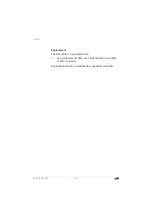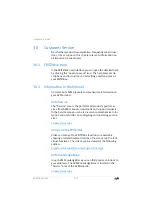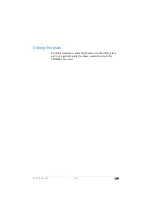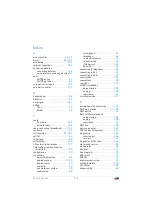FRITZ!Box 7560
164
Wireless LAN Connection Interrupted
Entering the Correct Network Key
If you establish the wireless connection manually, enter the
correct network key, which is found in the user interface of
your FRITZ!Box:
1.
Connect a computer to the FRITZ!Box with a network
cable; see
2.
Open the FRITZ!Box user interface.
3.
Select “Wireless / Security”.
4.
Take note of the network key or click “Apply” and print
out the wireless LAN security settings.
28.3
Wireless LAN Connection Interrupted
If the wireless LAN connection between your computer and
the FRITZ!Box is disrupted, this may be due to a variety of
causes. Work through the following steps in sequence until
the error has been resolved.
Positioning the FRITZ!Box and Wireless Devices
Correctly
Often all that is needed is to position the FRITZ!Box and wire-
less devices in different locations to improve the wireless LAN
connection:
•
Do not set up the FRITZ!Box in the corner of a room.
•
Do not set up the FRITZ!Box directly next to or beneath
an obstacle or a metal object (like a cabinet or radiator).
•
Position the FRITZ!Box and your wireless devices so that
there are as few obstacles between them as possible.