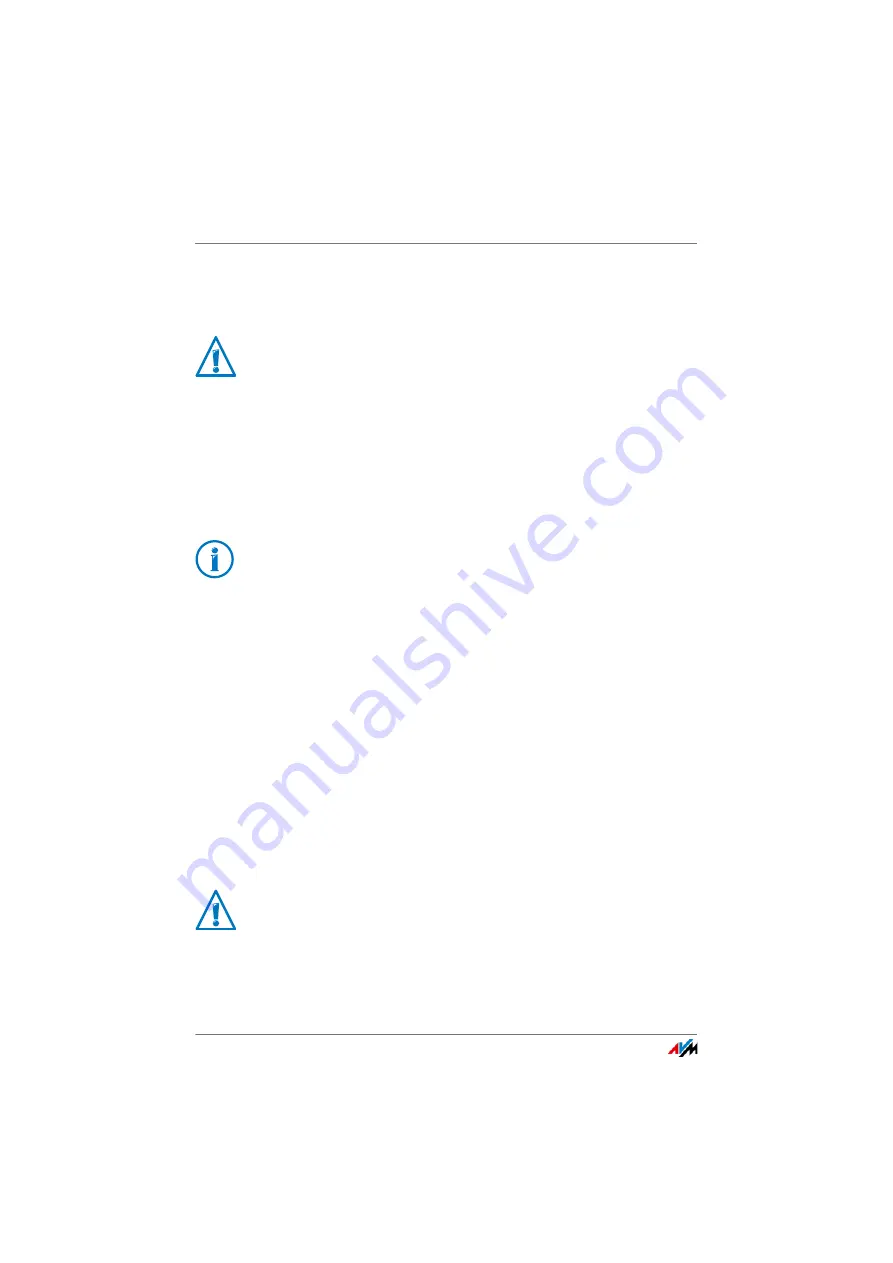
Sharing a USB Printer
FRITZ!Box 7560
129
6.
As the “Device Type”, select “Automatic detection” and
enter in the input field “Host name or IP address”:
fritz.box
.
7.
Click “Next”. Windows attempts to detect the TCP/IP
port.
8.
If Windows reports “Additional port information re-
quired”, select “Custom” as the device type and then
click “Next”.
9.
Select the printer manufacturer and model.
10.
Click “Next” and confirm with “Finish”.
The USB printer has been configured and can be used as a
network printer.
Configuring a USB Printer in Mac OS X Version 10.5 or Higher
1.
In the dock, click “System preferences”.
2.
Click “Print & Fax”.
3.
Click the “+” sign.
4.
Click “IP Printer”.
5.
In the “Protocol:” drop-down list, select the entry “HP Jet
Direct – Socket”.
6.
Enter
fritz.box
in the “Address:” input field.
7.
In the “Print Using:” drop-down list, select the printer
that is connected to the USB port of your FRITZ!Box.
If the FRITZ!Box is configured as a wireless repeater or
an IP client, enter here the IP address at which the
FRITZ!Box can be reached within the network.
If the printer is not displayed, you must first install the
printer drivers for this device. Consult the documenta-
tion of your printer for instructions.
If the FRITZ!Box is configured as a wireless repeater or
an IP client, enter here the IP address at which the
FRITZ!Box can be reached within the network.
















































