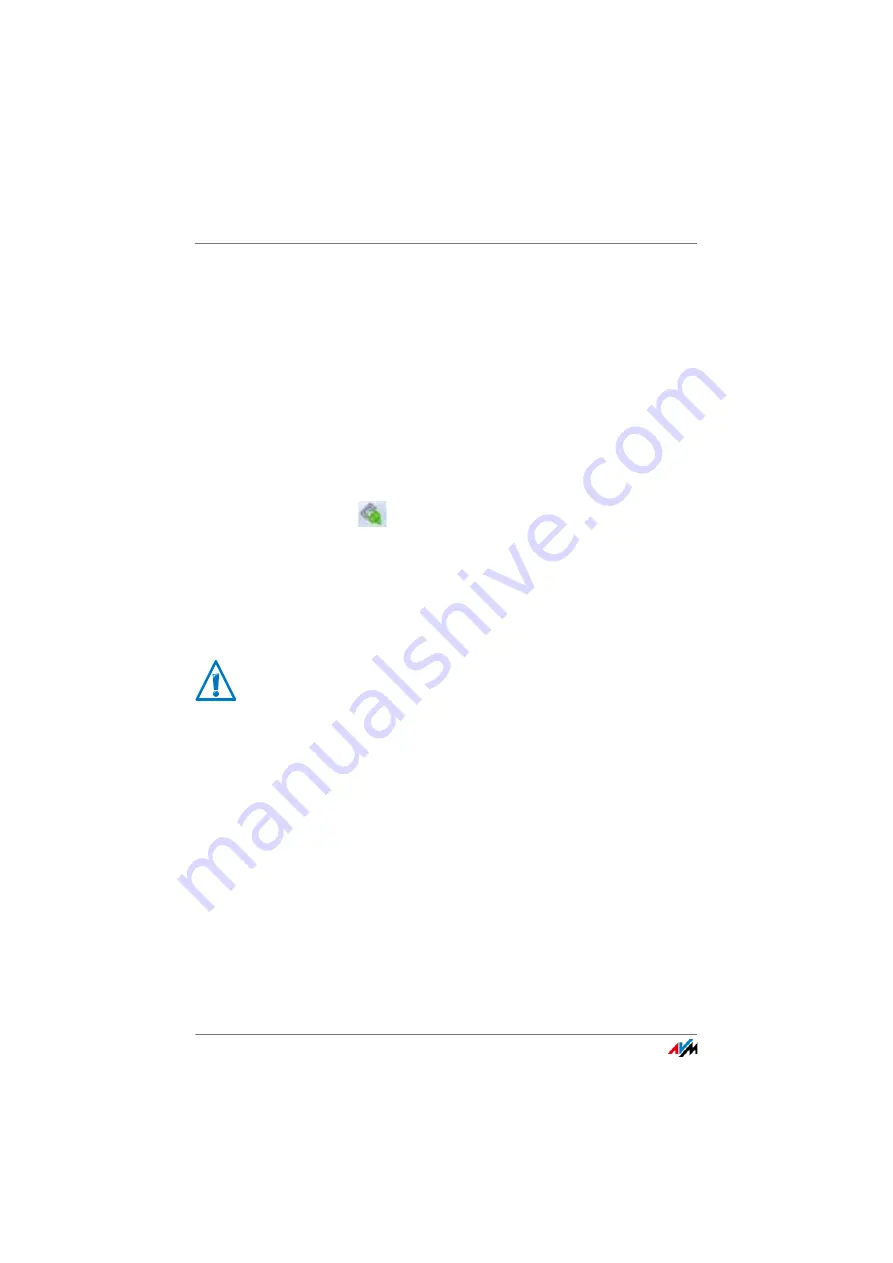
FRITZ!Box 7560
132
Sharing a USB Printer
4.
Enable the USB remote connection for printers and se-
lect the option “Printers (including all-in-one printers)”.
For an all-in-one printer with a memory function, also en-
able the “USB storage media” option.
For an all-in-one printer with a scanner function, also en-
able the “Others (e.g. scanner)” option.
5.
Click “Apply”.
The FRITZ!Box USB remote connection is enabled.
Using a USB Printer with FRITZ!Box USB Remote Connection
1.
Open the FRITZ!Box USB remote connection by clicking
the
icon in the Windows task bar.
2.
Enter the FRITZ!Box password in the “My FRITZ!Box”
area.
3.
Click “Refresh”.
4.
Click the USB printer in the “Devices” area.
The USB printer is being connected to the computer.
Do not conduct any firmware updates for USB devices that
are connected with the computer via the FRITZ!Box USB re-
mote connection.






























