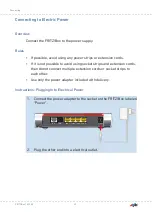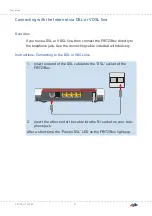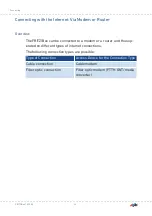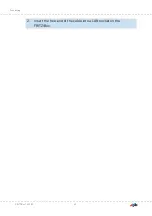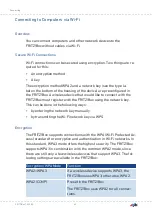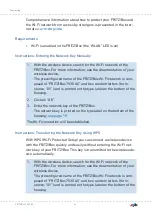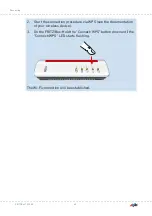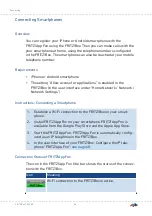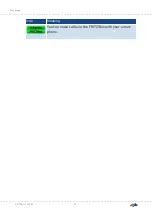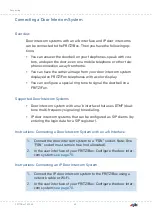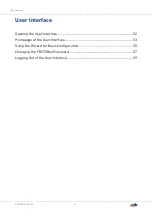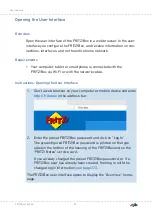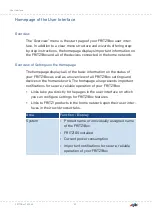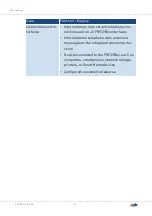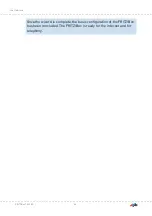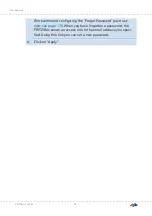Comprehensive information about how to protect your FRITZ!Box and
the Wi-Fi network from access by strangers is presented in the inter-
net at
Requirements
• Wi-Fi is enabled in the FRITZ!Box (the “WLAN” LED is on)
Instructions: Entering the Network Key Manually
1.
With the wireless device, search for the Wi-Fi network of the
FRITZ!Box. For more information, see the documentation of your
wireless device.
The preconfigured name of the FRITZ!Box Wi-Fi network is com-
posed of “FRITZ!Box 7530 AX” and two random letters (for in-
stance, “XY”) and is printed on the type label on the bottom of the
housing.
2.
Click on “OK”.
3.
Enter the network key of the FRITZ!Box.
The network key is printed on the type label on the bottom of the
housing;
.
The Wi-Fi connection will be established.
Instructions: Transferring the Network Key Using WPS
With WPS (Wi-Fi Protected Setup) you can connect a wireless device
with the FRITZ!Box quickly and easily without entering the Wi-Fi net-
work key of your FRITZ!Box. This key is transmitted to the wireless de-
vice automatically.
1.
With the wireless device, search for the Wi-Fi network of the
FRITZ!Box. For more information, see the documentation of your
wireless device.
The preconfigured name of the FRITZ!Box Wi-Fi network is com-
posed of “FRITZ!Box 7530 AX” and two random letters (for in-
stance, “XY”) and is printed on the type label on the bottom of the
housing.
FRITZ!Box 7530 AX
44
Connecting
• • • • • • • • • • • • • • • • • • • • • • • • • • • • • • • • • • • • • • • • • • • • • • • • • • • • • • • • • • • • • • • • • • • • • • • • • • • • • • • • • • • • • • • • • • • • • • • • • • • • • • • •
• • • • • • • • • • • • • • • • • • • • • • • • • • • • • • • • • • • • • • • • • • • • • • • • • • • • • • • • • • • • • • • • • • • • • • • • • • • • • • • • • • • • • • • • • • • • • • • • • • • • • • • •