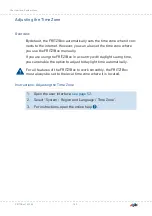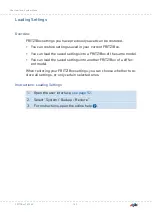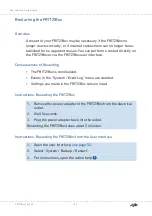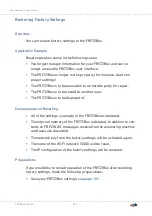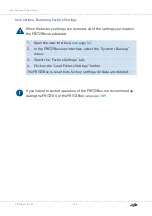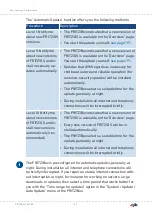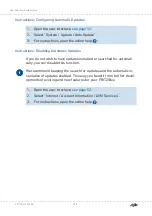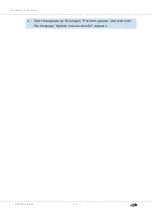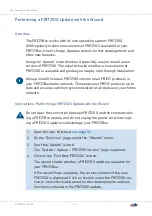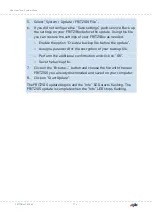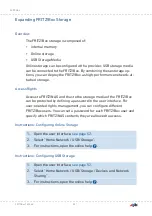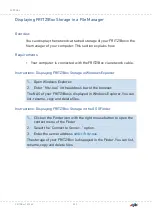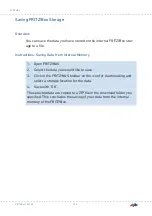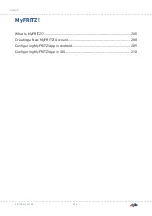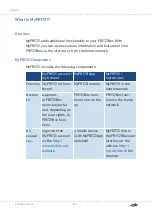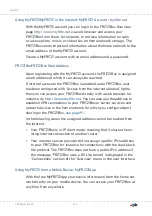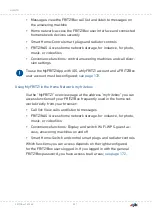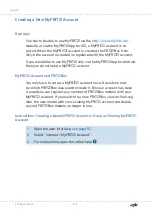Performing a FRITZ!OS Update Manually
Overview
The FRITZ!Box works with its own operating system: FRITZ!OS.
AVM regularly makes new versions of FRITZ!OS available for your
FRITZ!Box, free of charge. Updates contain further developments and
often new features.
In some cases it is not possible to perform an automatic update, or an
update via the “Mesh Overview” or wizard. Then you have the option of
performing a manual update with a FRITZ!OS file that is already saved
on your computer’s hard drive, or on a storage medium connected to
the computer, for instance a USB stick. No internet connection is need-
ed for this update.
Tip
Always install the latest FRITZ!OS version on all FRITZ! products in
your FRITZ!Box home network. This keeps your FRITZ! products up to
date and ensures optimum synchronization of all devices in your home
network.
Instructions: Performing a FRITZ!OS Update Manually
Important
Do not clear the connection between FRITZ!OS and the computer dur-
ing a FRITZ!Box update, and do not unplug the power cord. Interrupt-
ing a FRITZ!OS update could damage your FRITZ!Box.
1.
Enter the following address in the web browser:
2.
Switch to the folder for your FRITZ!Box model, then to the sub-
folder “other”, and then to the “fritz.os” folder.
The complete model name of your FRITZ!Box is shown in the
user interface on the “Overview” page and on the bottom of the
housing.
3.
Download the file with the file extension “.image” to your com-
puter.
4.
Open the user interface;
FRITZ!Box 7530 AX
193
User Interface: System Menu
• • • • • • • • • • • • • • • • • • • • • • • • • • • • • • • • • • • • • • • • • • • • • • • • • • • • • • • • • • • • • • • • • • • • • • • • • • • • • • • • • • • • • • • • • • • • • • • • • • • • • • • •
• • • • • • • • • • • • • • • • • • • • • • • • • • • • • • • • • • • • • • • • • • • • • • • • • • • • • • • • • • • • • • • • • • • • • • • • • • • • • • • • • • • • • • • • • • • • • • • • • • • • • • • •