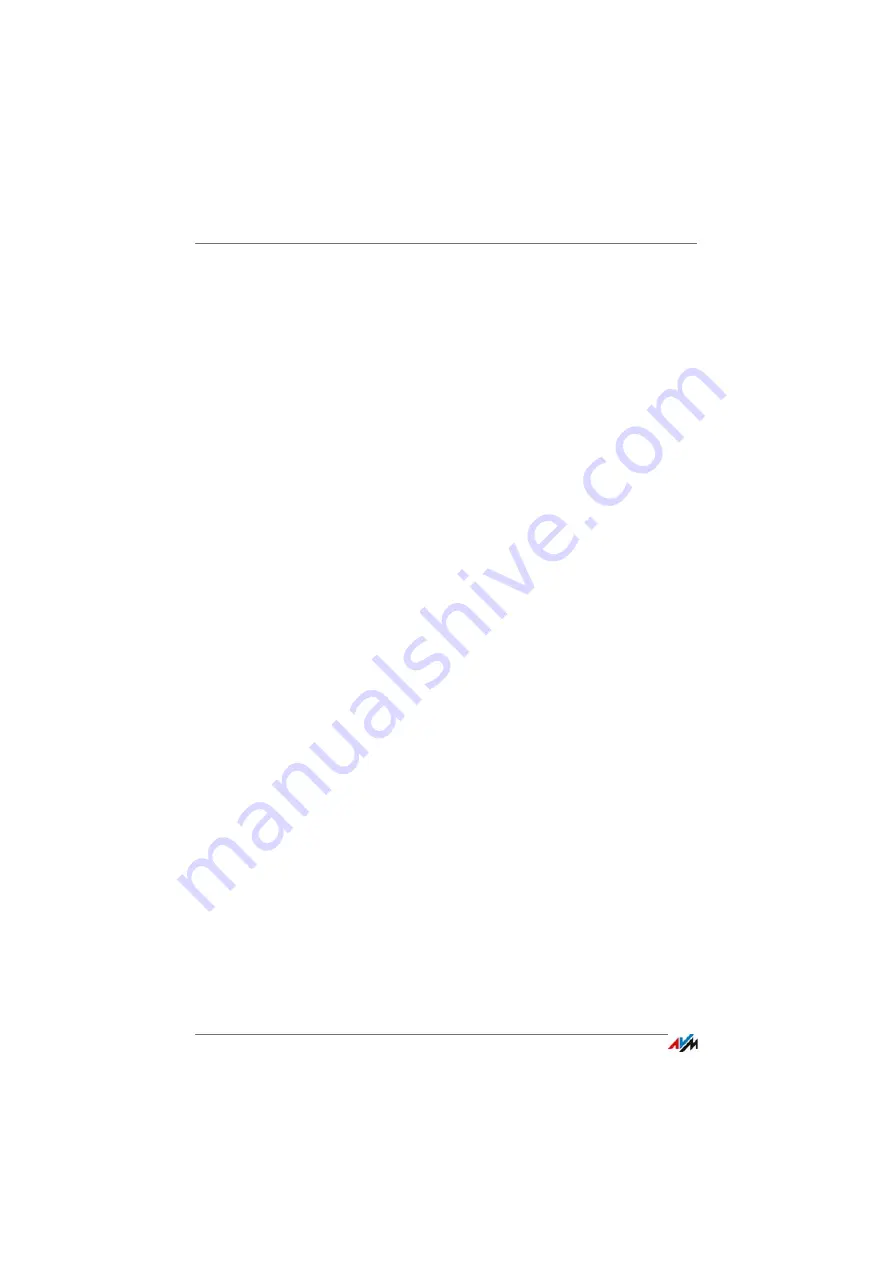
FRITZ!Box 7272
152
Sharing a USB Printer
2.
Open the FRITZ!Box user interface; see
.
3.
Enable the advanced view.
4.
Select the “Home Network / USB Devices / USB Remote
Connection”.
5.
Click the “USB remote connection software” link.
6.
In the “USB Remote Connection” window, click “Down-
load”.
7.
Download the file “fritzbox-usb-fernanschluss.exe”.
8.
Double-click the file and follow the instructions on your
screen.
The FRITZ!Box USB remote connection software is now in-
stalled on your computer. Repeat the steps in these instruc-
tions for all other Windows users who wish to use the USB
remote connection on this computer.
Enabling the FRITZ!Box USB Remote Connection
1.
Open the FRITZ!Box user interface; see
.
2.
Enable the advanced view.
3.
Select the “Home Network / USB Devices / USB Remote
Connection”.
4.
Enable the USB remote connection for printers and se-
lect the option “printers (including all-in-one printers)”.
For an all-in-one printer with a memory function, also en-
able the “USB storage media” option.
For an all-in-one printer with a scanner function, also en-
able the “others (e.g. scanner)” option.
5.
Click “Apply”.
The FRITZ!Box USB remote connection is enabled.






























