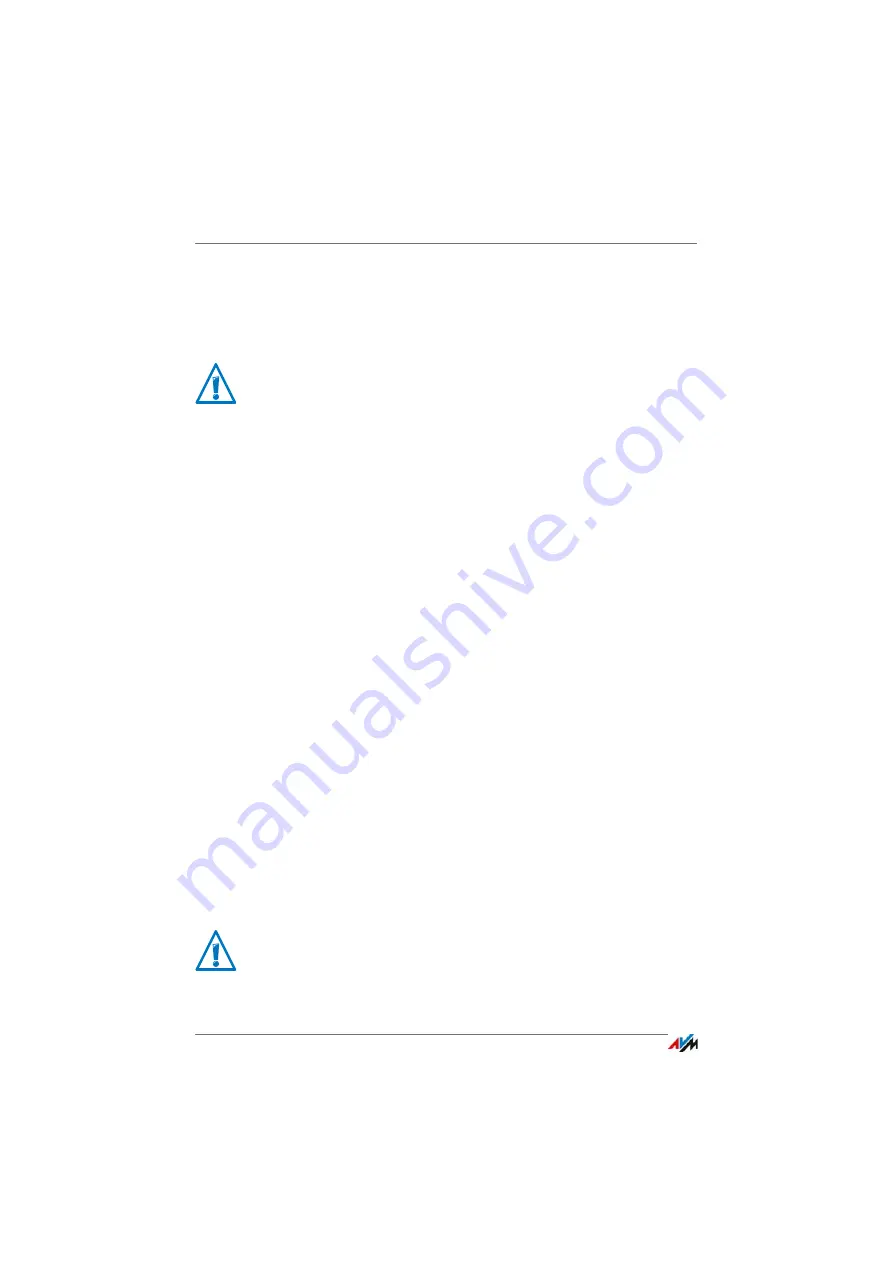
FRITZ!Box 7272
150
Sharing a USB Printer
5.
Click the “Standard TCP/IP Port” entry and click “New
Port”, then “Next”.
6.
Enter “fritz.box” in the “Printer Name or IP Address”
field.
7.
Enter any name you wish in the “Port Name” field and
click “Next”.
8.
Select the “Custom” option and click “Settings...”.
9.
Enable the “Raw” option.
10.
Enter “9100” in the “Port Number” field and click “OK”.
11.
Click “Next” and confirm with “Finish” and “Close”.
12.
In the “<Printer name> Properties” window, switch to the
“Ports” tab.
13.
Disable the “Enable bidirectional support” option and
click “Apply”.
The USB printer has been configured and can be used as a
network printer.
Setting Up a USB Printer in Mac OS X Version 10.5 or Higher
1.
In the dock, click “System preferences”.
2.
Click “Print & Fax”.
3.
Click the “+” sign.
4.
Click “IP Printer”.
5.
In the “Protocol:” drop-down list, select the entry “HP Jet
Direct – Socket”.
6.
Enter “fritz.box” in the “Address:” input field.
If the FRITZ!Box is configured as a wireless repeater or
an IP client, enter here the IP address at which the
FRITZ!Box can be reached within the network.
If the FRITZ!Box is configured as a wireless repeater or
an IP client, enter here the IP address at which the
FRITZ!Box can be reached within the network.






























