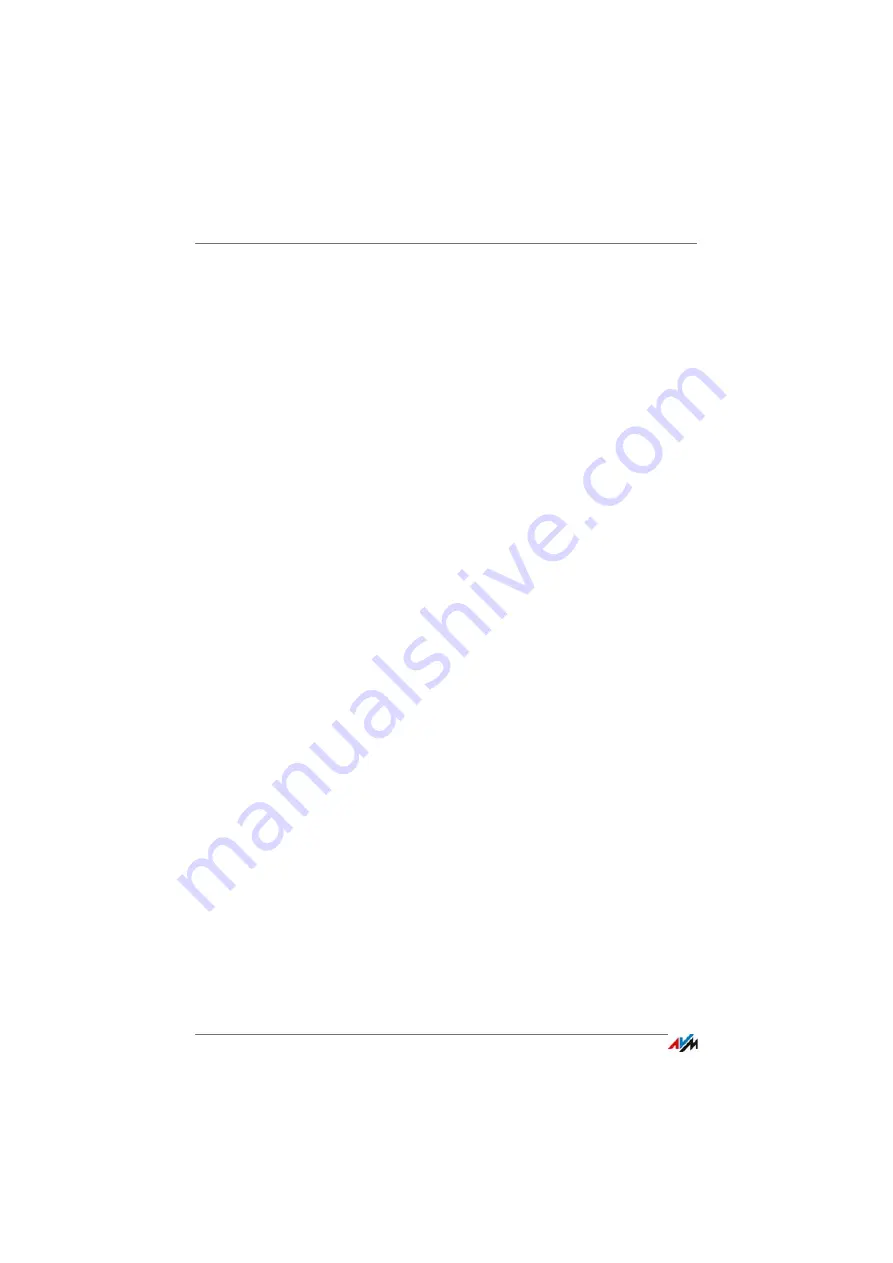
FRITZ!Box 7272
148
Sharing a USB Printer
For information about how to configure a USB printer as a net-
work printer, see the section
Using a USB Printer with FRITZ!Box USB Remote Connection
Configure the USB printer on the FRITZ!Box with the FRITZ!Box
USB remote connection if
•
the USB printer is an all-in-one device (fax/printer/scan-
ner) and the entire range of functions is to be used.
•
the USB printer is equipped with convenience features
like ink level display and you would like to use these.
•
the USB printer uses bidirectional data exchange. In oth-
er words: Not only does the computer send data to the
printer, the printer also sends status messages to the
computer. This communication in both directions is typi-
cal of the “Windows printers” or “GDI printers” that work
only with special Windows device drivers.
For information about how to configure a USB printer with the
USB remote connection, continue reading from the section
Configuring a USB Printer with FRITZ!Box USB Remote
Connection
.
Setting Up a USB Printer as a Network Printer
Connect the USB printer to the USB port of the FRITZ!Box.
Preparing Configuration
1.
Open the FRITZ!Box user interface; see
.
2.
Enable the advanced view.
3.
Select the “Home Network / USB Devices” menu.
4.
Select the “USB Remote Connection” tab.
5.
Disable the option “printers (including all-in-one printers)”.
6.
Save your settings by clicking “Apply”.
7.
Connect the USB printer to the FRITZ!Box.
This concludes the preparations. Continue reading in the sec-
tion for your operating system.






























