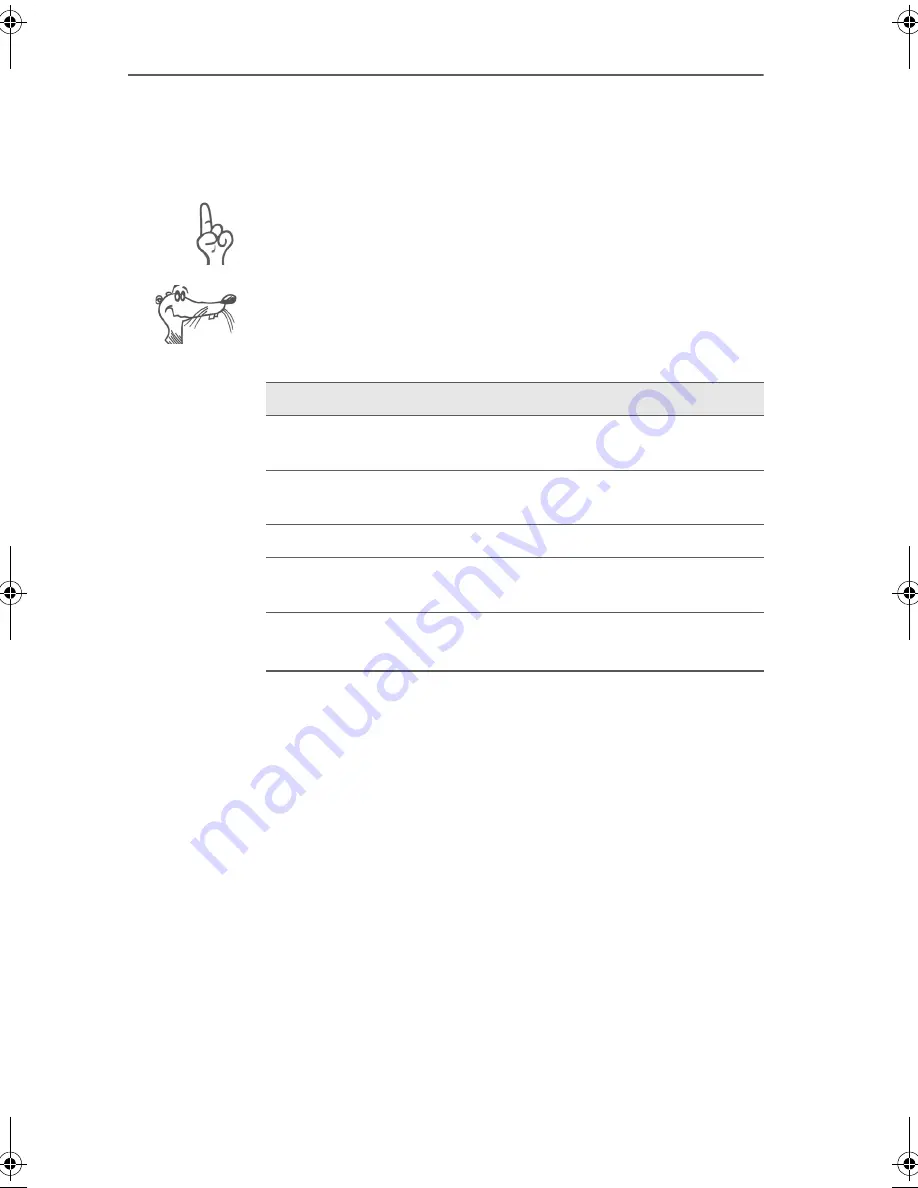
FRITZ!Box Fon – Symbols and Highlighting
5
Symbols and Highlighting
This manual uses the following symbols for warnings and
tips:
The hand indicates important instructions that must be ob-
served to avoid malfunctions.
FRITZ! marks useful hints to assist you in working with the
product.
The table below explains the highlighting used in this manual.
Highlighting
function
Example
Quotation marks Keys, buttons, icons,
tabs, menus, commands
“Start / Programs” or
“Enter”
Capital letters
Path and file names in
running text
SOFTWARE\INFO.PDF
or README.DOC
Pointed brackets Variables
<CD-ROM drive>
Typewriter font
Information to be typed
in using the keyboard
a:\setup
Gray italics
Tips, instructions and
warnings
...for more infor-
mation, see...
FRITZ!Box_Fon-e.book Seite 5 Donnerstag, 4. November 2004 2:08 14
Summary of Contents for Fon
Page 1: ......






































