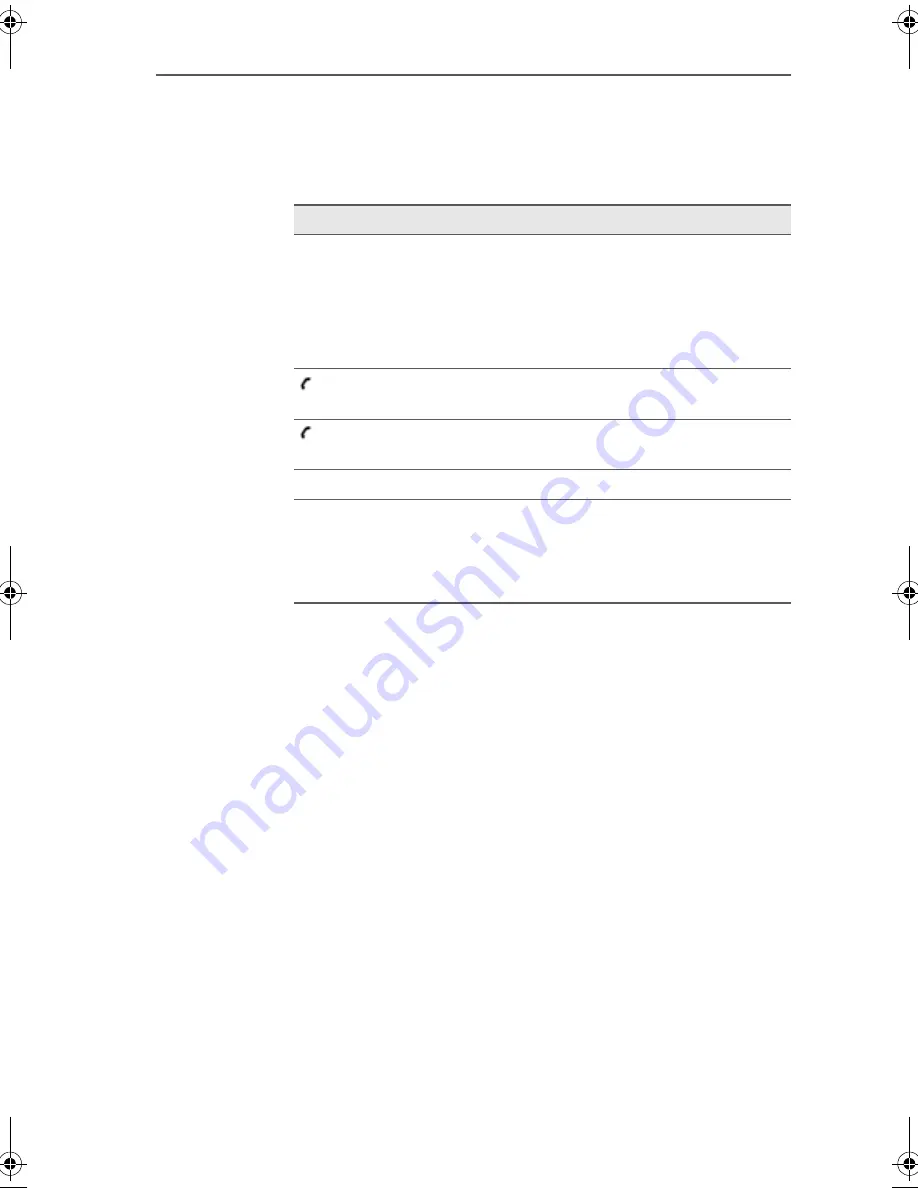
FRITZ!Box Fon LEDs
10
FRITZ!Box Fon – 1 This Is FRITZ!Box Fon
1.3 FRITZ!Box Fon LEDs
The LEDs on your FRITZ!Box Fon indicate the following condi-
tions:
LED
Event Type
Power
shows the operation status of FRITZ!Box Fon
remains lit when the device has electrical power and
the DSL line is ready for operation
flashes if the device is connected to the mains power
supply, but the connection to DSL has been lost
Internet
remains lit when a telephone connection to the Inter-
net is active
Fixed Line remains lit when a telephone connection to the
fixed-line network is active
DSL
displays existing Internet connections
Info
flashes when the system software is being updated
remains lit when phone calls are conducted com-
pletely over the Internet (this feature must be sup-
ported by the Internet telephony provider)
FRITZ!Box_Fon-e.book Seite 10 Donnerstag, 4. November 2004 2:08 14
Summary of Contents for Fon
Page 1: ......

























