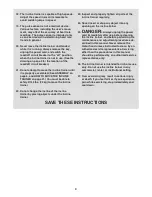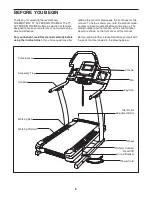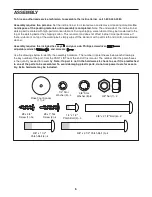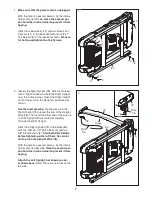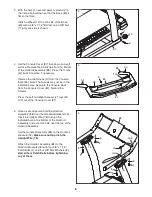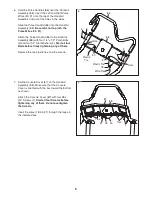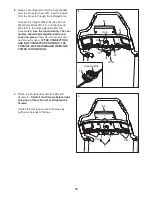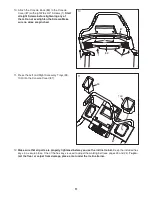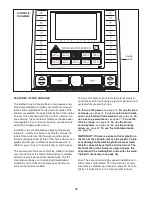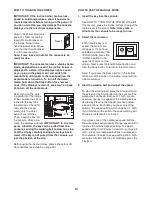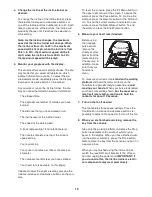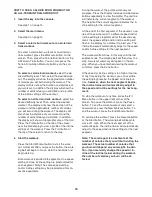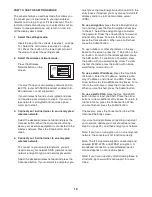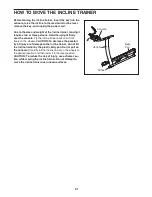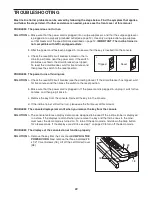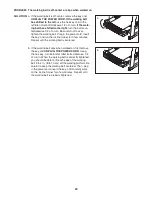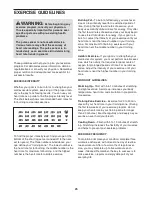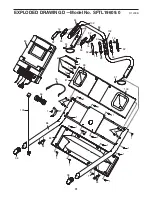18
HOW TO USE THE IFIT LIVE MODE
The iFit Live mode allows your incline trainer to com-
municate with your wireless network and unlocks excit-
ing new features. For example, you can download per-
sonalized workouts and track and analyze your work-
out results on the iFit Live website.
1. Select the settings mode.
Insert the key into the console (see step 1 on page
14). Select the main menu (see step 2 on page
14). Press the i button in the lower right corner of
the screen to select the settings mode. Then, press
the Wireless Network button.
2. Connect your incline trainer to your wireless
network.
See step 2 on page 19.
To activate and use the iFit Live mode, you must
have your own wireless network. You must have
an 802.11b router with SSID broadcast enabled
(hidden networks are not supported). You will also
need an iFit.com membership.
3. Select the iFit Live mode.
To select the iFit Live mode, press the Workouts
button. Then, press the iFit Live button. To set up
an iFit Live account, or for more information on the
iFit Live mode, go to www.iFit.com.
IMPORTANT: To comply with FCC and IC RF expo-
sure compliance requirements, the antenna used
for this transmitter must be installed to provide a
separation distance of at least 20 cm from all per-
sons and must not be co-located or operating in
conjunction with any other antenna or transmitter.
This equipment has been tested and found to comply
with the limits for a Class B digital device, pursuant to
Part 15 of the FCC Rules. These limits are designed to
provide reasonable protection against harmful interfer-
ence in a residential installation. This equipment gen-
erates, uses, and can radiate radio frequency energy
and, if not installed and used in accordance with the in-
structions, may cause harmful interference to radio
communications. However, there is no guarantee that
interference will not occur in a particular installation. If
this equipment does cause harmful interference to
radio or television reception, which can be determined
by turning the equipment off and on, the user is en-
couraged to try to correct the interference by one of
the following measures:
• Reorient or relocate the receiving antenna.
• Increase the separation between the equipment and
the receiver.
• Connect the equipment into an outlet on a circuit dif-
ferent from that to which the receiver is connected.
• Consult the dealer or an experienced radio/TV tech-
nician for help.
FCC CAUTION: To assure continued compliance,
use only shielded interface cables when connect-
ing to computer or peripheral devices. Any
changes or modifications not expressly approved
by the party responsible for compliance could void
the user's authority to operate this equipment.
This device complies with Part 15 of the FCC Rules.
Operation is subject to the following two conditions: (1)
This device may not cause harmful interference, and
(2) this device must accept any interference received,
including interference that may cause undesired oper-
ation.
If you have questions after reading this information,
please call Customer Care toll-free at 1-866-608-1798,
Mon.–Fri. 6 am–6 pm MT, Sat. 8 am–4 pm MT (closed
on holidays); visit www.iFit.com/support; or send e-
mail to [email protected].
HOW TO USE THE STEREO SOUND SYSTEM
To play music or audio books through the consoleʼs
speakers, you must connect your MP3 player, CD
player, or other personal audio player to the console.
Locate the audio wire. Plug one end into the audio jack
on the side of the console. Then, plug the audio wire
into a jack on your MP3 player, CD player, or personal
audio player.
Make sure that the audio wire is fully
plugged in.
Next, press the Play button on your MP3 player, CD
player, or other personal audio player. Then, adjust the
volume level on your personal audio player or press
the Volume increase and decrease buttons on the con-
sole.
If you are using a personal CD player and the CD
skips, set the CD player on the floor or another flat sur-
face instead of on the console.