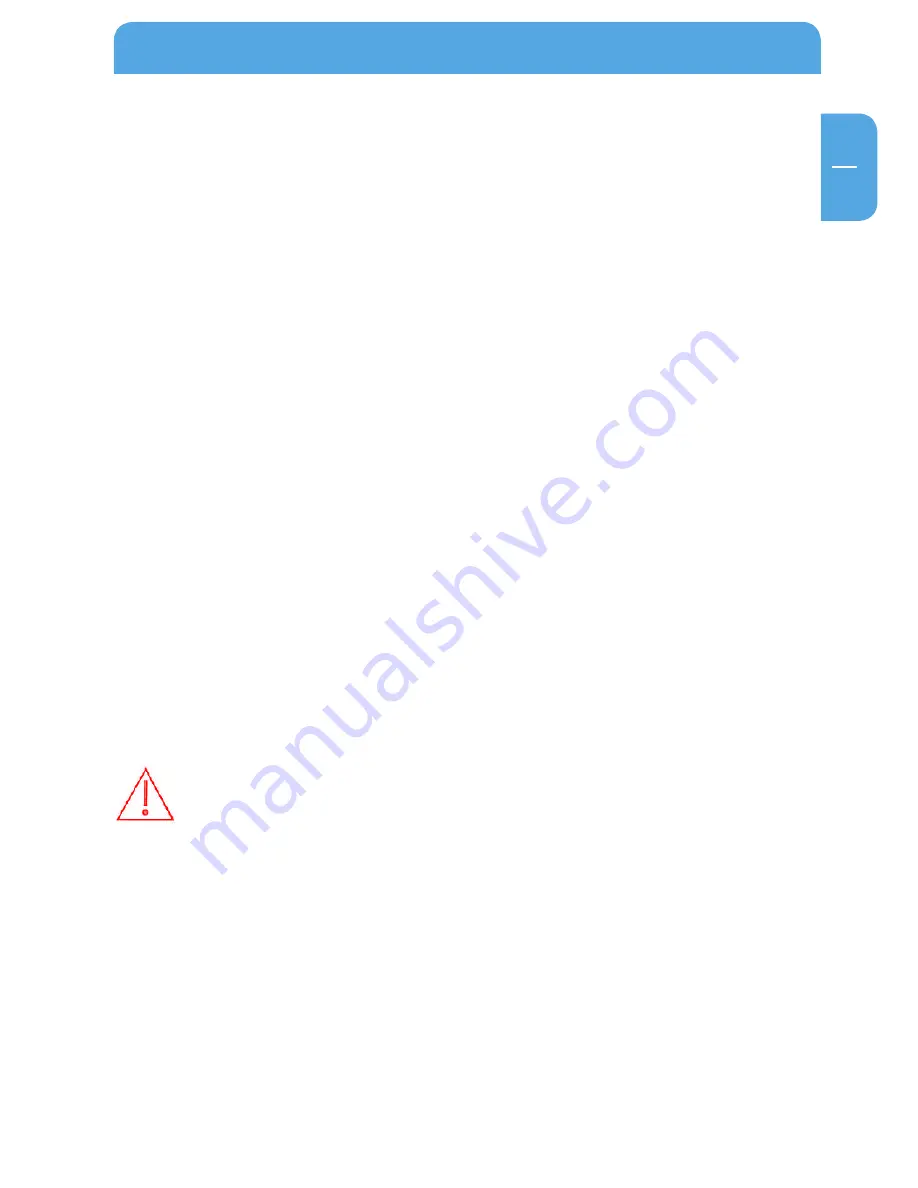
5
EN
General Information
Precautionary measures
To ensure that your ToughDrive Leather functions properly, please take note of the fol-
lowing precautions. If these are not followed, you may void your warranty and damage
the Freecom ToughDrive Leather.
• Safely remove the ToughDrive Leather via your operating system (the "unplug or eject
hardware" option in the Windows taskbar) before disconnecting the USB cable. Failing
to do so may result in data loss.
• Do not drop the ToughDrive Leather (more than 2 m) or expose it to other kinds of
sudden mechanical shocks as this may result in data loss and damage to the Freecom
ToughDrive Leather.
• Do not use the ToughDrive Leather when the ambient temperature is below 10°C or
above 35°C.
• If the ToughDrive Leather is moved from a cool environment to a warmer environment,
please allow the drive to acclimatize to the ambient temperature before operating
the device. Failing to do so may lead to condensation within the drive enclosure,
which in turn may cause the drive to malfunction.
• Do not place liquids or drinks on the Freecom ToughDrive Leather. When liquids
are spilled and get in contact with the electronics within the drive enclosure, it will
damage the drive and will cause the drive to malfunction.
• Do not use the ToughDrive Leather in a dusty environment. Dust inside the enclosure
may damage the internal electronics and result in drive malfunction.
• Opening the ToughDrive Leather will void the warranty.
• Since USB 2.0 is backwards compatible with USB 1.1, the ToughDrive Leather can be
connected to all USB ports. When connected to a USB 1.1 port, however, the perform-
ance (data transfer rate) of the ToughDrive Leather will be much lower than when
the drive is connected to a USB 2.0 port.
On some computers it might occur that the USB port does not deliver enough
power to the ToughDrive Leather. In that case, you need to use an external
power supply.
For safety reasons you must only use Freecom’s Power Supply Part.No. 30003.
Don’t use any other power supply!






































