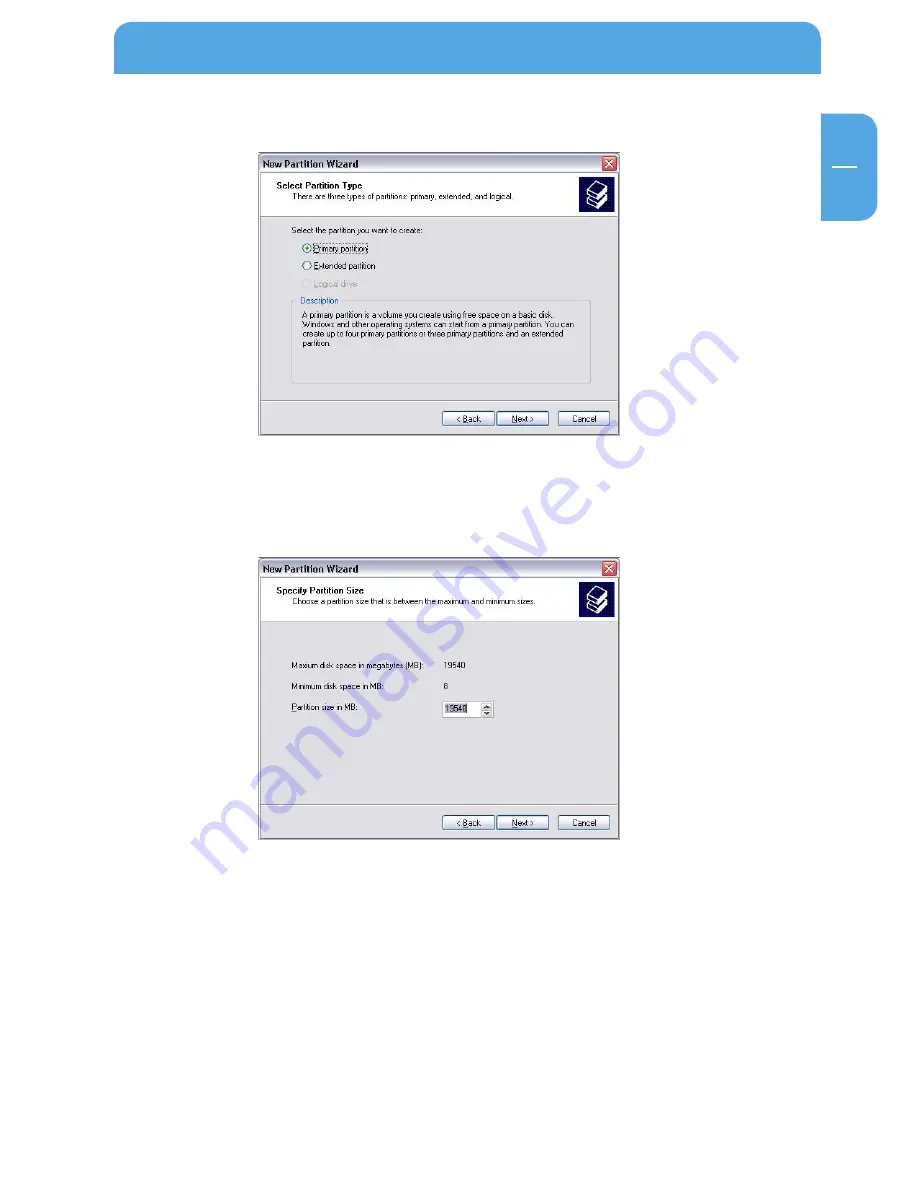
EN
6
Partitioning your Freecom ToughDrive Leather
6. Select "Primary partition" and click on "Next".
7. Now you can adjust the size of your partition. Click on "Next" if only one partition is
to be created. See next chapter (Creating two or more partitions on the ToughDrive
Leather under Windows 2000 / XP / Vista) how to create more than one partition.
8. Assign a drive letter to your hard disk. Normally you can use the default options. Click
on "Next".





















