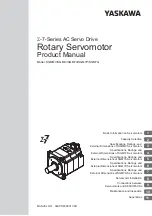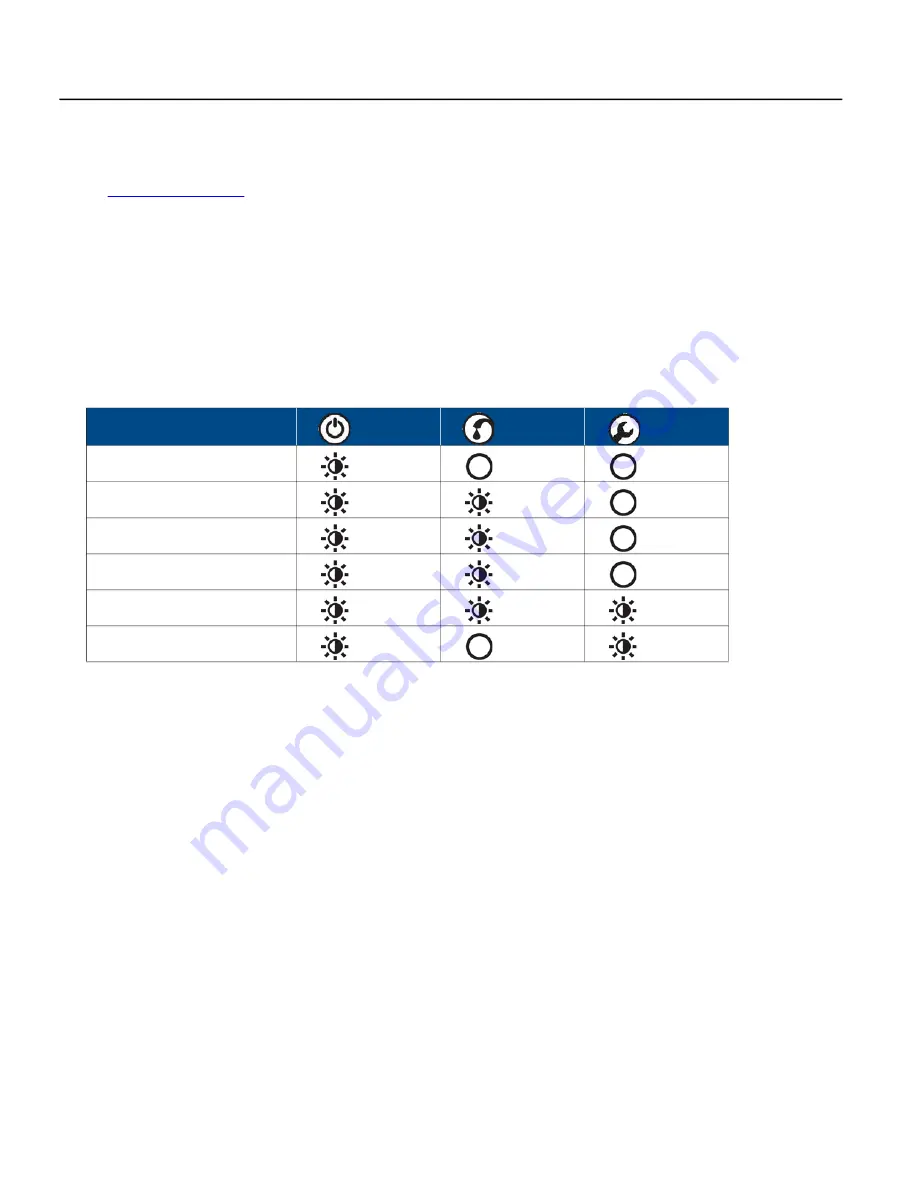
MAINTENANCE
Firmware Updates
36
Firmware Update Procedure
File Preparation
The latest firmware file can be downloaded from the
Downloads
tab of the SubDrive/MonoDrive Utility page
www.franklinwater.com
.
NOTE:
A good quality USB 2.0 compliant or newer device is required. Some older or lower-cost devices may
not be recognized by the drive.
Update Instructions
1.
Remove power from the drive and allow 5 minutes for internal voltage to dissipate.
2. Remove the drive cover.
3. Insert the USB device into the USB port on the lower-left corner of the circuit board.
4. Reinstall the drive cover before applying power to the drive.
5. Apply power to the drive. The update procedure will begin automatically. The status of the firmware
update procedure is displayed using the display LEDs on the unit as follows:
6. When the update is complete, remove power from the drive and wait 5 minutes for internal voltage to
dissipate.
7. Remove the drive cover.
8. Remove the USB storage device.
9. Reinstall the drive cover.
10. Power on the drive. The drive is updated and will operate normally.
NOTE:
If the update failed to complete, confirm the correct file is in the main directory of the USB device and
the filename was not changed. If the file location and name is correct, use a different USB storage device
and repeat this procedure.
Update Status
Green
Green
Red
Step 1: USB Device Detected
1 Sec
Off
Off
Step 2: Copying files to drive
3 Sec
3 Sec
Off
Step 3: Updating display board
2 Sec
2 Sec
Off
Step 4: Updating power board
1 Sec
1 Sec
Off
Step 5: Update complete
1 Sec
1 Sec
1 Sec
Update failed
1 Sec
Off
1 Sec