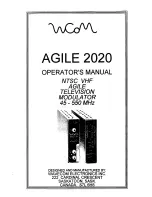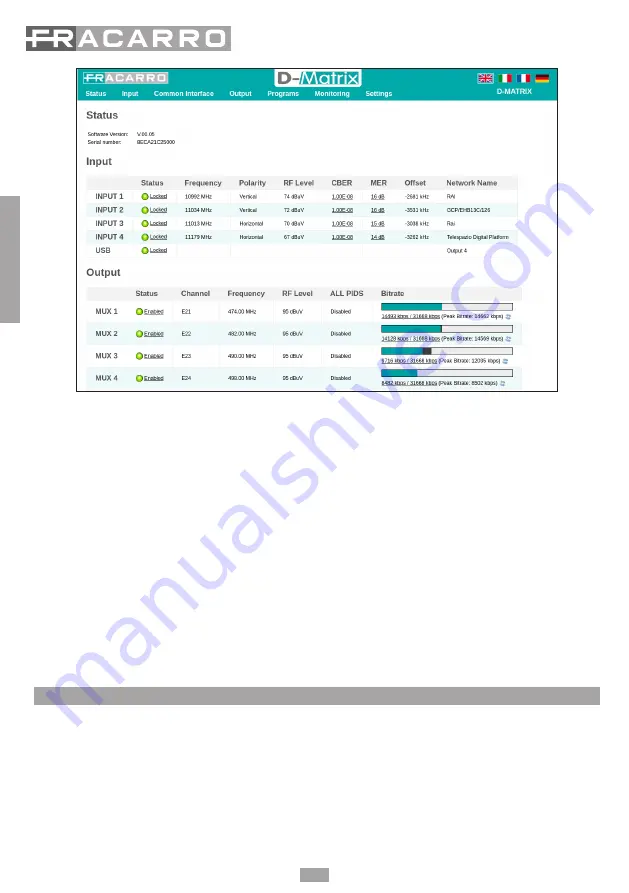
44
English
Fig. 18
The length of the complete graphic bar (including the colours blue, grey and white) shows the overall available band for the output mux, while
the band immediately used by the programs is blue.
As the overall program band could change with time, the maximum acquired value since the last reset (done by pressing RESET PEAK) is shown
in grey.
If there is a white section, it shows the amount of remaining band and therefore the margin that can still be used. If at any time a band peak
reaches and exceeds the maximum, there is no white section and the red overflow led comes on.
The same values numerically are available in the panel menu in the section OUTPUT
MUX 1 / MUX 2 / MUX 3 / MUX 4
BITRATE.
Therefore the installer should configure the output program list, after carefully informing himself about the maximum band required by each
program (using web sources or specific magazines), and monitor the band over a sufficient period of time to ensure that the overall peak never
reaches the maximum available, but that there is always a minimum margin available to offset any problems that may occur.
Always carefully evaluate how to assign the priority positions to each program, to ensure that the most important programs are always guaranteed.
IMPORTANT: to maximise the available band, in standard installations it is advisable to maintain the default modulation settings (for DVB-T
constellation 64QAM, FEC 7/8, guard interval 1/32, number of carriers 8K, for DVB-C constellation 256QAM, symbol rate 6900kbps).
IMPORTANT: to keep the system immune from bitrate overflow, the bitrates must be kept sufficiently lower than the maximum limit defined
when setting the modulations. Remember that high definition programs, broadcast with dynamic bitrates, can have broadcast peaks up to 20
Mbit/s. Therefore the installer must carefully monitor the bitrate peaks during the programming, and find information beforehand about the
broadcast modes for the channels being distributed.
7. UPDATE FIRMWARE
The D-MATRIX 4S EVO can be updated in the field by uploading the firmware saved on a USB drive, directly on the module through its USB port
(see the programming flowchart).
IMPORTANT: do not remove the USB drive while the update is in progress, because it would block the card.
To obtain the latest firmware and update instructions, refer to the section “software update” in our website www.fracarro.com