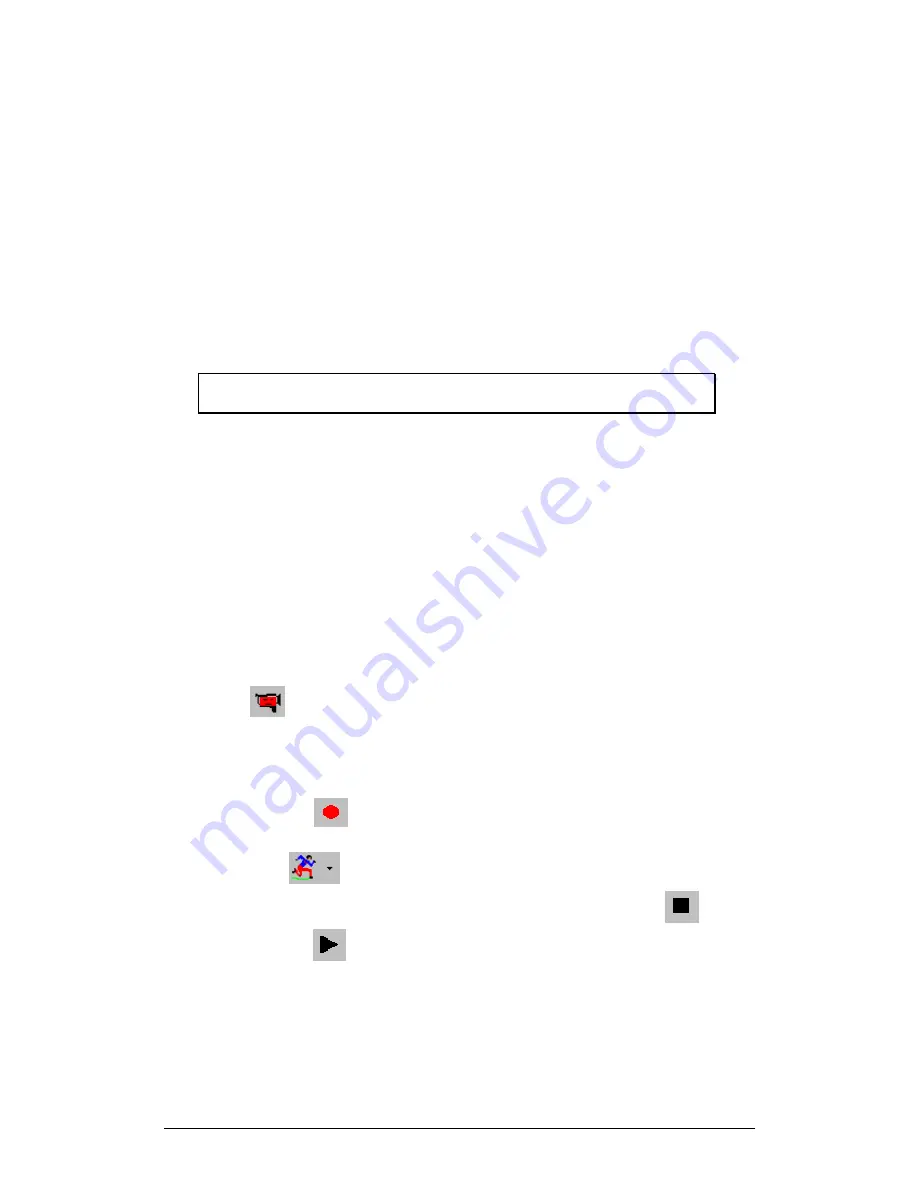
52
Chapter 3 Working with MultiLab
1. Single measurement
MultiLab will open a new project file every time you start a new recording session.
2. Replace
MultiLab will display the new data set in place of the old one. The project’s old data
sets will still be available in the same project file. They will be listed in the Data Map
and you can add them to the display at any time
3. Add
MultiLab will add the new data set to the graph in addition to the old ones.
Note
: A maximum of 8 data sets can be displayed on the graph at the
same time.
3.3.3. Online
Video
MultiLab enables you to view online video of your experiment along with the data
display, as well as to record video movies of the experiment and to replay them
simultaneously with the data graph. You can also add voice comments to the video
recordings.
To work with the video window your system should be equipped with a video camera.
To be able to record and play voice comments your system should be equipped with
a sound card, a microphone and a speaker.
1. Online video
The online video will start playing automatically when you open the Video window.
Click
Video
on the main toolbar to display the video window.
2. Recording
1. From the Video menu select Enable video
2. Click
Record
on the right-hand side of the toolbar to start video
recording
3. Click
Run
to start data recording
4. Once the data logging has finished, click
Stop Video Recording
5. Click
Replay
to replay both the data graphing process and the
video recording simultaneously
(Note: Saving the file will automatically save the video as well.)
3.Replaying an experiment
To simultaneously replay the video and the data graphing process of a saved file:
















































