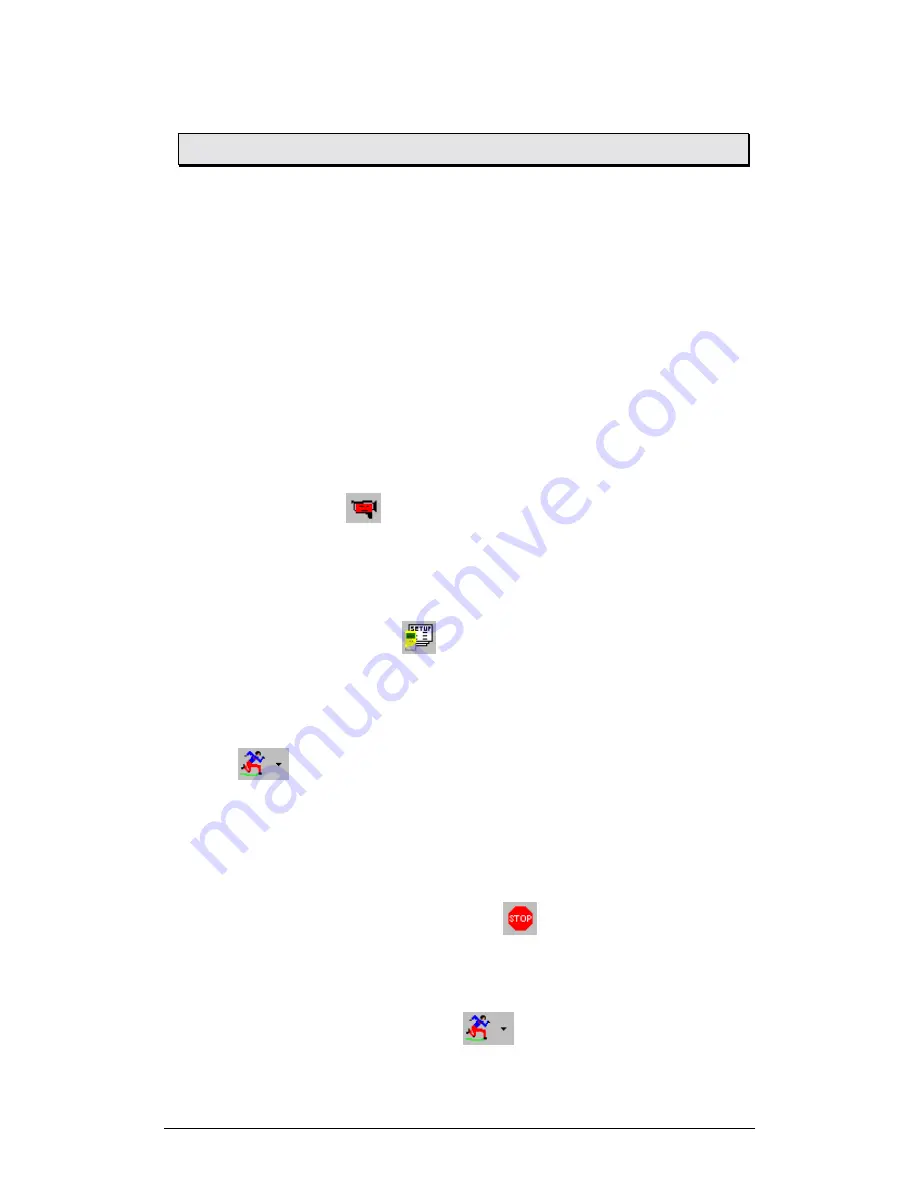
Chapter 3 Working with MultiLab
51
3.3.
Getting Started
3.3.1.
Set up a Recording Session
1. Prepare
TriLog
1. Connect TriLog to the PC (see page 10)
2. Turn on TriLog
3. Plug in any external sensors
4. Open the MultiLab software
2.
Enable Video Recording
1. Connect the camera to the PC
2. Click
Video
on the main toolbar to display the video window
3. Point the camera to the experiment setup
3.
Setup the TriLog
1. Click
Setup Wizard
on the main toolbar
2. Follow the instructions in the
Setup Wizard
(see page 66)
4. Start
Recording
Click
Run
on the toolbar to start recording.
If the recording rate is 100 measurements per second or less, MultiLab automatically
opens a graph window displaying the data in real time, plotting it on the graph as it is
being recorded. If the recording rate is higher than 100/s, the data will be
downloaded and displayed automatically, once the data recording is finished.
If you are recording at a rate of 500/s or 1,000/s, MultiLab displays an online preview
at a rate of 25/s.
You can stop recording anytime by clicking
Stop
on the toolbar.
3.3.2.
Data recording options
To set the behavior of the data display when you start a new recording session, click
on the
down arrow
next to the
Run
button
, and select one of the following:






























