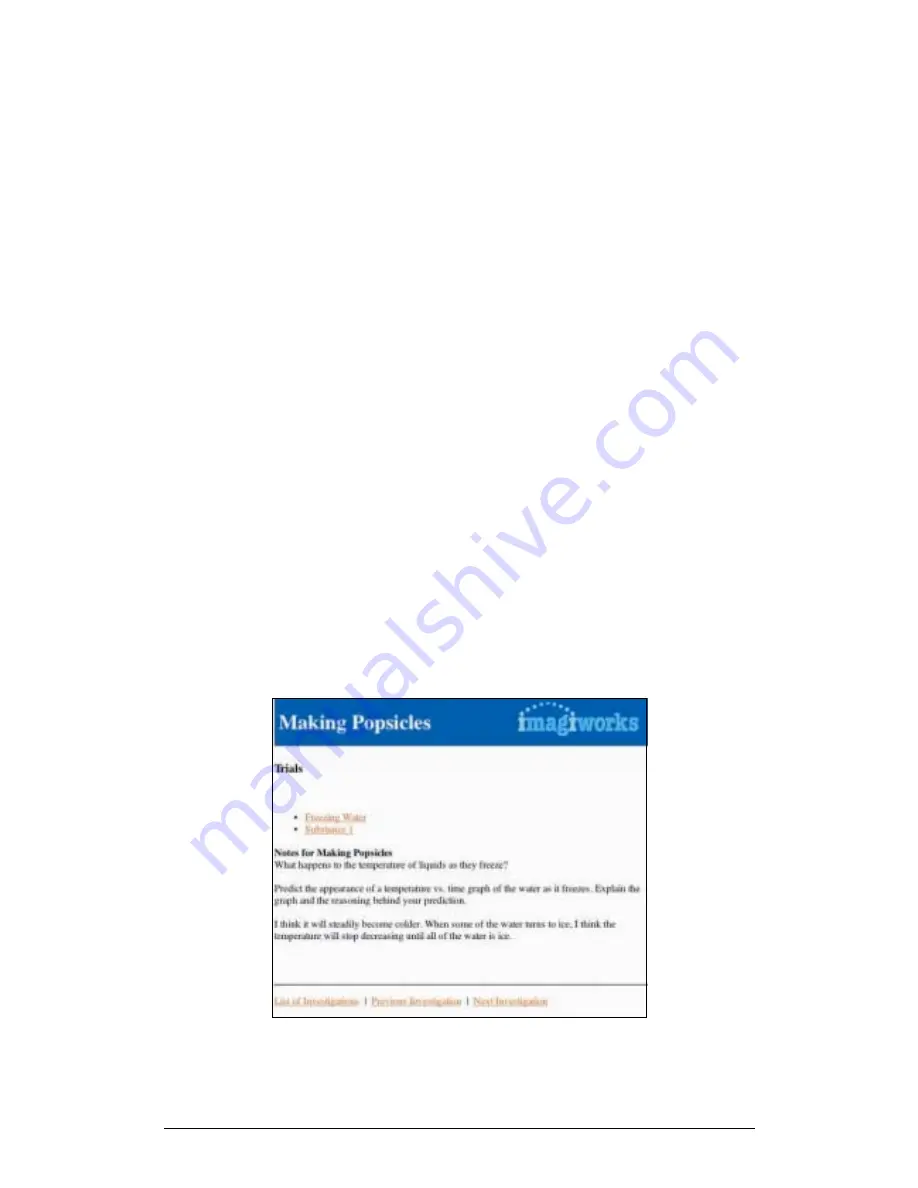
44
Chapter 2 Working with Palm Handheld
When you copy files to a desktop computer with HotSync, the ImagiProbe conduit
creates a folder hierarchy ordered from the top by user/investigation/trial. The
ImagiProbe conduit names the top-level folder
“
<username> Investigations
”
(e.g.
Rhonda Investigations) where <username> represents the user name installed on
the handheld computer.
Inside this folder is an HTML file named
“
<username>_Investigations.html
”
(e.g.
Rhonda_Investigations.html) containing links to each investigation. This is the home
page. Open this file to browse the transferred data and annotations. Because the
ImagiProbe conduit places the data in an HTML file on your desktop computer, you
will not need to connect to the internet to browse your data.
In addition to the HTML file, the ImagiProbe conduit places a sub-folder inside the
top-level folder for each investigation. In turn, each investigation folder contains sub-
folders for each trial within that investigation. These trial sub-folders contain a tab
delimited text file named
“
trialname_Data.txt
”
for each trial's data. Open these text
files in MultiLab for further analysis.
1.Navigating Investigations in a Browser on a Desktop Computer
You can browse your investigations, trial data and annotations in your favorite
browser (e.g. Netscape Navigator, Internet Explorer, Safari).You may wish to browse
through your data to, for example, identify an investigation or particular trial that you
would like to work with further in a desktop application.
To browse ImagiProbe investigations and trials using Netscape Navigator, Internet
Explorer, or Safari:
1. Open the “<username> Investigations” folder
2. Open the “<username>Investigations.html” file. This will launch your
default browser and open a page that contains all your investigations
3. Click an investigation link to travel to an Investigation page. If you
added notes to an investigation, you will see them on the page
pertaining to that investigation
Figure 8: ImagiProbe Investigation Page






























