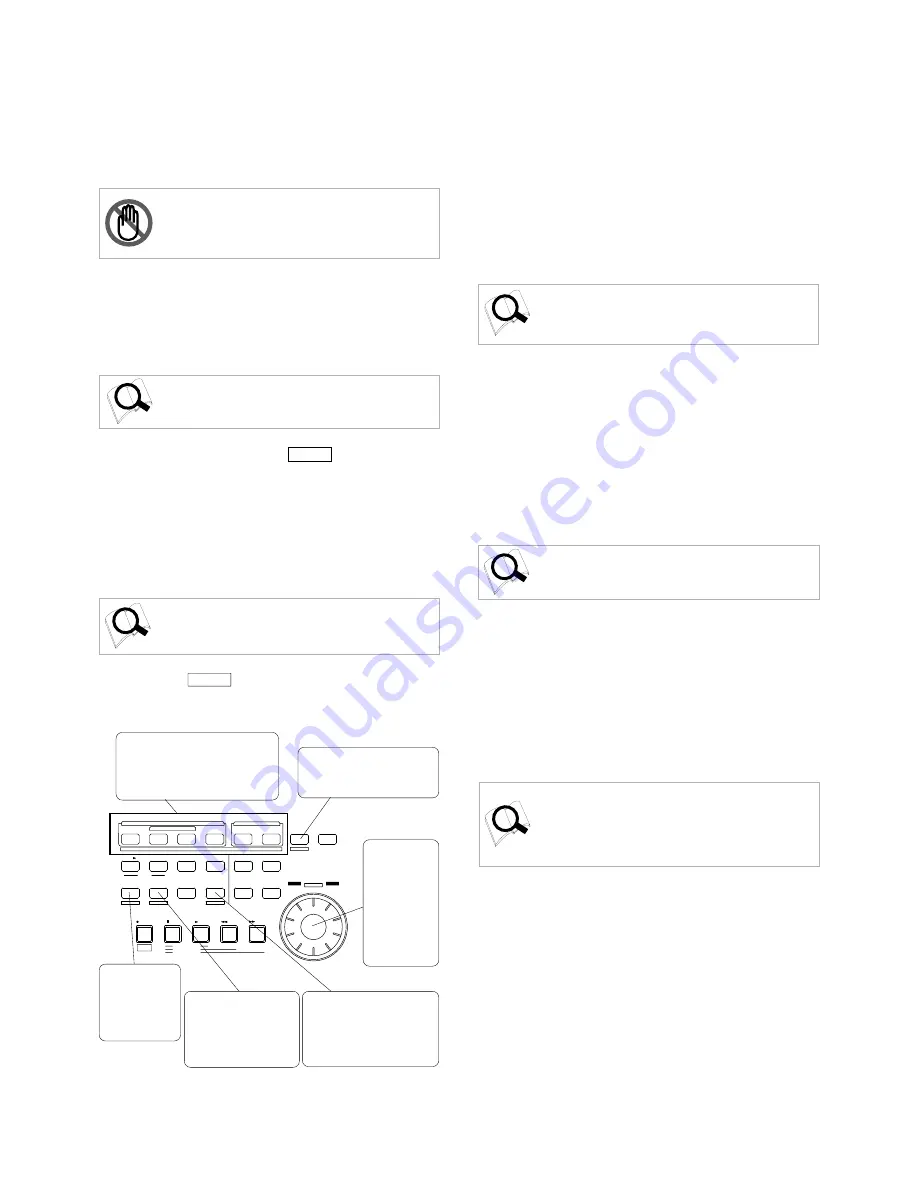
11
VR800 Owner’s Manual (Names and Functions)
* Auto Return mode
When the AUTO RTN END point is reached while the recorder section is
playing, the VR800 automatically locate the AUTO RTN START point.
This mode is effective only if the AUTO RTN START point and the AUTO
RTN END point have already been specified.
Note:
The auto return function is enabled only when the
VR800 is playing. While the VR800 is recording, the VR800
will not locate the START point after it reaches the AUTO
RTN END point.
*Auto Repeat mode
This mode is effective only when auto play mode and auto return mode are
turned on. The VR800 will play the part between the AUTO RTN START
point and the AUTO RTN END point repeatedly. This mode is also effective
only if the AUTO RTN START point and the AUTO RTN END point have
already been specified.
Refer to page 54 for more information on each mode.
18.Vari Pitch key [VARI PITCH/
P.EDIT
]
This key toggles vari pitch mode on and off. When vari
pitch mode is on, the “VARI PITCH” indicator lights up on
the display, and the VR800 plays using the current pitch
data. Pressing the VARI PITCH key while holding down the
SHIFT key will cause the VR800 to enter edit mode, in which
you can change pitch data in real-time.
To exit edit mode, press the EXIT/NO key.
Refer to Quick operation guide for more information on
playing with Vari Pitch and editing Vari Pitch data.
You can audition the data at edit points
(locate points) stored in the memory
keys. (For more information, refer to
“Preview function” on page 59.)
The removable SCSI disk is
ejected. (Refer to “Formatting a
disk” on page 31.)
Auto punch mode
turned on and off.
(Refer to “Punch
In/Out” on page
36.)
You can edit Vari Pitch
data. (Refer to Quick
operation guide for more
information on “Playback
in Vari Pitch mode”.)
You can edit locate data stored
in the LOCATE key. (Refer to
“Storing an edit point (locate
point)” on page 48 for more
information.
The SHUTTLE
f u n c t i o n i s
activated. (Refer
to “Cue & review
function using the
S H U T T L E
function” on page
5 7 f o r m o r e
information.)
19. Shift key [
SHIFT
]
Press a key, button, or turn the dial while holding down the
SHIFT key to activate the following “shift-invoked” functions.
SHIFT
P.EDIT
LOC MEM
RECORD
STOP
PLAY
REW
F FWD
AUTO PUNCH
CLIPBOARD
AUTO RTN
OUT
IN
END
OUT
IN
START
EJECT
EXECUTE
/ YES
EXIT
/ NO
DISP SEL
UNDO / REDO
EDIT
HOLD/
STORE
SETUP
JOG
VARI PITCH
SCRUB
LOCATE
AUTO PLAY
PGM SEL
AUTO RTN
TIME BASE SEL
SHUTTLE
LOCATE REC END
LOCATE ABS 0
CLIPBOARD PLAY
PUNCH
AUTO
PREVIEW
20. Fast forward button [F FWD]
Pressing this button while the VR800 is stopped will start
fast forwarding at low speed at first, then gradually
accelerate to 30-times speed. If you press this button while
the VR800 is playing, cueing (fast forwarding with sound)
starts at three-time speed. Pressing this button while holding
down the STOP button will activate the “LOCATE REC END”
operation, which will locate the end point of the recording
on the real track in the current program. You can also use
this button to locate an edit point in edit mode.
Refer to the “STOP button” section and page 48 for more
information on the “LOCATE REC END” operation.
21. Rewind button [REWIND]
Pressing this button while the VR800 is stopped will start
rewinding at low speed at first, and then gradually increase
speed up to 30-times speed. If you press this button while
the VR800 is playing, cueing (rewinding with sound) starts
at three-times speed. Pressing this button while holding
down the STOP button will activate the “LOCATE ABS 0”
operation, which will locate the beginning of the current
program (ABS time: 00m 00s 00f). You can also use this
button to locate an edit point in edit mode.
Refer to the “STOP button” section and page 48 for more
information on the “LOCATE ABS 0” operation.
22. Play button [PLAY]
Pressing this button causes the recorder section to play back.
Pressing this button while holding down the RECORD button
when a track is in READY mode will cause the VR800 to
start recording on the READY track.
Pressing only this button during the recording operation
will punch-out (cancel) recording. Pressing this button while
holding down the STOP button will cause the “CLIPBOARD
PLAY” operation to start.
* Refer to the “STOP button” section and page 62 for more
information on the “CLIPBOARD PLAY” operation.
* Refer to page 41 for more information on the Punch Out
operation using the PLAY button.
23. Stop button [STOP]
Pressing this button during the playback, recording, fast
forward, or rewind operation will stop the recorder transport
operation. Pressing this button while the VR800 is in SETUP
mode will cause the unit to exit SETUP mode.
Pressing the PLAY, REWIND, or F FWD button while holding
down the STOP button will start the following operations.
If you wish to rehearse the manual Punch In/Out operation
using the foot switch, press the foot switch while holding
down this button to enter the rehearsal mode.












































