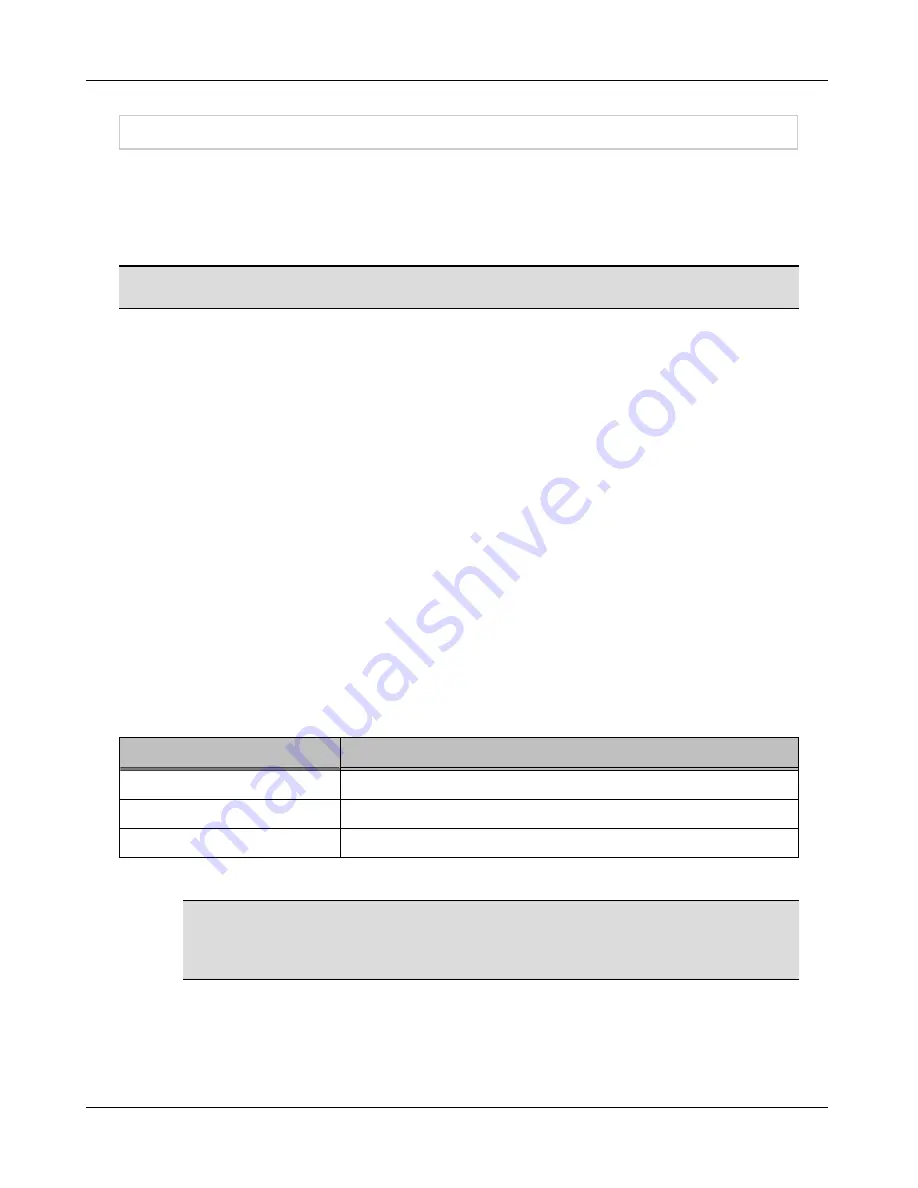
Layer 3 Network - Additional Routes
Layer 3 Network - Additional Routes
When a client connects on eth1 from a remote network, the return packet uses the eth0 Default
Gateway unless a network route is added. It is recommended that you configure your network so
that outbound and inbound routing uses the same interface, such as eth1. The routes you
created in Layer 3 Network - Configure Route Scopes on page 30 route back to the clients via
eth0.
Note:
In a High Availability environment you must enter additional routes on both the primary
and secondary servers.
When you re-run the Configuration Wizard, the routes that you entered previously appear in the
view. You may have routes in your system routes file that were not entered in the Configuration
Wizard. Be aware of the following issues:
•
If you import the system routes file, they overwrite any existing routes in the Additional
Routes view.
•
If you enter routes in the Additional Routes view and save, these routes overwrite
previous routes.
•
If there are no routes in the Additional Routes view and you save, all routes are erased
from the system routes file except for the Default Gateway.
To import system routes, click the
Read File
button on the Additional Routes window in the
Configuration Wizard. The number of routes in the system routes file is listed next to the button.
For each route you are configuring:
1.
On the
Additional Routes
screen click
Add
.
2.
Enter the Network IP Address, Mask, and Gateway, then click
Add
.
Example:
When eth1 IP is 192.168.10.2 and the eth1 gateway is 192.168.10.1 for DHCP Lease
Pool 192.168.110.100-192.168.110.200 add the following route:
Route Setup Field Example
Definition
Network 192.168.110.0
Identifies the network from which packets are coming.
Mask 255.255.255.0
Subnet mask for the network.
Gateway 192.168.10.1
Identifies the gateway for eth1. Do not use the gateway for the network.
3.
Repeat step 2 to add additional routes.
Important:
The routes you enter into the list on this view are written to the system
routes file when you click Apply on the Summary view.
If the list is blank, ALL routes
in the system routes file with the exception of the Default Gateway are removed from
the system routes file.
4.
Click
Next
.
40
Summary of Contents for FortiNac BFN320
Page 1: ...Appliance Installation Guide Version 8 3 Date 8 24 2018...
Page 7: ...4...
Page 19: ...Software Configuration Figure 7 Download Documentation Window 16...
Page 22: ...7 Close the window or tab 8 Click Next to continue Password Setup 19...
Page 27: ...Layer 2 Network Configure VLANS Figure 11 Layer 2 Isolation Figure 12 Add Subnet 24...
Page 39: ...Layer 3 Network Configure Route Scopes Figure 18 Layer 3 Access Point Management 36...
Page 40: ...Figure 19 Layer 3 Add Access Point Management Scopes Layer 3 Network Configure Route Scopes 37...
Page 42: ...Figure 20 Layer 3 Routes Import Route Scopes Window Layer 3 Network Configure Route Scopes 39...
Page 46: ...Figure 23 Results Window Results Layer 2 Layer3 Networks Or Control Manager 43...






















