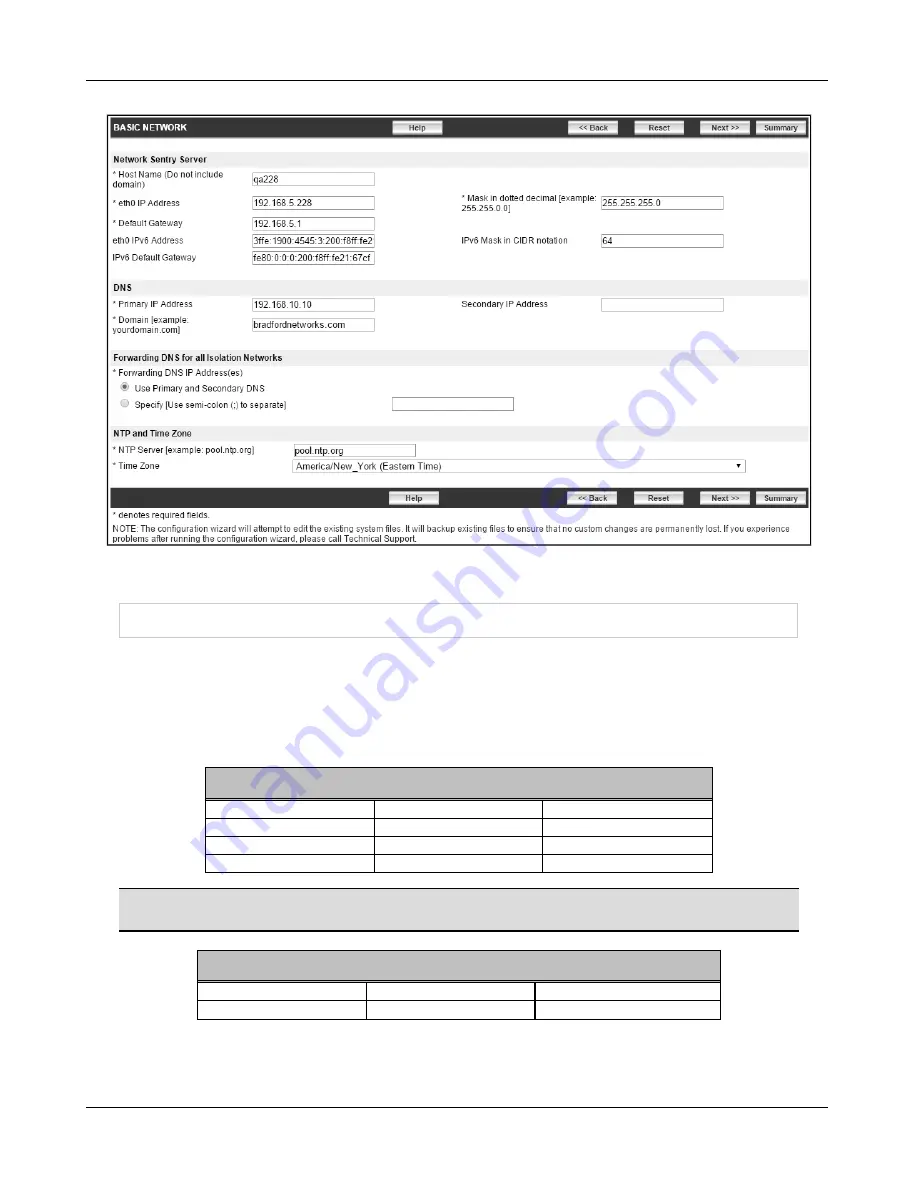
Configuration Wizard - Passwords
Figure 6: Basic Network - Assign IP Address
Configuration Wizard - Passwords
Password fields appear empty until you modify a password. Passwords can be modified again
later by accessing the Change Passwords screen. See
Change Passwords After Configuration
on page 45
.
CLI/SSH and Configuration Wizard passwords must be eight characters or longer and contain a
lowercase letter, an uppercase letter, a number, and one of the following symbols:
Required Symbols
! exclamation point
@ at
_ underscore
# pound
$ dollar
~ tilde
% percent
^ caret
- hyphen
* asterisk
? question mark
Note:
The symbols listed below are not permitted in CLI/SSH and Configuration Wizard
passwords.
Prohibited Symbols
( open parenthesis
space
{ open curly bracket
) close parenthesis
; semicolon
} close curly bracket
12
Summary of Contents for FortiNac BFN320
Page 1: ...Appliance Installation Guide Version 8 3 Date 8 24 2018...
Page 7: ...4...
Page 19: ...Software Configuration Figure 7 Download Documentation Window 16...
Page 22: ...7 Close the window or tab 8 Click Next to continue Password Setup 19...
Page 27: ...Layer 2 Network Configure VLANS Figure 11 Layer 2 Isolation Figure 12 Add Subnet 24...
Page 39: ...Layer 3 Network Configure Route Scopes Figure 18 Layer 3 Access Point Management 36...
Page 40: ...Figure 19 Layer 3 Add Access Point Management Scopes Layer 3 Network Configure Route Scopes 37...
Page 42: ...Figure 20 Layer 3 Routes Import Route Scopes Window Layer 3 Network Configure Route Scopes 39...
Page 46: ...Figure 23 Results Window Results Layer 2 Layer3 Networks Or Control Manager 43...






























