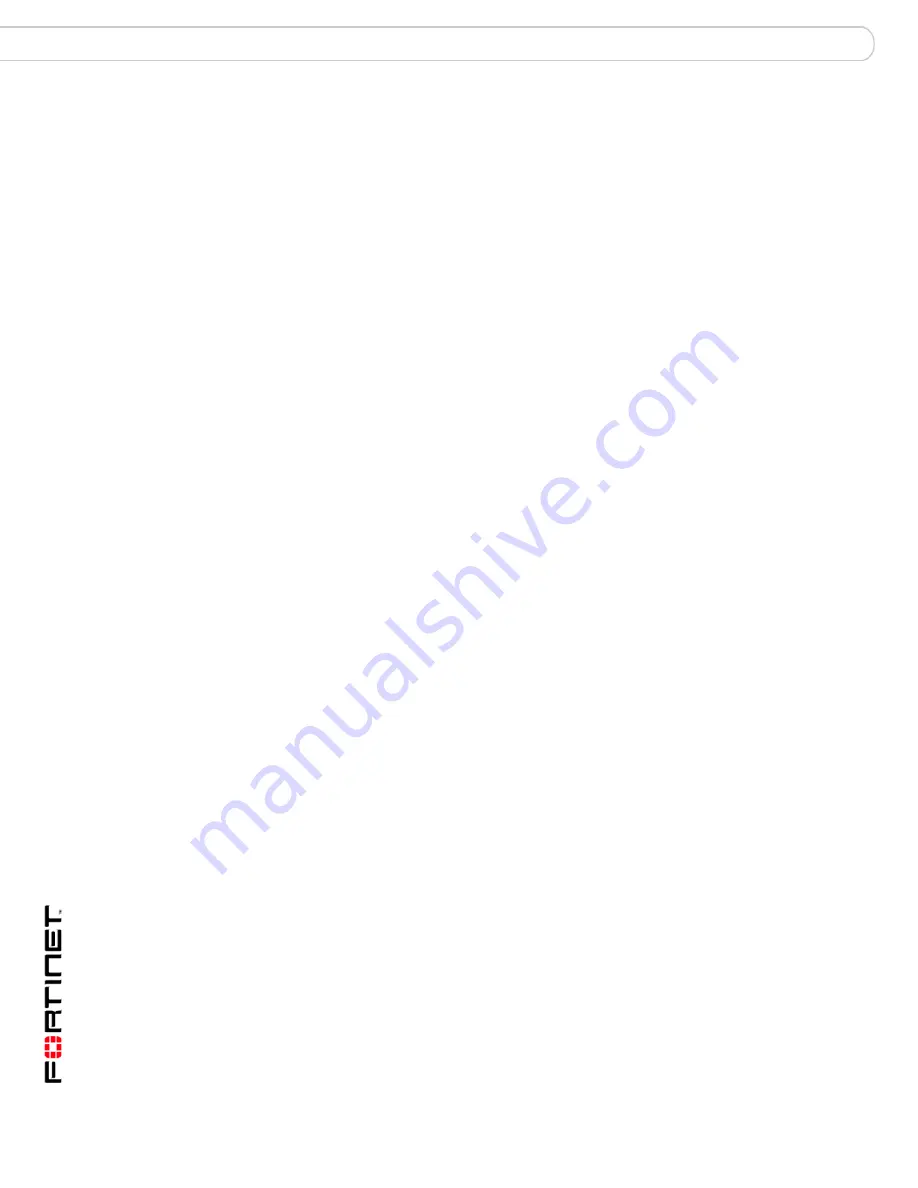
FortiGate-5001SX Security System Guide
30
01-30000-0380-20070201
Configuring Transparent mode
Quick Configuration Guide
2
Configure the management computer to be on the same subnet as the port1
interface of the FortiGate-5001SX module. To do this, change the IP address of
the management computer to 192.168.1.2 and the netmask to 255.255.255.0.
3
To access the FortiGate web-based manager, start Internet Explorer and browse
to https://192.168.1.99 (remember to include the “s” in https://).
4
Type admin in the Name field and select Login.
To switch from NAT/Route mode to transparent mode
1
Go to
System > Status
and select the Change link beside Operation Mode: NAT.
2
Set Operation Mode to Transparent.
3
Set the Management IP/Netmask to the settings that you added to
Table 7 on
page 29
.
4
Set the default Gateway to the setting that you added to
Table 7 on page 29
.
To change the admin administrator password
1
Go to
System > Admin > Administrators
.
2
Select Change Password for the admin administrator and enter the password that
you added to
Table 7 on page 29
.
To change the management interface
1
Go to
System > Config > Operation
.
2
Enter the Management IP address and netmask hat you added to
Table 7 on
page 29
and select Apply.
To configure the Primary and Secondary DNS server IP addresses
1
Go to
System > Network > Options
.
2
Enter the Primary and Secondary DNS IP addresses that you added to
Table 7 on
page 29
as required and select Apply.
Using the CLI to configure Transparent mode
1
Use the serial cable supplied with your FortiGate-5001SX module to connect the
FortiGate Console port to the management computer serial port.
2
Start a terminal emulation program (HyperTerminal) on the management
computer. Use these settings:
Baud Rate (bps) 9600, Data bits 8, Parity None, Stop bits 1, and Flow Control
None.
3
At the Login: prompt, type admin and press Enter twice (no password required).
4
Change from NAT/Route mode to Transparent mode. Configure the Management
IP address and default gateway to the settings that you added to
Table 7 on
page 29
.
config system settings
set opmode transparent
set manageip <mng_ip>/<netmask>
set gateway <gateway_ip>
end





















