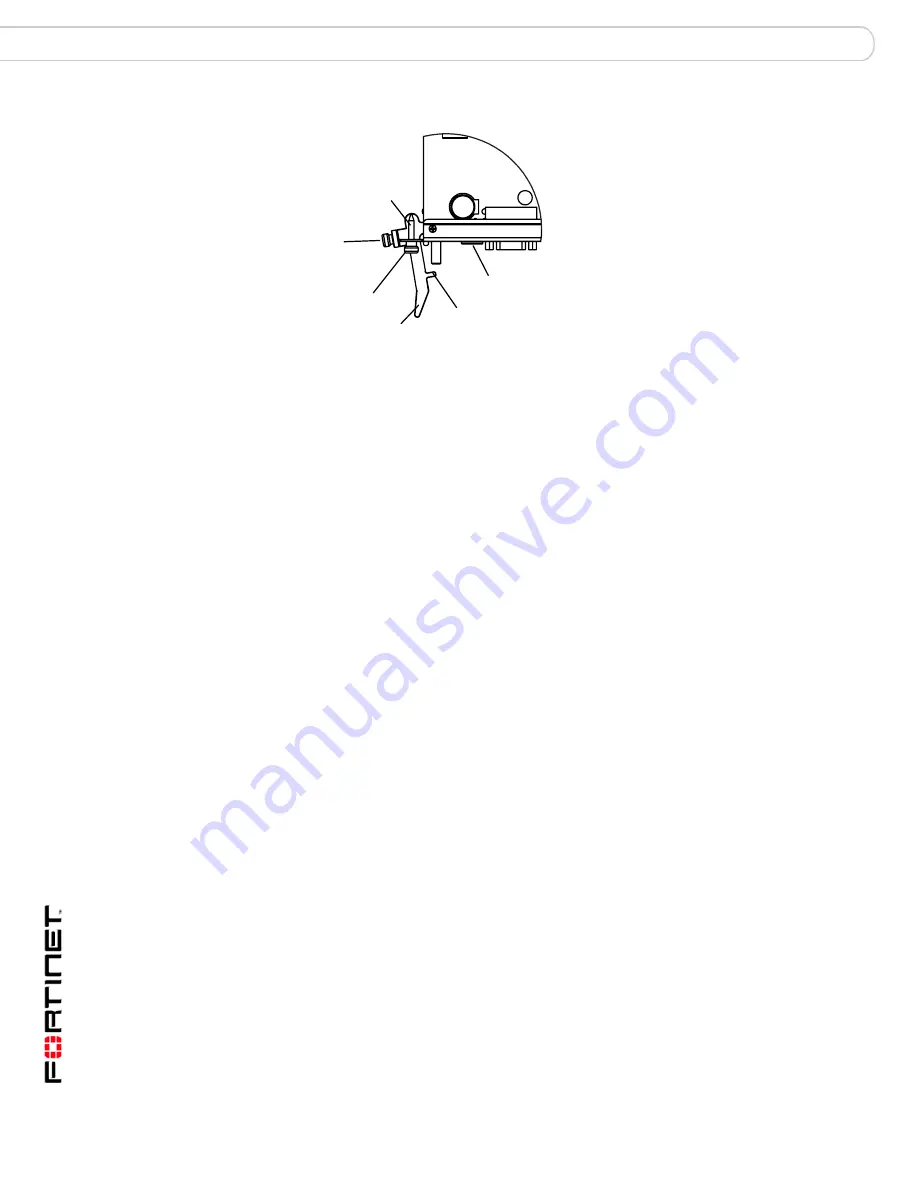
FortiGate-5001SX Security System Guide
20
01-30000-0380-20070201
Troubleshooting
Hardware installation
Figure 5: Location of FortiGate-5001SX power switch
FortiGate-5020 chassis: incorrect FortiGate-5001SX jumper
settings
If the JP3 jumper on the FortiGate-5001SX circuit board is set to detect a shelf
manager, the FortiGate-5001SX module will not start up when inserted into a
FortiGate-5020 chassis. This occurs because the FortiGate-5020 chassis does
not have a shelf manager.
To fix the problem, remove the FortiGate-5001SX module and check the position
of the JP3 jumper (see
Figure 3 on page 13
). Make sure the jumper connects pins
1 and 2 (to the right when seen from the front of the module).
FortiGate-5140 or 5050 chassis: shelf manager not installed or
not functioning
If you are operating a FortiGate-5001SX in a FortiGate-5140 or 5050 chassis, the
FortiGate-5001SX module will not start up if the JP3 jumper connects pins 2 and 3
(see
Figure 3 on page 13
) and a shelf manager is not installed or is not operating
correctly.
If the shelf manager is not installed or not operating correctly, when you insert a
FortiGate-5001SX module, the module attempts to communicate with the shelf
manager. If the FortiGate-5001SX module cannot communicate with the shelf
manager, the module will not startup.
If a shelf manager is installed, make sure it is functioning normally (the Status LED
is green and all other LEDs are off). If the shelf manager is not functioning
normally, you can try removing it from the chassis and reinstalling it. If this does
not solve the problem, contact Fortinet Technical Support.
If the shelf manager has been removed from the chassis, you should re-install it. If
you are planning on operating the chassis without a shelf manager, you can move
the FortiGate-5001SX JP3 jumper between pins 1 and 2. The FortiGate-5001SX
should now start up.
Alignment Pin
Mounting Knot
Switch
Contact
Power
Switch
Locking
Screw
Left Extraction
Lever






























