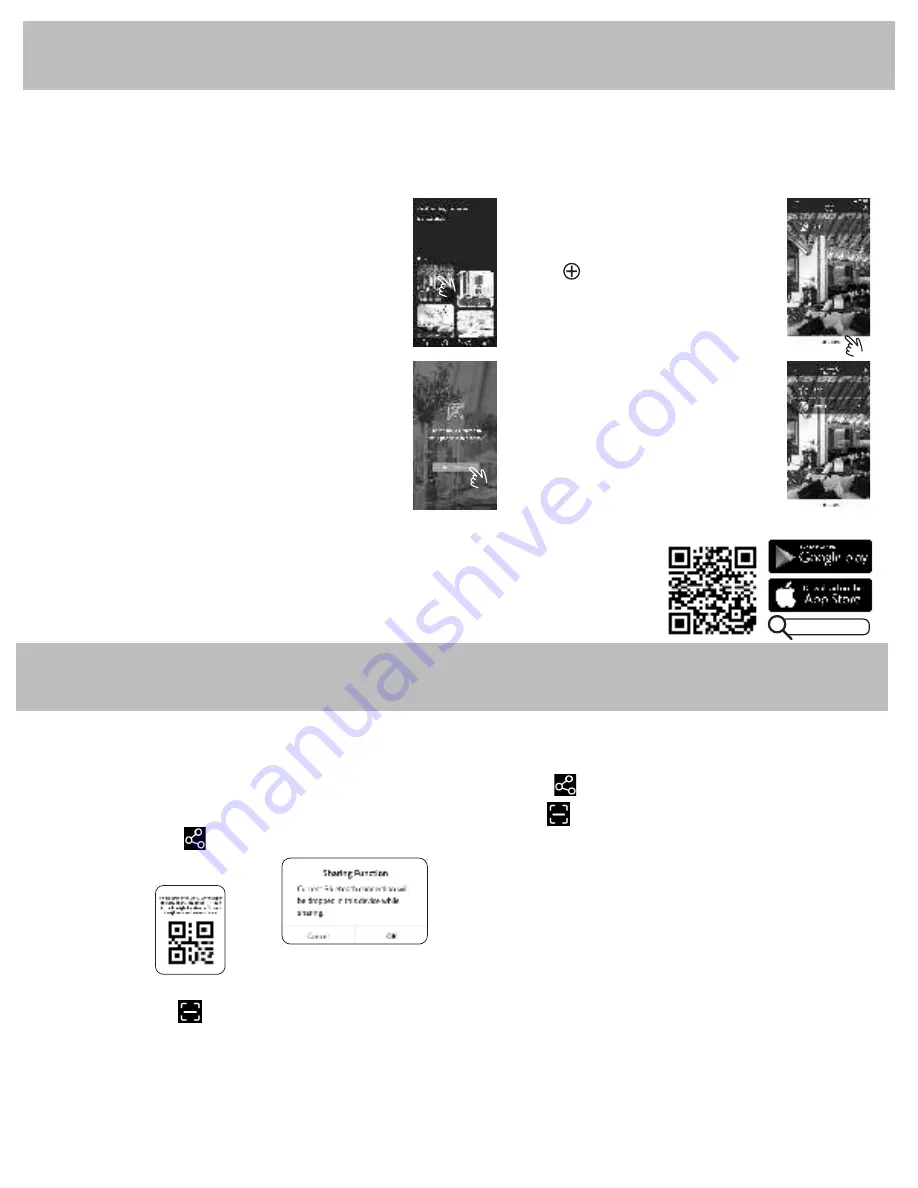
15
Once you have set-up the App you have become the Main User. If you want to integrate other phones to be able to use the flexibility
of the App you will need to:
1. Have the other family members download the App from the Apple or Google App store.
2. On the top right hand corner of the Main User phone you will have a Share icon.
3. On the top right hand corner of the Sub User phones you will have a Scan icon.
4. Press the Share icon on the Main User phone.
5. The following message will appear: Press OK
6. A QR code will
show up
7. Please be sure the your VCC is plugged to the USB plug on the wall.
8. Press the Scan icon in the other Sub User phones and scan the QR code.
They can also do many other things like personalize their favourites, change the pictures for the rooms, set the timers, lock the VCC so
it cannot be voice activated, add other devices even change the language they want to have in their App!
Please note that only one User can be on the App interacting with the Fan at a time. The User needs to close the App by
pressing the button at the bottom of their phone, swipe the App off their phone or let the phone screen time out and go dark
before another User can get on the App to control the fan.
Setting Up the App
Sharing the App
Go to the Apple or Google App store. Search for “FORNO World”. You will be able to download a free App that will allow you to fully
control your fan (and other FORNO devices that you may purchase). The QR code below will take to the corresponding site. Download
the App and register your product following the App instructions. This is important for Warranty purposes.
After you are registered, you will see a screen like this:
When this process is completed, you will be able to navigate this user friendly App that will
allow you to Fully control your fan by using your phone. You will have access to many more
speeds and light intensities, you can set your timer and do your scheduling in a much more
flexible way plus many more features.
You are ready to control your fan using your phone!
Your Sub Users are ready to control the fan using their phone!
OK
1. Tap the room that matches your voice selection or
your location. Only ONE room can be selected for one
VCC. That room/location will become the wake-up call
for that VCC: “
FORNO Home
” for Home, “
FORNO
Bedroom
” for Bedroom or “
FORNO Dining
” for Dining
Room.
2. A large photo of the room you picked will flash on your
screen and then, you will get a screen like this that says
“There is no VCC paired to your phone in this room”.
3. Tap “Go to pair VCC”
4. Follow the instructions that the App will give you.
5. The VCC will say “Pairing Successful” when your Phone
pairs with your VCC.
6. If you have NOT paired your Fan to
your VCC before, your Phone will
show a screen like this.
7. Tap
Add Devices bar and follow
the instructions that your App will
give you to pair your Fan to your VCC.
8. Once you have successfully
completed the Fan pairing or if you
had done this before, you will get to a
screen like this.
FORNO World






































