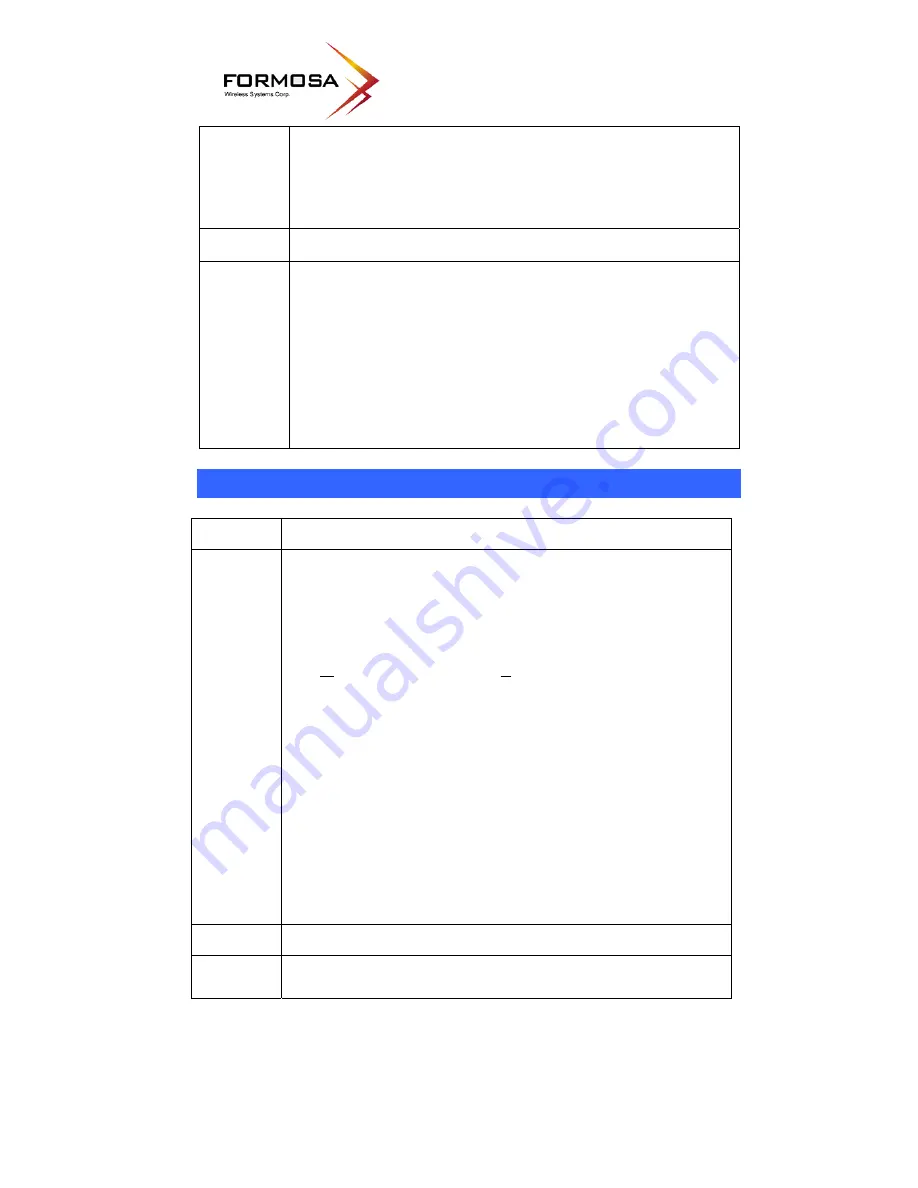
57
Wireless Router. Ensure that it is connected and ON. Connect to it and
check its settings. (If you can't connect to it, check the LAN and power
connections.)
•
If the Wireless Router is configured correctly, check your Internet
connection (DSL/Cable modem etc) to see that it is working correctly.
Problem 2:
Some applications do not run properly when using the Wireless Router.
Solution 2:
The Wireless Router processes the data passing through it, so it is not
transparent.
Use the
Special Applications
feature to allow the use of Internet
applications, which do not function correctly.
If this does solve the problem you can use the
DMZ
function. This should
work with almost every application, but:
•
It is a security risk, since the firewall is disabled.
•
Only one (1) PC can use this feature.
Wireless Access
Problem 1:
My PC can't locate the Wireless Portable Router.
Solution 1:
Check the following:
•
Your PC is set to
Infrastructure Mode
. (Access Points are always in
Infrastructure Mode
)
•
The SSID on your PC and the Wireless Portable Router are the same.
Remember that the SSID is case-sensitive. So, for example
"
W
orkgroup" does NOT match "
w
orkgroup".
•
Both your PC and the Wireless Router must have the same setting for
security. The default setting for the Wireless Router security is disabled,
so your wireless station should also have security disabled.
•
If security is enabled on the Wireless Router, your PC must have
security enabled, and the key must match.
•
If the Wireless Router's
Wireless
screen is set to
Allow LAN access to
selected Wireless Stations only
, then each of your Wireless stations
must have been selected, or access will be blocked.
•
To see if radio interference is causing a problem, see if connection is
possible when close to the Wireless Router.
Remember that the connection range can be as little as 100 feet in poor
environments.
Problem 2:
Wireless connection speed is very slow.
Solution 2:
The wireless system will connect at the highest possible speed, depending
on the distance and the environment. To obtain the highest possible
Summary of Contents for XG-520
Page 1: ...XG 520 Wireless 802 11b g Portable Router User s Manual...
Page 5: ...5 LED Indicators Front Panel LED Indicators...
Page 9: ...9...
Page 48: ...48...


















