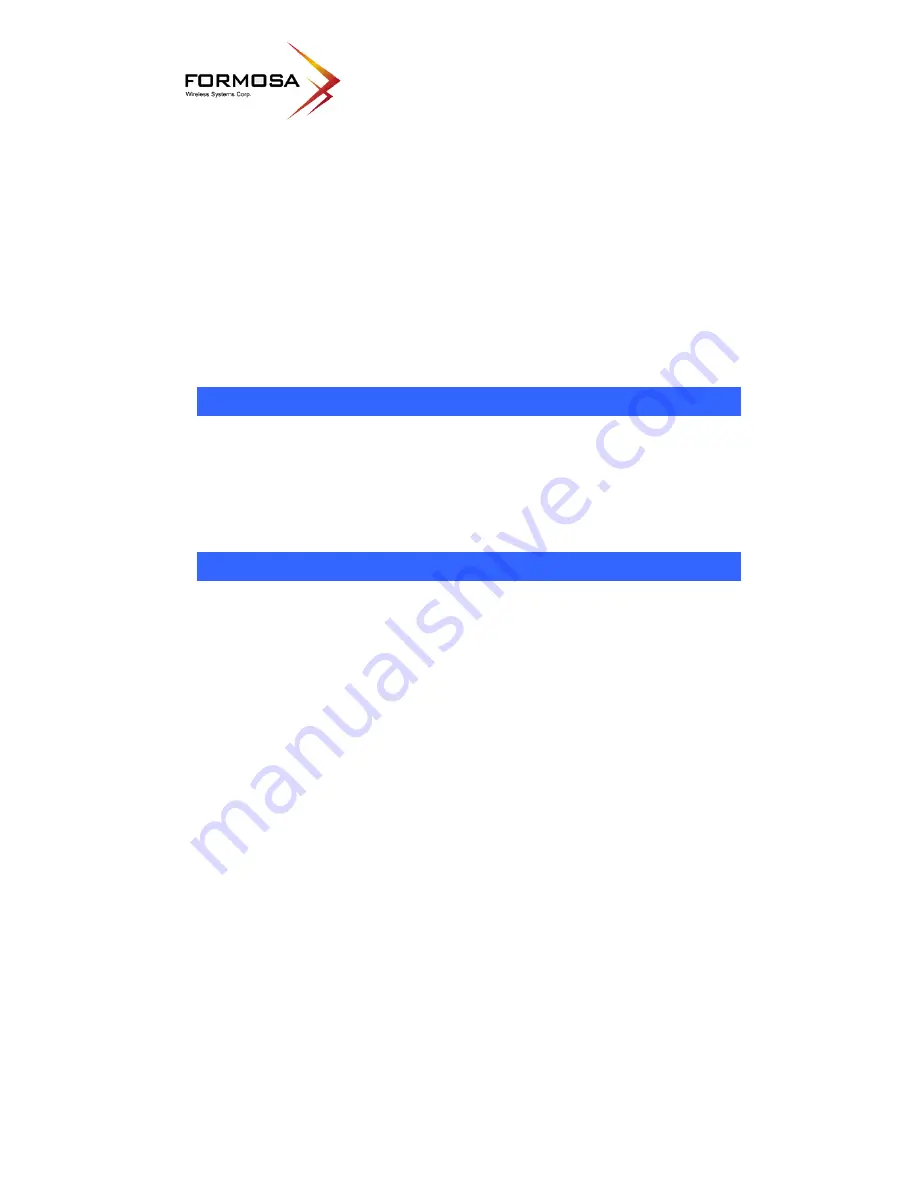
CHAPTER 1: INTRODUCTION
The wireless 802.11b/g portable router is a compact/ travel size IEEE802.11b/g Access Point
with 1 Fast Ethernet port, which provides a powerful high-speed wireless connection for
compatible wireless-enabled devices into the network with the freedom to roam. With web-
based UI, this portable router is easy to be setup and maintained. All functions can be
configured within the easy and friendly user interface via web browser.
Via the fast wireless network speed of 54 Mbps, you can be very comfortable to have
experience of high speed web surfing, files downloading, online game playing, and video
conference session and streaming high quality multimedia materials. The
wireless 802.11b/g
portable router
provides WPA/WPA2, 64/128 bit WEP encryption and IEEE802.1x which
ensures a high level of security to protect users' data and privacy when traveling.
Features
1.
Create temporary, personal, wireless access in your hotel room or a coffee shop hotspot.
2.
Travel size design with 2dBi high gain antenna.
3.
High security with built-in security: WEP 64/128, WPA, WPA2, 802.1x and 802.11i.
4.
Support Router/AP, WDS ( Repeater), or Client Mode.
5.
Advanced Quality of Service (QoS) - 802.11e, WMM.
Hardware Connection
1.
Connect one end of the Ethernet cable to the Wireless Router, another end to your PC or
notebook.
2.
Connect the Wireless Router with a power to an outlet.
Summary of Contents for XG-520
Page 1: ...XG 520 Wireless 802 11b g Portable Router User s Manual...
Page 5: ...5 LED Indicators Front Panel LED Indicators...
Page 9: ...9...
Page 48: ...48...



















