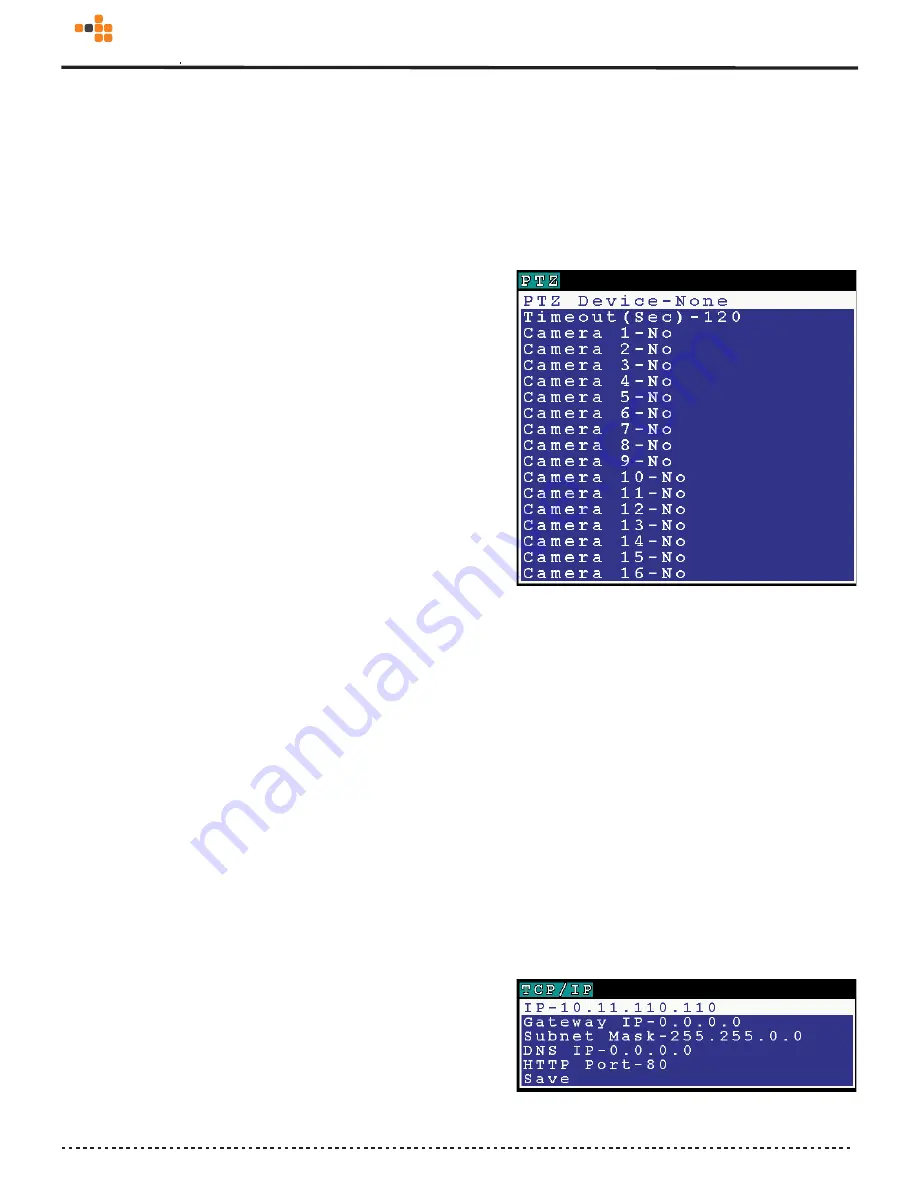
41
1.
Press “
Menu
” and select “
System Setup
”. Choose “
GPIO
” and press “
Right
” to enter the setting of GPIO setting.
2.
2. Users can adjust “
N.O
.” or “
N.C
.” status in GPI setting and set “
ON
” or “
OFF
” in GPO status by pressing “
Lef
t” or “
Right
”
button. Then press “
OK
” to save the setting value or press “Cancel” to cancel the setting, go back to the previous level setting
menu.
4.6.4 PTZ Setup
1. Press “
Menu
” and select “
System Setup
”. Choose “
PTZ Setup
” and press “
Right
” button to enter the setting of PTZ camera
control setting.
2. The supporting PTZ devices are listed on the screen after Choosing “
PTZ Device
”. Please use “
Up
”, ”
Down
” button to
select the device type. You shall check which camera number that device hooked to (from 1 to 16) and the timeout of
exclusive control right. Only one user can control the camera at a time. The time-out value is in seconds. During this period,
only the administrator can take over the control right . After the time expired, the exclusive control right will grant to other
users.
3. Then press “
OK
” to save the setting or press “Cancel” to go back to previous level.
4.6.5 TCP/IP Setting
1. Press “
Menu
” and select “
System Setup
”. Choose “
TCP/IP
” and press “
Right
” button to enter the setting of TCP/IP
address.
2. Input IPAddress, Gateway IPAddress, Subnet Mask, and DNS IPAddress in “
TCP/IP Setting”
as
Fig 4.6.5
. Users can press
the numeric keys to enter the numbers and then press “
OK
” to save the setting value or press “
Cancel
” to cancel the setting
and go back to previous level.
4.6.6 Account Setting
Fig 4.6.4
Fig 4.6.5
awired
com
3
Summary of Contents for 3A-100 Series
Page 11: ...7 awiredcom 3...
Page 56: ...II awiredcom 3...






























