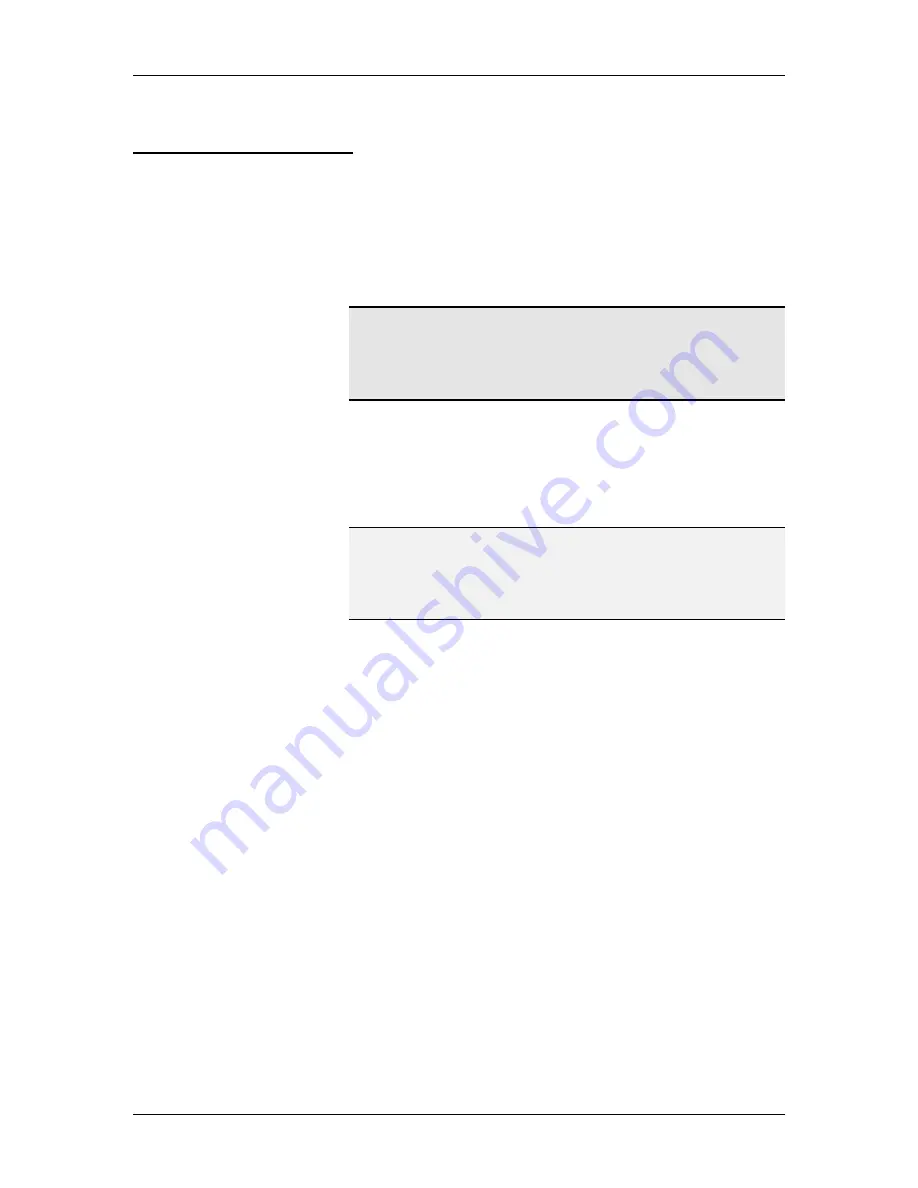
Operating Manual
1/97
13
4.2 Line
Voltage
The
F
D
150
is rated for continuous operation using a
variety of supply voltages. Possible line voltages are 240V,
220V, 120V and 100V at 50 to 60 Hz. The manufacturer
configures the
F
D
150
to operate with the voltage requested
by the customer.
CAUTION
VERIFY THE CORRECT VOLTAGE SETTING
BEFORE PLUGGING THE
F
D
150
INTO AN
OUTLET.
Read the selected voltage through the VOLTAGE
SELECTOR WINDOW at the input end of the
F
D
150
.
(Refer to
Figure 4.1
.) To select a different voltage, use the
following instructions:
NOTE
The detachable POWER CORD may have to be
changed to match the particular power-source
output.
1. Unplug the POWER CORD.
2. Use a small screwdriver or similar tool to push up on
and release the FUSE DRAWER LOCKING TAB.
3. Pull the FUSE DRAWER out of the POWER ENTRY
CASING.
4. Pull the VOLTAGE SELECTOR out of the FUSE
DRAWER.
5. Rotate the VOLTAGE SELECTOR until the correct
voltage is on the same side as the VOLTAGE
SELECTOR WINDOW.
6. Place the VOLTAGE SELECTOR in the FUSE
DRAWER and verify the correct voltage selection.
7. Place the FUSE DRAWER in the POWER ENTRY
CASING.
















































