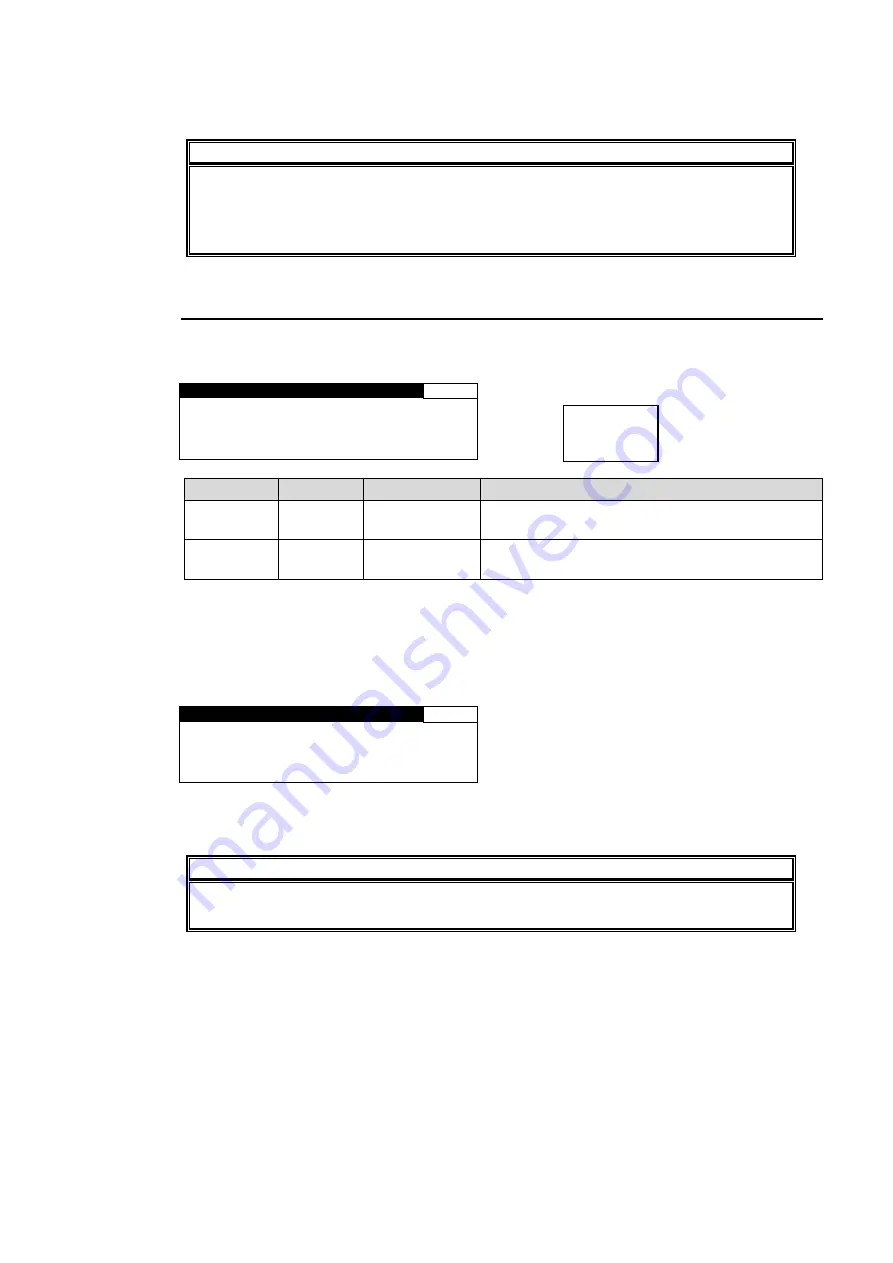
23
5. To exit simultaneous setting mode, press the MU SELECT button, then set LINK to
DISABLE.
NOTE
In FS1/FS2 simultaneous setting mode, each control knob applies identical
adjustment values to both FS1 and FS2.
Menus supported for simultaneous setting mode are shown with
“
⊚” in the menu list in
section 4-2-2. “
Menu Buttons
” in the FA-9520 Operation Manual.
4-2-7. Operation Lock Function (FA-9520)
FA-95RU front panel button operation can be disabled for all or either FS1 or FS2 operation.
The LOCK button allows you to set the operation lock function.
F R O N T L O C K
8 0 4
F S 1 : U N L O C K
F S 2 : U N L O C K
P R E S S F 3 U N I T Y
T O L O C K F R O N T
Parameter
Default
Setting range
Description
FS1
UNLOCK
UNLOCK
LOCK
UNLOCK: FS1 settings can be changed.
LOCK: FS1 settings are disabled.
FS2
UNLOCK
UNLOCK
LOCK
UNLOCK: FS2 settings can be changed.
LOCK: FS2 settings are disabled.
Complete settings for FS1 and FS2, then press the F3 Unity button for the settings to take
effect.
The LOCK button lights green if either FS1 or FS2 is set to LOCK.
The LOCK button lights orange if both FS1 and FS2 are set to LOCK. In this case, all buttons
on the front panel are disabled except the LOCK button.
F R O N T L O C K
8 0 4
F S 1 : L O C K
F S 2 : L O C K
T O U N L O C K F R O N T ,
H O L D D O W N L O C K S W
Press and hold down the LOCK button for at least 3 seconds while it is lit orange to unlock
front panel buttons.
IMPORTANT
If either FS1 or FS2 is set to LOCK, the LINK setting under FS SELECT menu will be
automatically set to DISABLE.
LOCK






























