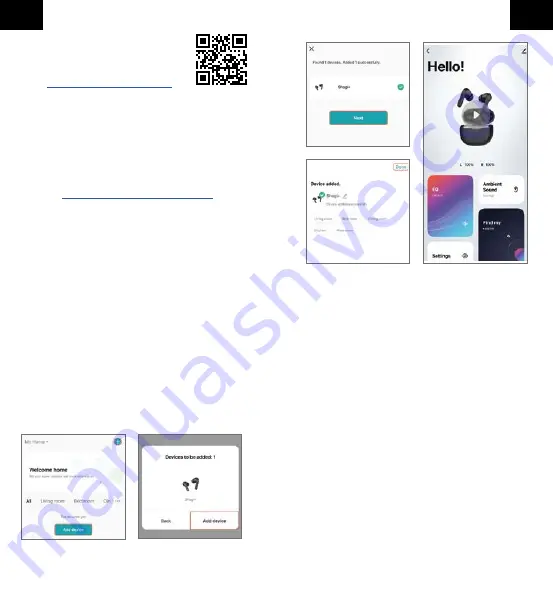
Fig. 1
Fig. 2
Fig. 3
Fig. 4
Fig. 5
App Installation
Obtain the „FontaHome“ app from
Google Play, the App Store or follow the
QR code or link
Registration
Before using the FontaHome app, you need to register.
You can choose here about different options of
registration.
Note: An internet connection, as well as registration,
is required to use the app. Please refer to the priva-
cy policy for processing your personal data in the
app or at
www.d-parts.de/privacy_fontahome
.
Connecting the headset to FontaHome
1.
After connecting the Shagi+ to your smartphone, put
the headsets back into the charging case and close it.
2.
Open the FontaHome app, log in and tap
„
Add Device
“ or the „
+
“ icon in the upper right
corner (Fig.1).
3.
Take the headsets out of the charging case.
4.
A device to be added appears. Tap on „
Add device
“
and wait until the device is added (fig. 2).
5.
Once the device has been added, tap „
Next
“ (Fig. 3).
6.
Here you can change the name and image of the
headset for the overview in the FontaHome app and if
desired, assign a room to the headset in the
FontaHome app (Fig. 4).
7.
Press „
Done
“ to open the Shagi+ page. Here you
can check the battery level of both headsets, control
the headset, adjust equalizer and ANC settings, view
the last known position of the headset, and change
the pairing name of the headset (Fig. 5).
Music Control
All control commands are executed with the
multifunction sensor.
Play/Pause:
Tap the multifunction sensor on one of the
two heasdsets once.
Skip Backwards:
Tap the multifunction sensor of the
left head 2 times.
Skip Forwards:
Tap the multifunction sensor of the right
headset 2 times.
Hands-free functions
Answer incoming call:
Tap the multifunction sensor on
either headset unit once.
End ongoing call
: Tap the multifunction sensor on
either headset unit once.
Reject incoming call
: Tap the multifunction sensor on
either headset unit twice.
Modes
Shagi+ has different sound modes. Switching between
the modes is performed via the multifunction sensors of
the headsets. The voice prompt indicates the currently
set mode.
3
4
GB
GB
















