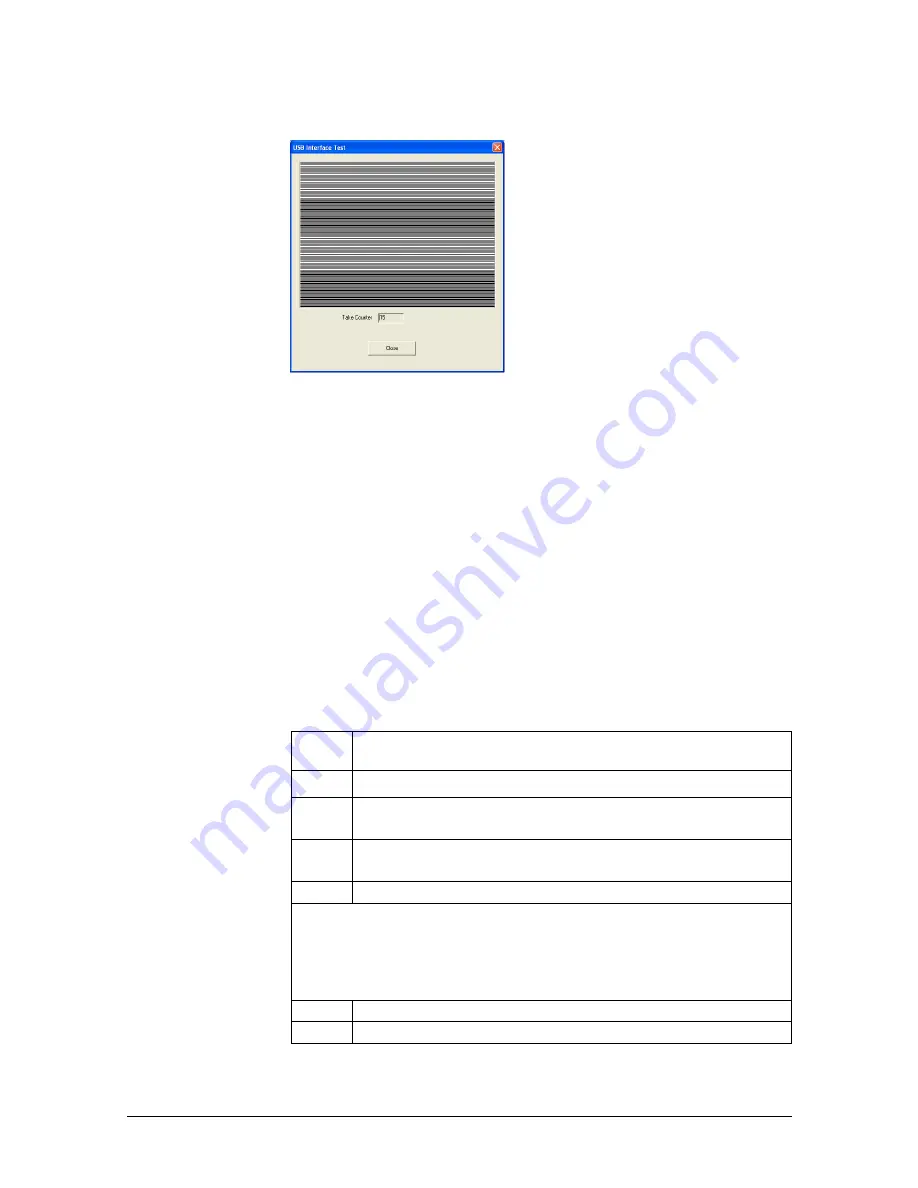
B1057003 Rev. 3
FONA CDRelite System User Guide
18
3.7.2. USB Interface Test
The CDR Elite USB Interface Test
checks the connection between the
FONA CDRelite USB Interface and
the host computer.
During this check,
a test pattern appears with alternating
sections of black and white rows. A
counter located below the image
window updates as the pattern is
generated.
A count of at least 10 test pattern
images is usually sufficient to
determine if there are USB problems that would cause poor test
patterns to be generated. The absence of any test pattern (blank
image window), or the appearance of distorted lines, indicates a
problem between the
FONA CDRelite Interface and the host
computer
to which it is connected.
There may be one or more reasons for poor test patterns, which can
be the result of a problem with the FONA CDRelite device or its
USB connector, or the USB cable and / or port, or corrupt firmware
inside the FONA CDRelite device. Additional troubleshooting can
be performed if another FONA CDRelite USB device is available.
In this case, connecting a different FONA CDRelite device to the
USB cable and repeating the USB Interface Test may help to
identify the possible cause of the problem.
Perform the following steps to run the USB Interface diagnostic test.
S
TEP
A
CTION
1
Close CDR DICOM (if running)
2
Verify that FONA CDRelite USB Interface is connected
to the host computer.
3
Start the CDR Elite Utility (Start > All Programs > CDR
DICOM for Windows > CDR Elite Utility).
4
Click Tools > USB Interface Test.
Note: After a momentary pause, a test pattern is displayed. The
orange LED on the FONA CDRelite USB Interface blinks as the
test pattern scrolls.
5
Click Close to exit this test.
6
Click Close to exit the CDR Elite Utility.






























