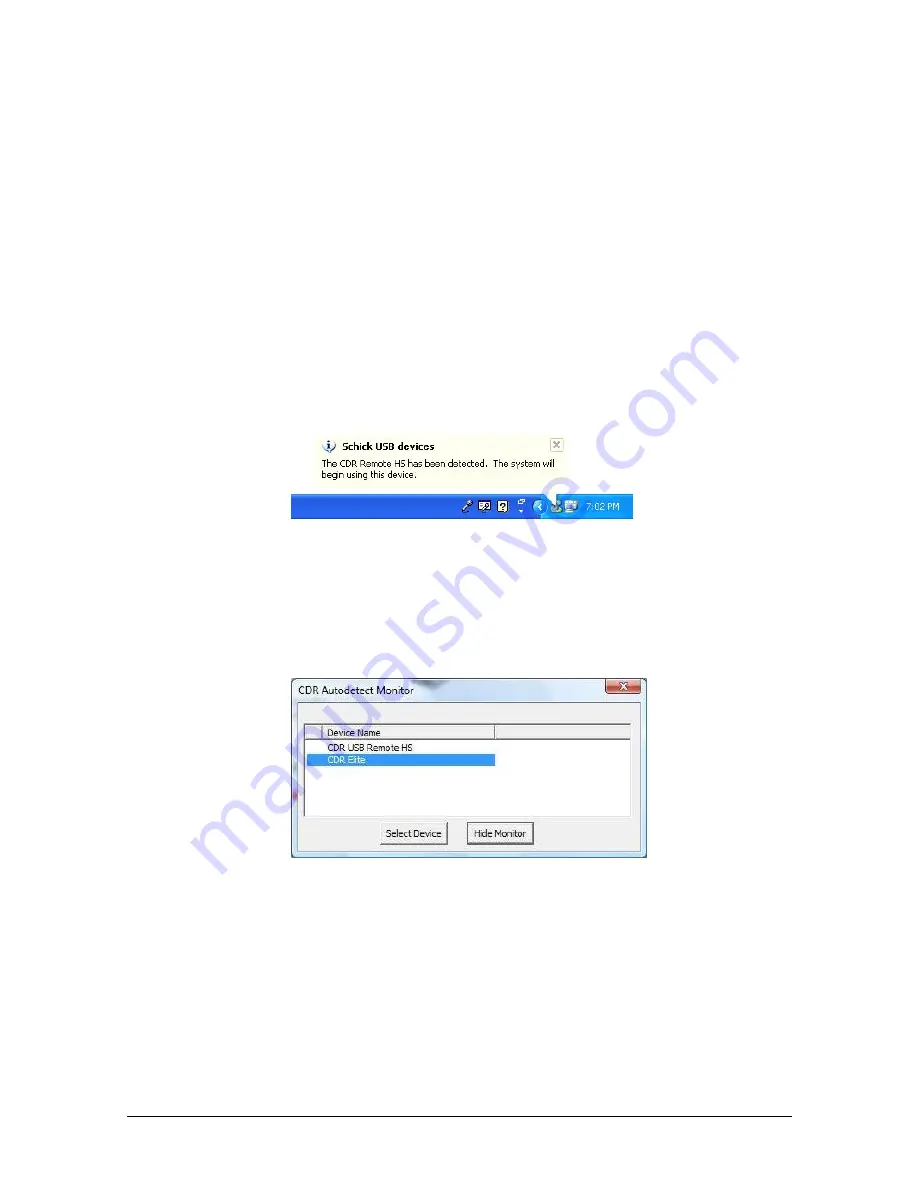
B1057003 Rev. 3
FONA CDRelite System User Guide
16
3.6.3. How FONA USB Devices are Detected
CDR AutoDetect requires that the FONA CDRelite USB (or Remote
HS) device be connected for the system to recognize it. Once the
USB device is connected, we say that it is “known” by CDR
AutoDetect, which informs the imaging program to begin using that
device. If no Schick intraoral USB device for X-ray acquisition is
connected, a notification window reports this when the CDR
DICOM application starts.
3.6.4. Changing FONA USB Devices
When a known USB device is plugged into the system, a
notification window appears momentarily, indicating that the device
was just detected and has become active.
It is also possible to interact with the CDR AutoDetect feature by
clicking on the notification window when it appears or by double-
clicking on the CDR AutoDetect icon that is present in the Windows
system tray when CDR AutoDetect is enabled. Performing this
action will display a pop-up dialog that lists all the “known” USB
devices currently connected to the system.
When the imaging software is loaded initially, or when CDR
AutoDetect is initially turned on, the system will populate the dialog
with all known currently connected devices. If several devices are
listed, the one that is highlighted signifies the currently active
device. To select a different device using the monitor, select the
device (highlighting it), and then click the Select Device button.
















































