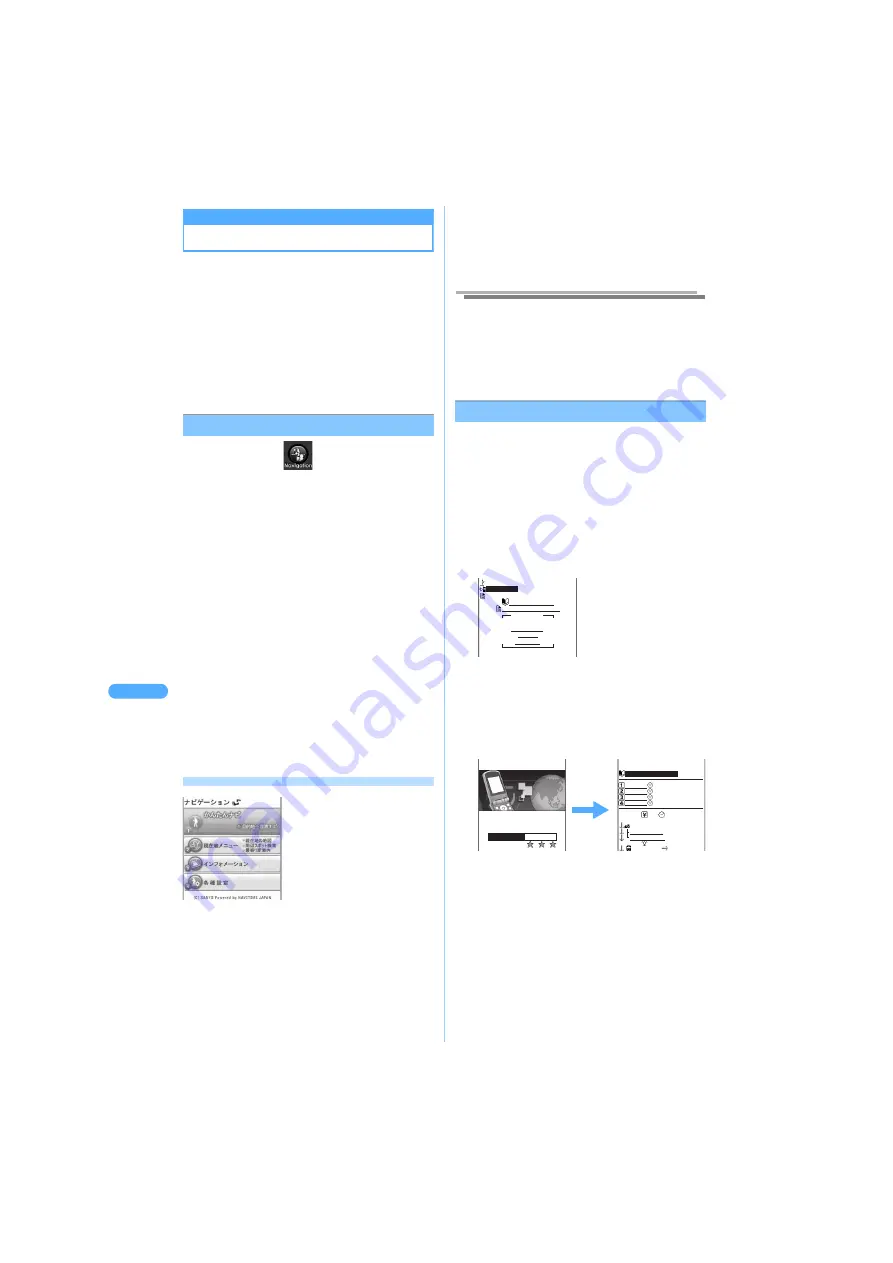
25
8
N
a
vi
g
a
tio
n
GP
S
f
u
nc
ti
on
N
a
vig
a
tion
Navigation
Using Navigation
Navigation is the function to search and
navigate the route, etc. from the present location
with voices. You can search the route to the
destination etc. with simple operation.
・
FOMA and i-mode service are required to be
subscribed for using Navigation.
・
Navigation information is free of charge, however,
requires additional packet communication fee.
・
Preinstalled GPS Navigation service will be unavailable
at the end of September, 2009. Please be forewarned.
・
Navigation screen in this manual is an example.
Starting Navigation
1
Press
s
s
.
■
Starting Navigation for the first time
Displays the product agreement screen of Navigation.
a
Select "
確認
/
利用規約承諾
<Confirmation/
Agreement for Terms of Use>" and press
C
.
The initial check screen of Navigation
application appears.
・
Please confirm the Terms of use and precautions.
b
Make the initial setting.
・
Displays Check screen for starting Navigation every
time when
通信設定
<Network transmission> is set to
"
起動ごとに確認
<Check every session>".
・
Displays Check screen for positioning
location every time, when
位置情報利用設定
<Using location information setting> is set to
"
送信ごとに確認
<Check every session>".
・
Displays Check screen for referring Phonebook or
Location history every time, when
電話帳/履歴参
照
<Referring Phonebook/Location history> is set
to "
参照ごとに確認
<Check every session>".
c
Select "
確認(次へ進む)
<Confirm (Go to
next)>", and press
C
.
Navigation start screen
a
かんたんナビ
<Easy navigation>
Set the destination, and navigation starts
searching the route and voice navigation.
b
現在地メニュー
<Present location menu>
Confirms the present location. Displays a map of
surroundings from the present location information, and
searches spots in neighborhoods or the closest station.
c
インフォメーション
<Information>
Notifies important information/terms of use/expiration
date of Navigation/communication fee/FAQ.
d
各種設定
<Other settings>
Configures various settings of Navigation (volume/
vibration), displaying aerial photos, communication,
using location information or quoting Phonebook/
History.
Information
●
No communication is activated when starting Navigation.
Connection starts when accessing Easy navigation/Present
location menu/Information (partially), and additional packet
communication fee is required. For rough estimates of
communication fee, refer to the guide from Information menu.
●
Be sure to read and agree Terms of use and
Precautions before use.
Using Navigation
・
GPS signal condition may expand positioning
error or cause the service suspended.
・
Only the positioned present location can be set as
the start location.
<Example> Searching Tokyo tower
1
Start Navigation and press
1
"
かん
たんナビ
<Easy navigation>".
2
Search the destination.
・
You can search the destination by various
keywords such as address or phone number.
Follow the instruction on the screen.
3
Select transportation, and press
C
.
Positions the present location and the search
result of the route is displayed.
・
Navigation of "
徒歩のみ
<Only on foot>" is unavailable
when the route to the destination is over 10 Km.
・
You can confirm the route when selecting "
自動車
<Automobiles>" on the designation screen. (In
this case, voice navigation is unavailable.)
・
Select "
地図アイコン凡例
<Map legend>" and
press
C
, and explanation of the icons on the
map is displayed.
Destination screen
Search result of route
("
乗物
c
徒歩
<Transportation
c
On foot>")
東京タワー
03XXXXXXXX
東京都港区芝公園X−X−X
地図を確認する
位置情報を保存する
今すぐナヒ゛!
現在地からナヒ゛ケ゛ーション!
乗物+徒歩
自動車
徒歩のみ
Position location
Positioning location
Accuracy:
Complete positioning
Complete positioning
with current accuracy
with current accuracy
→Press
Press “Use
Use
Complete positioning
with current accuracy
→Press “Use
乗物+徒歩でルートを検索しました
測位レヘ゛ル★★★
出発地の確認&修正
第1経路 35分
第2経路 40分
第3経路 45分
第4経路 50分
第1経路 210 35分
■現在地
徒歩(160m)
ルート地図確認
音声ナヒ゛開始!
□小川町 B7口
都営新宿線
5車両目
*
miniSD memory cards are optional accessories.
J
P287
Summary of Contents for SA702i
Page 54: ......
Page 94: ......
Page 138: ......
Page 156: ......
Page 252: ......
Page 253: ...251 i channel i channel 252 Displaying i channel 253 Setting i channel 253 ...
Page 346: ......
Page 360: ......
Page 399: ...397 Appendix External device linkage Troubleshooting MEMO ...
Page 400: ...398 Appendix External device linkage Troubleshooting MEMO ...
Page 401: ...399 Appendix External device linkage Troubleshooting MEMO ...
Page 402: ...400 Appendix External device linkage Troubleshooting MEMO ...
Page 403: ...401 Appendix External device linkage Troubleshooting MEMO ...
Page 404: ...402 Appendix External device linkage Troubleshooting MEMO ...
Page 405: ...403 Appendix External device linkage Troubleshooting MEMO ...
Page 406: ...404 Appendix External device linkage Troubleshooting MEMO ...
Page 407: ...405 Index Quick reference manual Index 406 Quick reference manual 412 ...
Page 413: ......






























