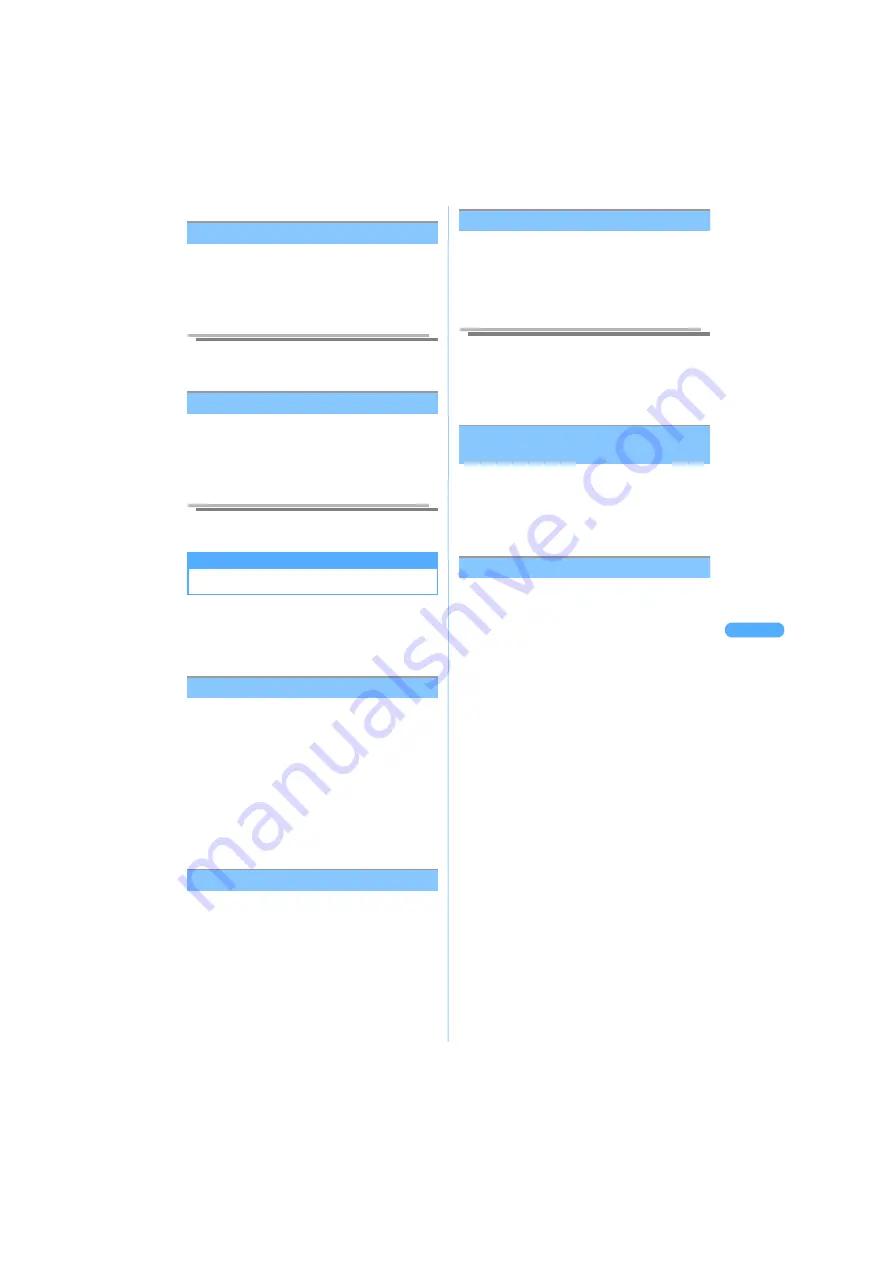
249
U
s
in
g v
a
ri
o
us
f
u
n
c
tio
n
s
of
i-
g
pp
li
i-
g
pp
li
<Software info>
Confirming the information of i-
g
ppli
You can confirm the software title, version, and
settings of i-
g
ppli.
1
Select i-
g
ppli, and press
p
[Function]
s
4
"Software info".
Information
●
Alternatively, the setting is also available to confirm
the information on downloading.
J
P242
<System property>
Confirming system status of i-
g
ppli
Displays occupied/open memory space and the
number of saved i-
g
ppli in number and graph.
1
Select a folder and press
p
[Function]
s
6
"System property".
Information
●
Press
p
[Function]
s
7
"System property", to
confirm from i-
g
ppli list screen.
U
s
ing v
a
rio
us
f
u
nction
s
of i-
g
ppli
Using various functions of i-
g
ppli
Some i-
g
ppli provide various functions, such as
making calls, connecting to sites, Camera, Bar
code reader, and Infrared communication etc.
・
Download i-
g
ppli applicable to each function in
advance.
Making a call from i-
g
ppli
1
Select the phone number field and
press
C
, following the guidance on
the screen.
・
Following procedure:
J
P193 "Functions
available by selecting the phone number"
Step 2
・
When you make a call, the software is
interrupted.
・
Some software may require different
operations or are unable to make calls.
Connecting to sites from i-
g
ppli
1
Select a link item and press
C
,
following the guidance on the screen.
2
Press
p
[Connect].
The software ends and the site is displayed.
・
Some software may require different
operations or are unable to connect to sites.
Using camera function from i-
g
ppli
1
Shoot a picture by Camera using the
software.
・
Some software may automatically start
Camera.
Information
●
When Camera is activated from software, the shot
image is not saved in "Camera" folder in My picture or
i-motion folder, but saved/used as a part of i-
g
ppli.
●
Setting change of the size, continuous shot, image
quality or frame is available depending on the
software.
Using Bar code reader/Character
reader from i-
g
ppli
Activate Camera from i-
g
ppli, and you can read
JAN/QR code or characters.
1
Read a code using the software.
・
A message appears to indicate that the
scanned data is saved and used by software.
Using infrared communication from i-
g
ppli
・
Infrared communication may not work depending
on devices of the other party, even if they support
Infrared communication.
1
Perform Infrared communication
using the software.
Summary of Contents for SA702i
Page 54: ......
Page 94: ......
Page 138: ......
Page 156: ......
Page 252: ......
Page 253: ...251 i channel i channel 252 Displaying i channel 253 Setting i channel 253 ...
Page 346: ......
Page 360: ......
Page 399: ...397 Appendix External device linkage Troubleshooting MEMO ...
Page 400: ...398 Appendix External device linkage Troubleshooting MEMO ...
Page 401: ...399 Appendix External device linkage Troubleshooting MEMO ...
Page 402: ...400 Appendix External device linkage Troubleshooting MEMO ...
Page 403: ...401 Appendix External device linkage Troubleshooting MEMO ...
Page 404: ...402 Appendix External device linkage Troubleshooting MEMO ...
Page 405: ...403 Appendix External device linkage Troubleshooting MEMO ...
Page 406: ...404 Appendix External device linkage Troubleshooting MEMO ...
Page 407: ...405 Index Quick reference manual Index 406 Quick reference manual 412 ...
Page 413: ......






























