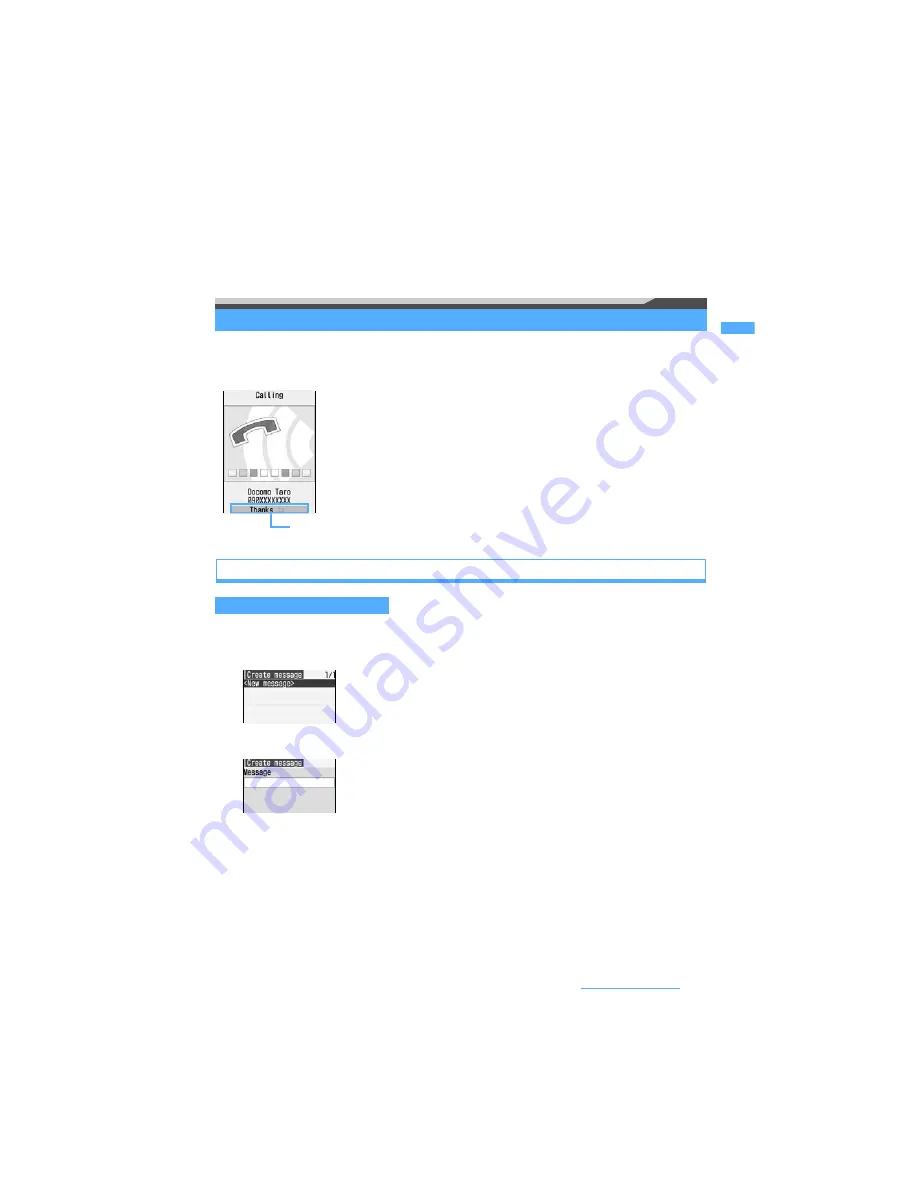
59
Voice/Videophone Calls
*7 The first member’s name is displayed when you made a PushTalk call to multiple parties without using
group calling.
*8 Displayed when registered in the phonebook, according to the setting of View Preference.
*9 For redial, displayed for a call made using Call Option.
Setting Chaku-moji
Chaku-moji
When you make a voice or videophone call, you can set a message (Chaku-moji) to be displayed on the
incoming screen of the other party’s terminal. This allows the other party to know what the matter is in
advance.
Editing and setting for Chaku-moji
・
Up to 10 messages can be registered.
1
m8731
2
<New message>
3
Enter a message (up to 10 one-byte or two-byte characters)
・
Kanji, hiragana, katakana, alphabetic and numeric characters, symbols, and pictograms (except Deco-
mail pictograms) can be entered.
4
p
・
When you have edited a registered Chaku-moji message, a confirmation screen appears asking whether
to register it. Select
Yes
to overwrite.
Creating a Chaku-moji message
Chaku-moji appears on the incoming screen of the other party’s terminal.
When the call is answered, the Chaku-moji is cleared.
・
Supporting models: 902iS series, SH902iSL, N902iX HIGH-SPEED, N902iL, 903i
series, 904i series, 702iS series (except N702iS, M702iS and M702iG), 703i series,
601i series (except L601i) and D800iDS
・
Senders are charged, but receivers are not charged.
・
Received Chaku-moji is recorded in the received call history.
・
When All Lock or Personal Data Lock is active, you can receive an incoming call
with Chaku-moji attached but the Chaku-moji does not appear on the incoming
screen. When you cancel All Lock, you can check the message in the received call
history.
■
Using the history of sent messages:
m1
z
Select a Chaku-moji
message
z
Go to Step 4
■
Deleting:
a
Highlight a Chaku-moji message
z
m2
・
To delete all:
m3
b
Yes
Next
▲






























