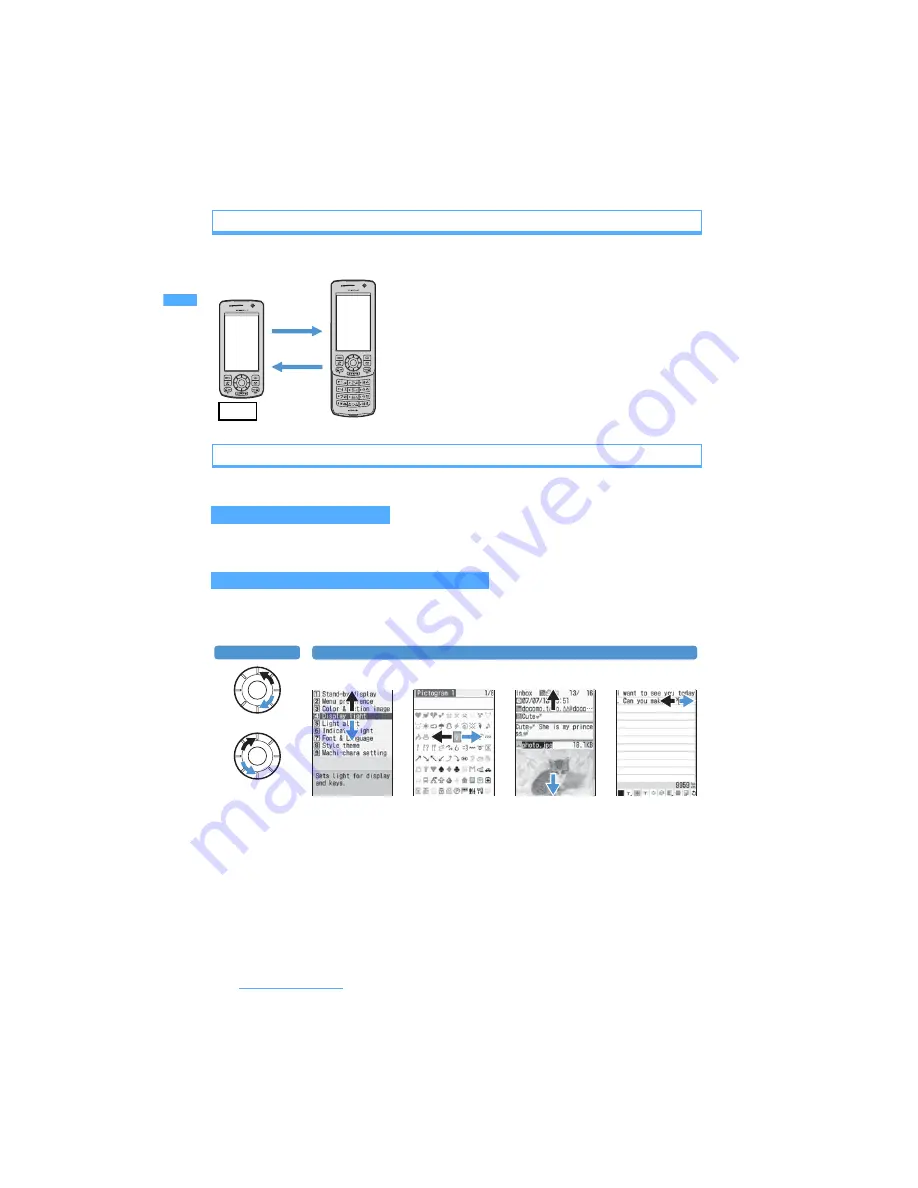
26
Before Using the Handset
Opening/closing the FOMA terminal
To open the FOMA terminal, slide the front face (with the display) upward. To close it, slide the front face
downward.
Using the Speed Selector
You can rotate the Speed Selector as well as press
o
and
O
to operate it.
Depending on the setting, you can display the menu, phonebook or schedule screen by rotating the Speed
Selector. You can also set to switch standby images by rotating the Speed Selector.
☛
P134
Depending on the screen, the same operation as pressing
%
or
&
is available. You can operate quickly by
rotating the Speed Selector when highlighting a menu item, etc. As the rotating direction,
Clockwise
or
Anticlockwise
can be set in Speed Selector Setting.
・
While receiving or talking on a voice, videophone or PushTalk call, rotating the Speed Selector adjusts the
ring volume or the earpiece volume. Also, you can adjust the playback volume by rotating the Speed
Selector on the player screen of Music Player.
・
You can zoom in and out by rotating the Speed Selector on the shooting screen of camera.
・
You can zoom in and out the display by rotating the Speed Selector on PDF Viewer or Document Viewer.
・
In entry fields for date and time and number, rotating the Speed Selector increases and decreases values.
However, this operation is unavailable in some entry fields.
・
While reversing or rotating a still image, rotating the Speed Selector rotates the image.
Operating on the standby display
Operating on a screen other than the standby display
Open
Close
・
Operations such as accessing the reply mail screen or the edit
schedule or note screen are made easily by opening the FOMA
terminal.
☛
P386
・
The FOMA terminal allows you to make calls without opening it.
You can also answer an incoming call by opening the FOMA
terminal, and end or put on hold the call by closing it.
☛
P69,
P70
T.B.D
Direction setting
Moving/scrolling operation
List screen
List screen
View screen
Character entry
screen
Highlights an item
Highlights a pictogram
Scrolls
Moves the cursor
Clockwise
Anticlockwise






























