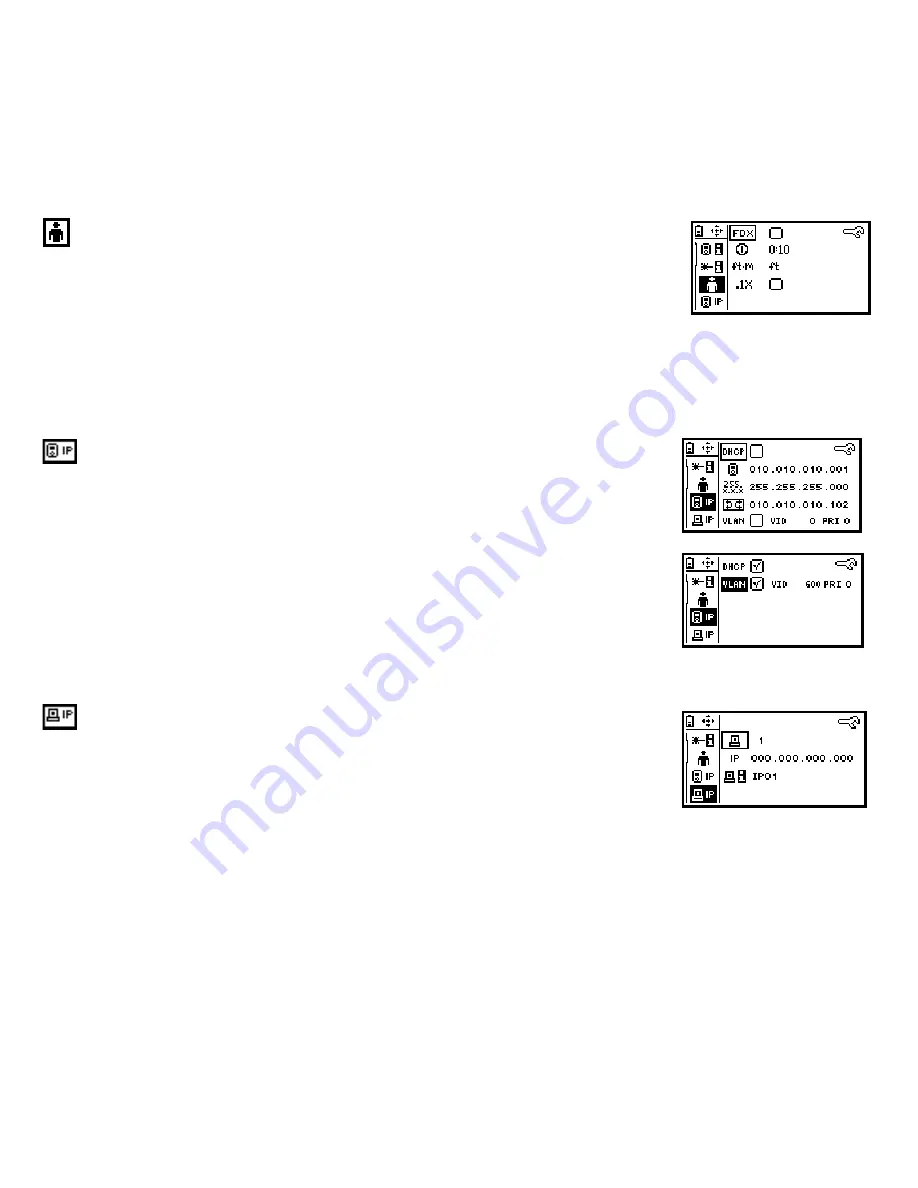
User Preferences
When FDX is selected, forces the unit to use full duplex for non-negotiating ports (this
option can only be enabled when the Reflector option is enabled) ; Select “.1X” to
enable 802.1X security. This allows the unit to link to an 802.1X secure switch; Select
the cable length units as either feet or meters; Set the power off timeout to either 10
minutes or infinity. Use the right arrow key to toggle units and the center button to
save. You can configure 802.1X security settings using the LinkRunner Connect PC
application. The unit will not automatically power off in PING, switch discovery,
IntelliTone, or reflect modes, or when the AC adapter is connected.
Note:
LinkRunner Duo supports the following 802.1X encryption key sizes: 512, 768,
1024, 1280, 1536, 1792, and 2048 bits.
LinkRunner IP address
Allows user to configure DHCP or use manual IP, Mask, and Router addresses. To
manually enter the IP address, uncheck DHCP using the up/down arrow keys to check
and uncheck the check box, then press the center button.
Next, using the down arrow key, move down to the IP address. Press the selection
button (center). Move right to each digit (by using the right arrow key) and use the
up/down arrow keys to select each digit value. Keep doing this until the IP address is
entered. Press the center button to save the information. Use the same procedure as
above to edit the Mask and Router information.
Enable VLAN and enter its ID and priority. DHCP, Ping and ARP packets will then be
tagged with this VLAN ID. Uncheck VLAN when connecting to non-VLAN networks.
To exit out of the LinkRunner IP address configuration, press the left arrow key.
PING IP address entry
Allows you to enter up to 10 PING IP addresses. When you enter the PING screen, each
address will get pinged. You may also use the LinkRunner Connect PC application to
enter the IP addresses, then using the supplied USB cable, transfer the IP addresses to
LinkRunner Duo.
















