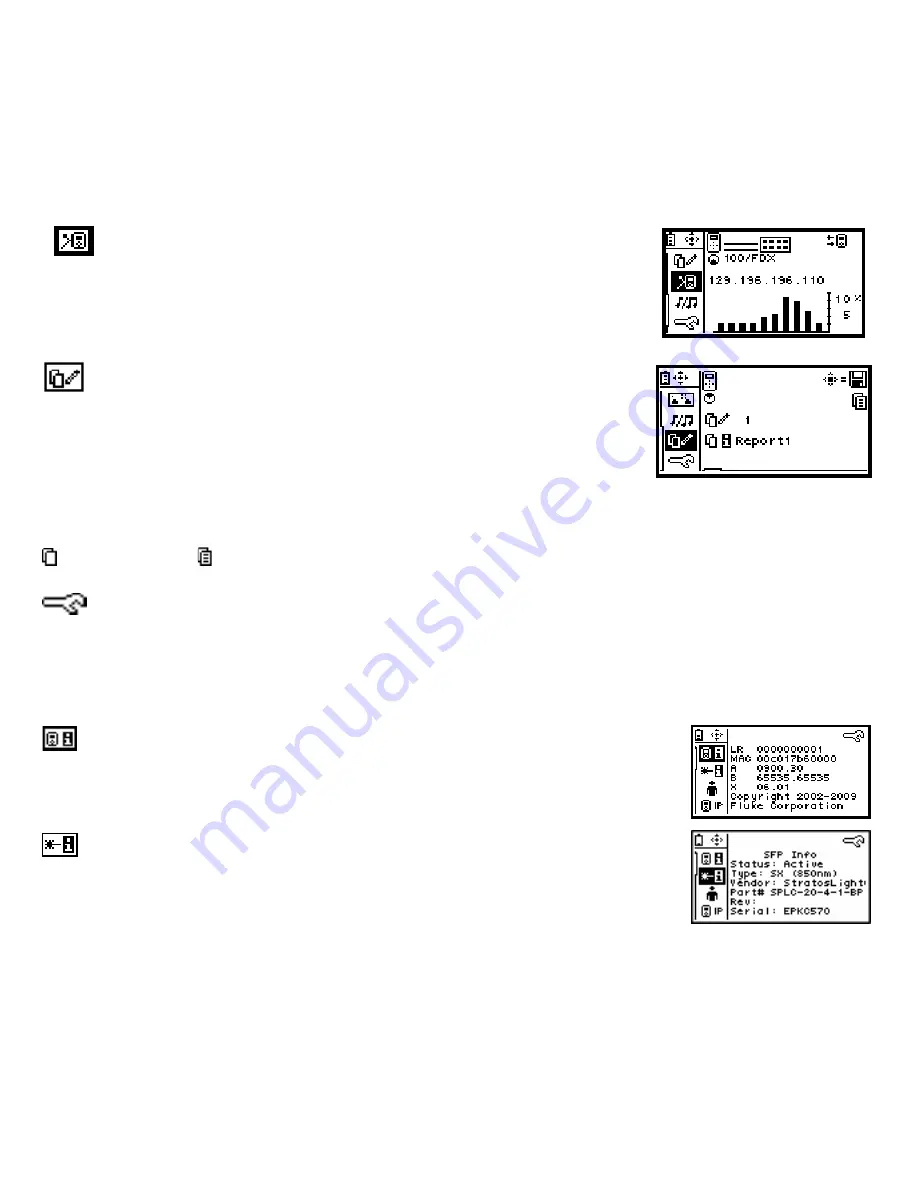
Reflector Mode (optional feature)
Enables packet reflector mode, which allows the instrument to be used as a
remote device for the Fluke Networks network performance tests. Use the
Configuration screen to set up the parameters.
Saving Reports
Allows you to save the report summary information which contains the current
Home screen, PING screen, and LLDP, EDP, CDP screen. Saved reports must be
viewed on a PC using the LinkRunner Connect PC application. Make sure
LinkRunner Duo is connected to a PC using the provided USB cable.
To save a report:
Highlight the Report symbol and press the selection button. Use
the left/right arrow keys to select which report number/name to save the
summary information to (default names are Report01 – Report08; which can be
edited from the configuration screen), and press the selection button again.
report empty
report saved
Configuration
The Configuration screen accesses multiple functions: It will display the LinkRunner Duo serial number, MAC address,
and version information. It allows you to enable 802.1X security; change the cable length measurements from feet to
meters, set the power off timeout, use DHCP or manually enter the LinkRunner Duo IP address, enter up to 10 IP
addresses to PING, and enable options.
To avoid a duplicate IP address on your network, use DHCP instead of manually entering the IP address.
LinkRunner information
Displays LinkRunner Duo’s serial number, MAC address, and software version
numbers.
Fiber SFP information
Displays status of the SFP fiber adapter, the SFP adapter type, vendor information,
revision code information, and the SFP fiber adapter serial number. Some information
may not be provided by the SFP adapter vendor and will be left blank.

















