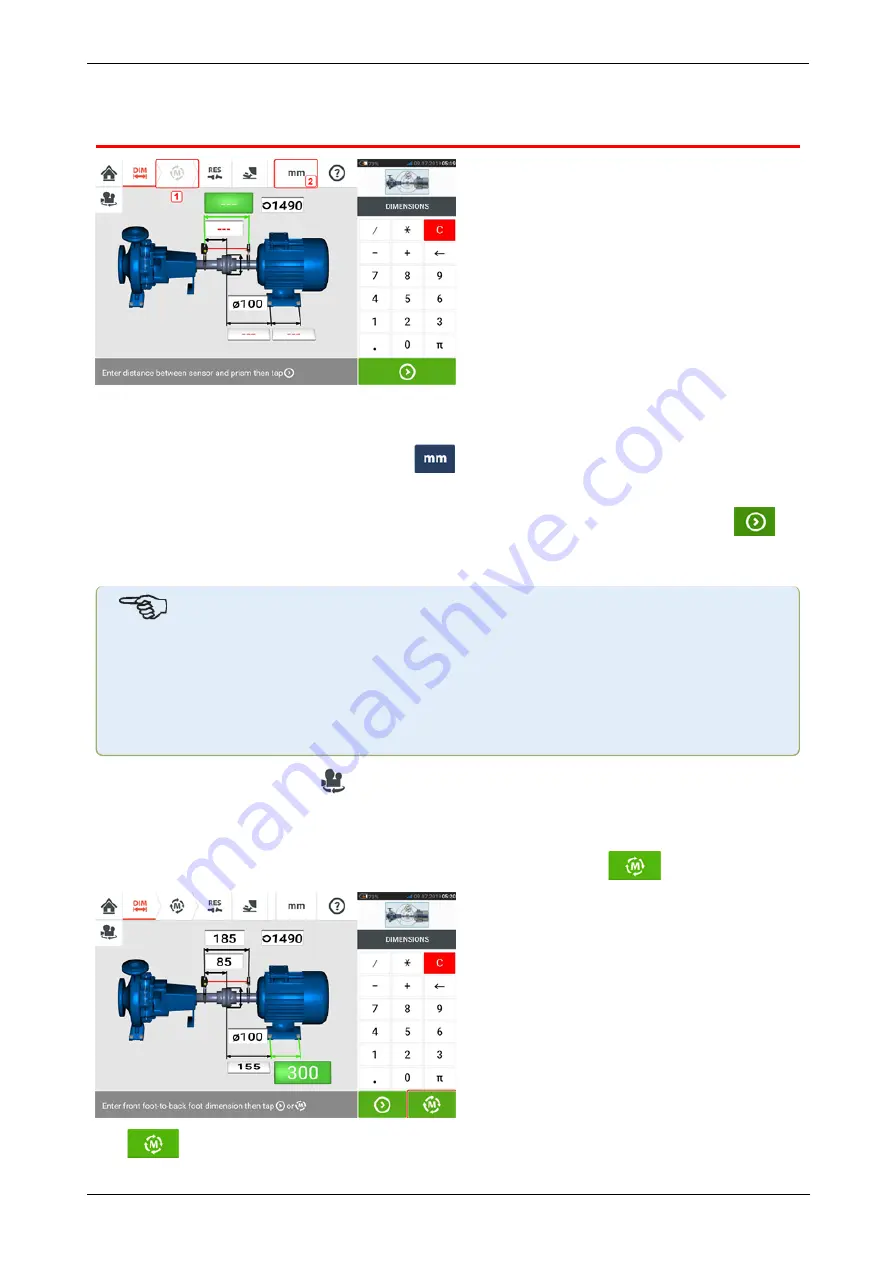
Dimensions
l
(1)
Grayed out icons are disabled within the active screen. The 'Measure' icon is
enabled after all dimensions have been entered.
l
(2)
Tap the measurement units icon
to set desired units. The icon toggles between
"mm" and "inch".
Tap the dimension fields and enter all required dimensions. The user may elect to tap
the ‘Next’ button to proceed to enter next dimension. Dimensions may be entered only when
the dimension field is highlighted green.
Note
If units are set to Imperial system, inch fractions may be entered as follows: For
1
/
8
"
enter 1/8 = 0.125"; For 10
3
/
8
" enter 10 + 3/8 = 10.375".
The coupling diameter value may be determined by entering the measured cir-
cumference of the coupling and dividing the value by
π
(pi) (=
3.142). For example 33"/
π
= 10.5"; Or 330 mm/
π
= 105 mm
The rotate machine view icon
is used to rotate the view of the machines and mounted com-
ponents on the display.
Machine and coupling properties may be edited by tapping the respective machine or coupling.
When all required dimensions have been entered, the ‘Measure’ icon
appears.
Tap
to proceed with measurement.
34
Version:2.3
On-board help
Summary of Contents for db PRUFTECHNIK SHAFTALIGN touch
Page 1: ...SHAFTALIGN touch On board help...
Page 2: ...SHAFTALIGN touch On board help Version 2 3 Edition 07 2020 Part No DOC 26 200 EN...
Page 24: ...SHAFTALIGN touch 23 On board help...
Page 42: ...After target values have been entered tap to proceed SHAFTALIGN touch 41 On board help...
Page 63: ...62 Version 2 3 On board help...
Page 127: ...W Wireless connection 21 X XY view 81 XY View 53 SHAFTALIGN touch 126 On board help...






























