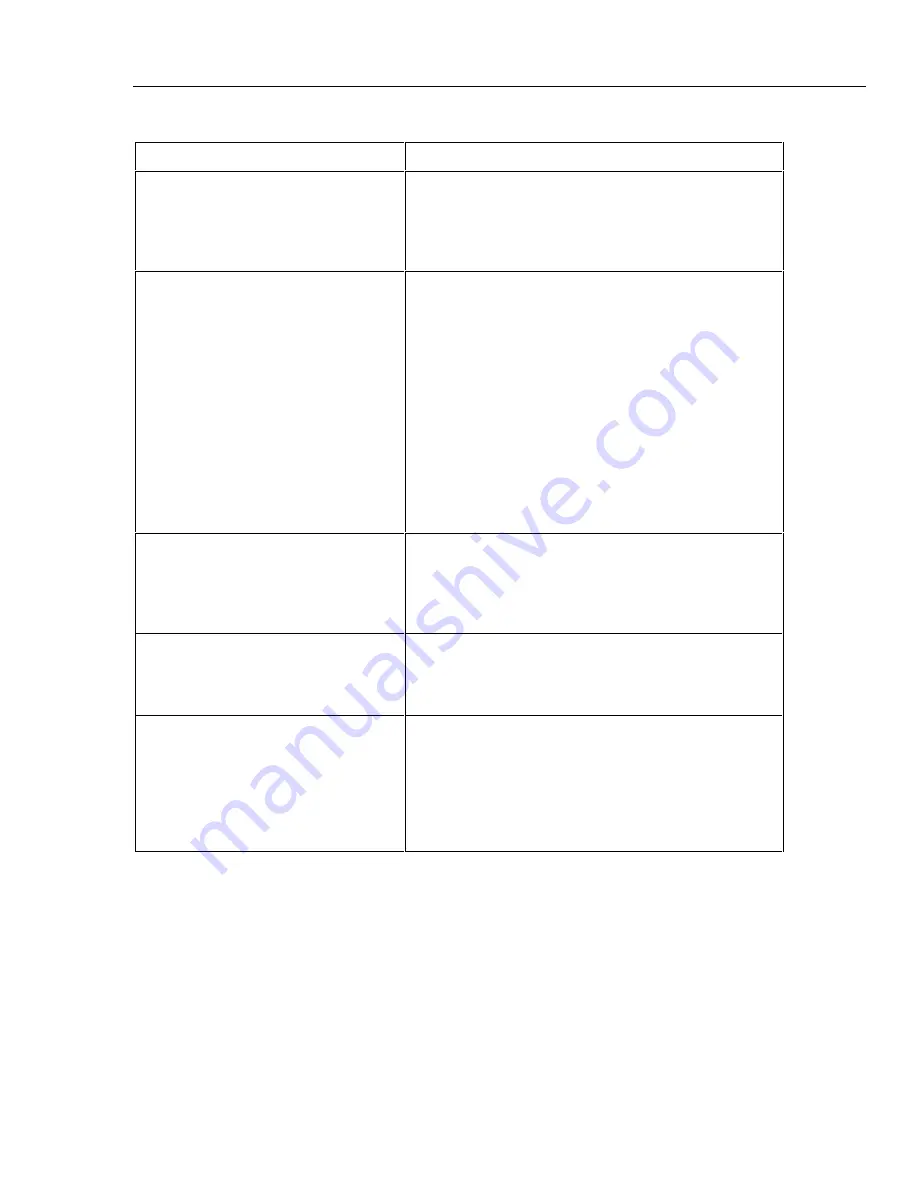
Diagnostic Testing and Troubleshooting
Troubleshooting the Device
6
6-35
Table 6-10. Hints for Troubleshooting "Dead" Devices
Possible Fault
Discussion
Blown Fuse
If the device is completely dead, you may have blown the
line fuse. There is also a fuse inline with the DC voltage
input for battery input protection. Either power input can
operate without the other working. See Chapter 3 for fuse
replacement instructions.
Power Supply
Self-test starts with the outguard Sys/Ctrl PCA. If self-test
won’t even begin, then something is wrong either at the
Sys/Ctrl PCA or with a power supply voltage. If the A/D
Power module PCA has a short circuit of some kind, it
could load down a power supply voltage such that the
current limiting feature is folding the supply back. For
example, the +5.6 V dc Vdd supply might only measure
1.2 V dc. This in turn would kill the Sys/Ctrl PCA. To check
this possibility, turn the device power off; then pull out all of
the modules. Power the device again. If this time the
device goes into self test, then you need to troubleshoot
the modules and look for the load that is pulling the power
supply down. See “Power Supply Troubleshooting.” [Power
Supply - look for overwarm devices]
Dead A2 Display PCA
It may appear that self-test didn’t begin because the
display is dead and therefore didn’t shown anything. To
verify the display is dead, extract the error code over the
RS-232 port instead of from the front panel display. (See
“Retrieving Error Codes using RS-232.”)
Dead SYS/CTRL Microprocessor
If the SYS/CTRL microprocessor or related component in
the kernel has failed, self-test will not initialize. See
“Troubleshooting the Digital Kernel.” Check the power
supply and crystal oscillator, U13.
Power-On Reset
If the input line voltage is too low, the SYS/CTRL Power-
On Reset/Power-Fail Detector, U1, might be generating a
POREST* (power-on reset) condition. Alternatively, if for
some other reason the output of the raw dc supply falls
below approximately 8.25 V dc (measured at SYS/CTRL
U301 pin 2 with the power switch on). Locate the low
voltage or missing voltage condition.
Summary of Contents for 2680A
Page 6: ......
Page 12: ...268XA Service Manual vi ...
Page 18: ...268XA Service Manual 1 2 ...
Page 48: ...268XA Service Manual 1 32 ...
Page 96: ...268XA Service Manual 2 48 ...
Page 98: ...268XA Service Manual 3 2 ...
Page 106: ...268XA Service Manual 3 10 ...
Page 132: ...268XA Service Manual 5 2 ...
Page 194: ...268XA Service Manual 6 48 ...
Page 196: ...268XA Service Manual 7 2 ...
Page 204: ...268XA Service Manual 7 10 268X FINAL ASSEMBLY alg105f eps Figure 7 1 268XA Final Assembly ...
Page 207: ...Replaceable Parts Parts Lists 7 7 13 2680A DIO alg100f eps Figure 7 3 DIO Module ...
Page 209: ...Replaceable Parts Parts Lists 7 7 15 2680A FAI alg102f eps Figure 7 4 FAI Module ...
Page 211: ...Replaceable Parts Parts Lists 7 7 17 2680A PAI alg103f eps Figure 7 5 PAI Module ...
Page 214: ...268XA Service Manual 8 2 ...
Page 215: ...8 3 8 Schematic Diagrams Figure 8 1 Backplane PCA 2680A 4001 ...
Page 216: ...268XA Service Manual 8 4 Figure 8 1 Backplane PCA cont 2680A 1001 ...
Page 217: ...8 5 8 Schematic Diagrams Figure 8 2 Controller System Power PCA 2680A 4004 ...
Page 223: ...8 11 8 Schematic Diagrams Figure 8 3 Digital I O PCA 2680A 4006 ...
Page 224: ...268XA Service Manual 8 12 Figure 8 3 Digital I O PCA cont 2680A 1006 1 of 3 ...
Page 225: ...8 13 8 Schematic Diagrams Figure 8 3 Digital I O PCA cont 2680A 1006 2 of 3 ...
Page 226: ...268XA Service Manual 8 14 Figure 8 3 Digital I O PCA cont 2680A 1006 3 of 3 ...
Page 227: ...8 15 8 Schematic Diagrams Figure 8 4 Backplane Extender PCA 2680A 4009 ...
Page 228: ...268XA Service Manual 8 16 Figure 8 4 Backplane Extender PCA cont 2680A 1009 ...
Page 229: ...8 17 8 Schematic Diagrams Figure 8 5 Extender PCA 2680A 4010 ...
Page 230: ...268XA Service Manual 8 18 Figure 8 5 Extender PCA cont 2680A 3010 ...
Page 231: ...8 19 8 Schematic Diagrams Figure 8 6 A D Supply Assembly 2680A 4031 ...
Page 232: ...268XA Service Manual 8 20 Figure 8 6 A D Supply Assembly cont 2680 1031 ...
Page 233: ...8 21 8 Schematic Diagrams Figure 8 7 PCMCIA PCA 2680A 4041 ...
Page 234: ...268XA Service Manual 8 22 Figure 8 7 PCMCIA PCA cont 2686 1041 ...
Page 235: ...8 23 8 Schematic Diagrams Figure 8 8 Output PCA 2680A 4062 ...
Page 236: ...268XA Service Manual 8 24 Figure 8 8 Output PCA cont 2680A 1062 ...
Page 237: ...8 25 8 Schematic Diagrams Figure 8 9 A D PFE PCA 2640A 4003 ...
Page 238: ...268XA Service Manual 8 26 Figure 8 9 A D PFE PCA cont 1 of 6 ...
Page 239: ...8 27 8 Schematic Diagrams Figure 8 9 A D PFE PCA cont 2 of 6 ...
Page 240: ...268XA Service Manual 8 28 Figure 8 9 A D PFE PCA cont 2640A 1003 3 of 6 ...
Page 241: ...8 29 8 Schematic Diagrams Figure 8 9 A D PFE PCA cont 2640A 1003 4 of 6 ...
Page 242: ...268XA Service Manual 8 30 Figure 8 9 A D PFE PCA cont 2640A 1003 5 of 6 ...
Page 243: ...8 31 8 Schematic Diagrams Figure 8 9 A D PFE PCA cont 2640A 1003 6 of 6 ...
Page 244: ...268XA Service Manual 8 32 Figure 8 10 A D FFE PCA 2645A 4003 ...
Page 245: ...8 33 8 Schematic Diagrams Figure 8 10 A D FFE PCA cont 2645A 1003 1 of 6 ...
Page 246: ...268XA Service Manual 8 34 Figure 8 10 A D FFE PCA cont 2645A 1003 2 of 6 ...
Page 247: ...8 35 8 Schematic Diagrams Figure 8 10 A D FFE PCA cont 2645A 1003 3 of 6 ...
Page 248: ...268XA Service Manual 8 36 Figure 8 10 A D FFE PCA cont 2645A 1003 4 of 6 ...
Page 249: ...8 37 8 Schematic Diagrams Figure 8 10 A D FFE PCA cont 2645A 1003 5 of 6 ...
Page 250: ...268XA Service Manual 8 38 Figure 8 10 A D FFE PCA cont 700p29_topress zip 2645A 1003 6 of 6 ...
Page 251: ...8 39 8 Schematic Diagrams Figure 8 11 Analog Input Connector PCA 2620A 4004A ...
Page 252: ...268XA Service Manual 8 40 2620A 1004 Figure 8 11 Analog Input Connector PCA cont ...
Page 253: ...8 41 8 Schematic Diagrams Figure 8 12 Display PCA 1 of 1 ...
Page 254: ...268XA Service Manual 8 42 Figure 8 12 Display PCA cont 1 of 1 ...






























