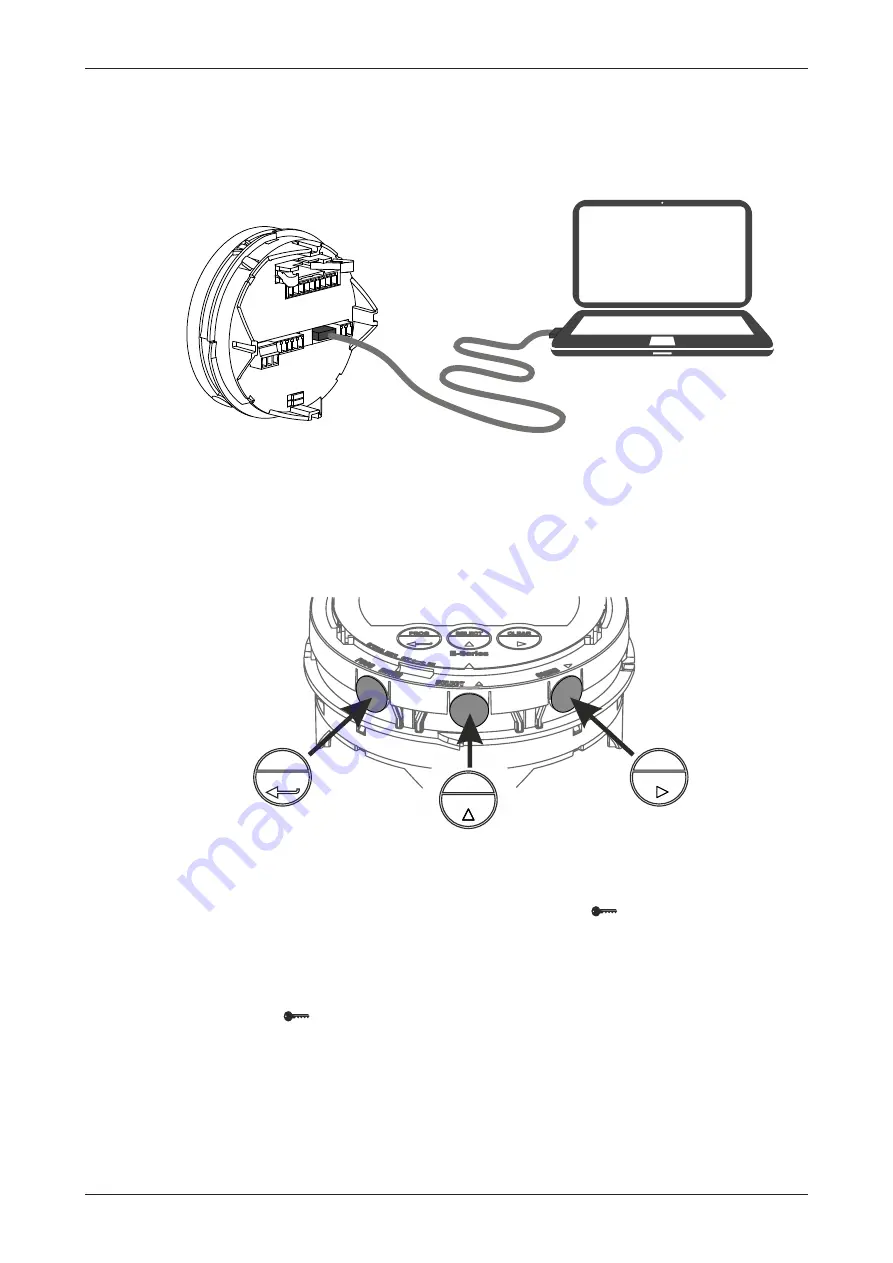
E126-P-EL
User Manual
FW_E126-P-EL_M_v0301-01_EN
Page 17
5.2.1
CONFIGURING USING PC CONFIGURATION TOOL
Configuration of the E126-P-EL can be done using a PC with our free of charge Remote
Configuration Tool software. Consult
Section D: Remote Configuration Tool [»69]
Connection to a PC is made by means of the communication port, located at the back side of the
MEM.
CONFIG
Fig. 11:
USB connection between MEM and PC
All settings available in the PC Configuration tool correspond with menu items available in SETUP-
mode. Please see
Section 5.5: SETUP menu explanations [»22]
.
5.2.2
MECHANICAL KEYS
A quick and convenient way to configure the E126-P-EL is by means of SETUP-mode and three
mechanical keys (push buttons) at the side of the MEM (available with the cover removed).
PROG
CLEAR
SELECT
Fig. 12:
Control panel pushbuttons
The mechanical keys copy the functionality of the corresponding optical keys at the front side of the
MEM. After operating the mechanical keys, the optical keys are disabled for 30 seconds to avoid
interference and to allow to replace the cover. The Key lock symbol
indicates that the optical
keys are temporarily disabled, see
Section 4.2.2: Optical keys [»10]
5.2.3
OPTICAL KEYS SWITCH
The optical keys can be disabled to save battery power or to avoid false activation under some
circumstances. The switch can be found at the outside rim of the MEM.
The Key lock symbol
is shown on the display when the optical keys are disabled, see






























