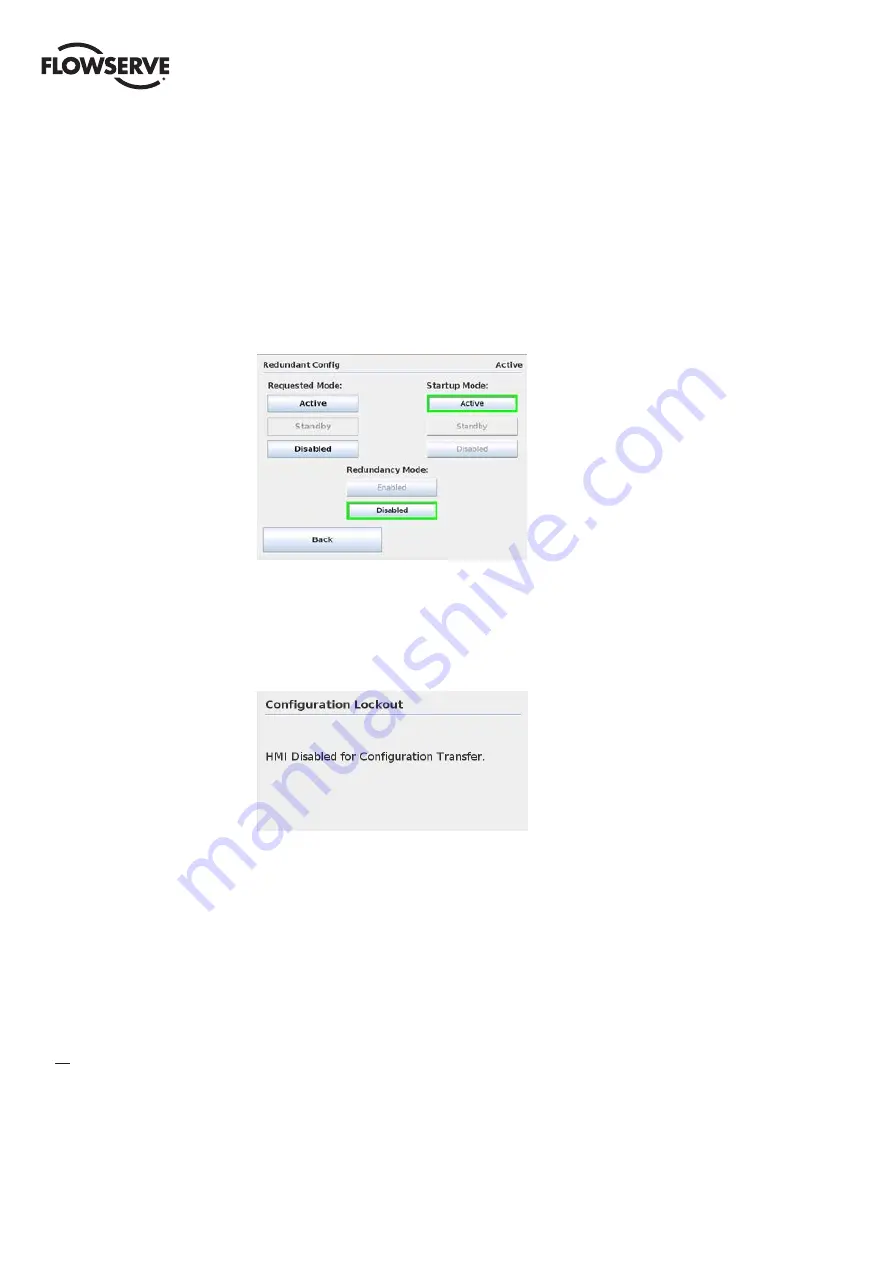
Limitorque Master Station III FCD LMENIM5001-02 – 12/13
34
8.2.2 Redundant Configuration
The Configure Hot Standby screen (Figure 8.9) enables the user to configure the Master Station for Hot
Standby operation. The requested mode and startup mode can be set to Active, Standby, or Disabled.
Changes to the system configuration are only allowed when the Master Station is operating in Disabled
mode in order to prevent adverse network problems. Most system configuration menus are disabled
when the unit is operating in Active mode. In addition, if two modules are present, redundancy should
be enabled to allow for Hot/Standby swapping.
NOTE:
If redundancy is disabled, Standby is not a valid option.
Figure 8.9 - Configure Hot Standby
When the Redundant Configuration is enabled and changes are saved in the Active unit, the two redundant
units perform a configuration file transfer. During the configuration file sync, all user operation is disabled
until the synchronization is finished. Once the Active unit is finished sending the files, operation is
restored. The Standby unit operation is restored shortly after.
Figure 8.10 - Configuration Transfer Lockout
8.2.3 Change MOV Tags
This screen enables the user to set or modify MOV tag names. Simply select the desired MOV tag box
and a keypad will appear. Use the keypad to assign a unique tag for the MOV by using letters and symbols
for a descriptive tag with a maximum length of eight characters.
NOTE:
The changing of MOV Tags is disabled when the unit is running in “Active” mode. To turn off
“Active” mode and change the MOV Tags, go to the System Configuration menu as detailed in Section 8.1
and select the “Redundant Config” button. Under the Requested Mode title, select the “Disabled” button
and tap the “Back” button to return to the System Configuration screen. MOV Tags can now be changed
by tapping the “Change MOV Tags” button and following the directions as described in this section.






























