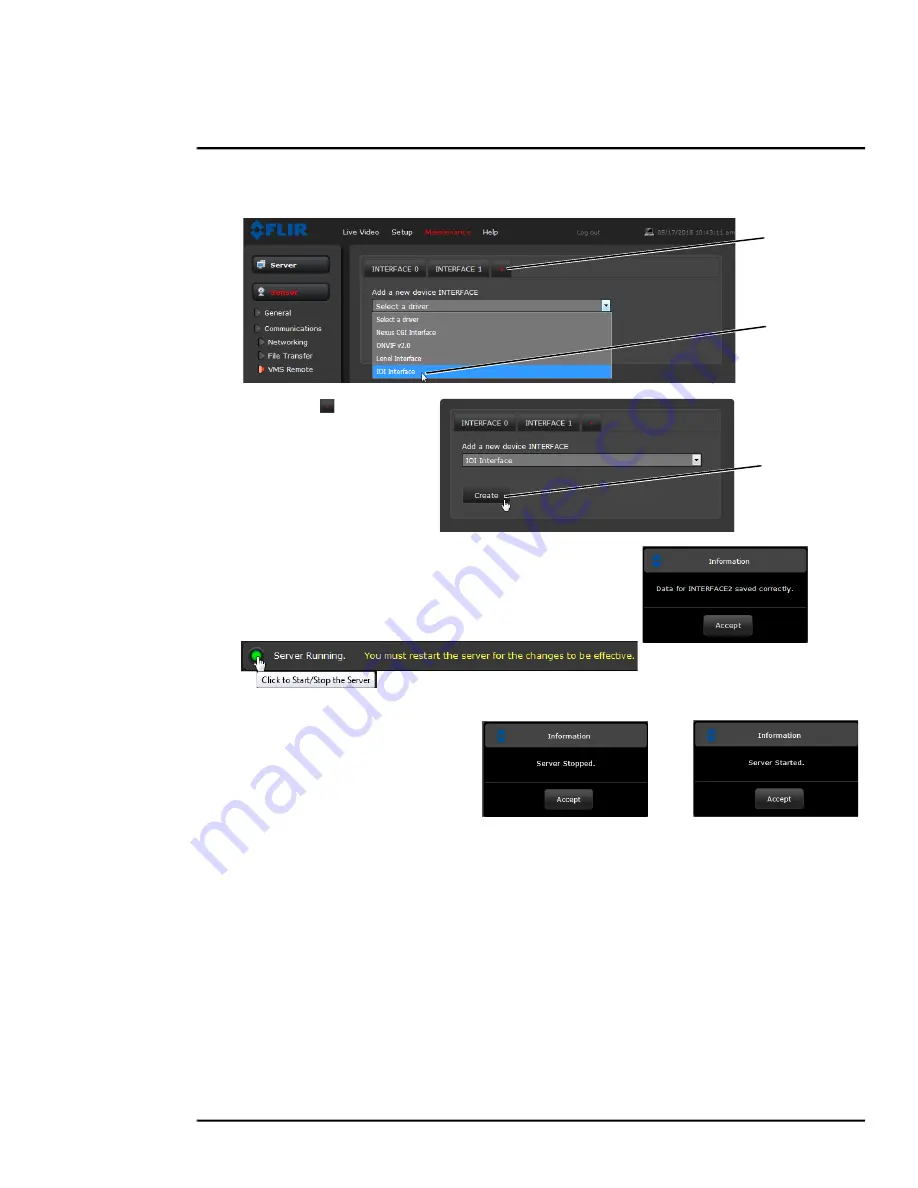
427-0033-00-12 Version 110
February 2019
47
This document does not contain any export-controlled information.
Advanced Configuration
Step 1
Select
Maintenance > Sensor > VMS Remote
.
Step 2
Click
+
( ).
Step 3
From the drop-down list,
select
IOI Interface
.
Step 4
Click
Create
.
Step 5
Accept the message “Data for INTERFACE2 saved
correctly”.
Step 6
Using the Start button at the bottom of the page,
Stop and Start the server.
Click
Accept
at the prompt.
The status will show Server
Stopped.
Click on the Start button again
to restart the server.
Click
Accept
at the prompt.
The status will show Server
Running.
Link Cameras on trk-101-P Tracker
Link the PTZ camera and the F
-
Series ID from the trk-101-P web interface.
Step 1
Ensure that the F
-
Series ID Analytics have been calibrated (refer to
).
Step 2
With the F
-
Series ID Analytics turned off, login to the trk-101-P and set presets for the
bound PTZ camera and link the preset scenes to the F
-
Series ID scene.
This process is only outlined here. Refer to the
FLIR ioi HTML Edition Units User Guide
which can be downloaded from the ioi documents section of
the product web page at:
https://www.flir.com/products/ioi-ptz-tracker/
.
Click
Select
Click






























