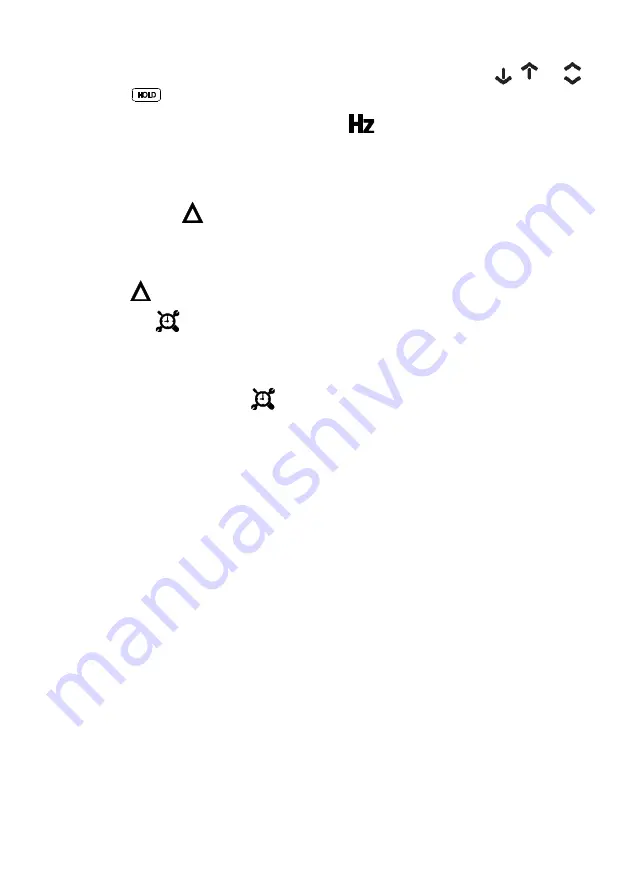
FLIR DM91 USER MANUAL Document Identifier: DM91-en-US_AB
28
2.
Use the up/down buttons to cycle through the minimum, maximum, and
average reading displays. The corresponding icons are displayed:
,
, or
3.
Press
to pause. Press again to continue.
6.5 Frequency mode (ACV and ACA only)
In Frequency mode, frequency appears in the main display. Frequency mode is
available when measuring AC voltage or current. Navigate to
Hz
using the arrow
buttons and enable (or disable) the mode by pressing
OK
.
6.6 Relative mode
In Relative mode, the difference between the real-time reading and a stored reference
value appears in the main display. The reference value appears in the secondary
display (smaller digits).
Navigate to
using the arrow buttons and store the reference by pressing
OK
.
6.7 Datalogger
In datalogging mode, the meter automatically records measurements at the user-
programmed sampling rate. Up to 40,000 re
cords can be stored in the meter’s in
ternal
memory. The sampling rate setting range is 1 to 600 seconds.
Navigate to the datalogger icon
using the arrow buttons and enable the mode by
pressing
OK
. Use the up/down arrows to scroll through the options detailed below:
RATE
: Use the left and right arrow buttons to adjust the sampling rate (from 1 to 600
seconds).
START
: Press
OK
at this option to begin logging data at the programmed sampling
rate. You can now use the
OK
button as a pause/resume button. To stop
datalogging, short press the RETURN button. To stop datalogging and return to the
normal operating mode, long press the RETURN button.
VIEW
: In the view mode, the secondary display (smaller digits) shows the current
memory location. The main display shows the data stored in the current memory
location. Use the up and down arrow buttons to scroll through the memory
locations. Use the left and right arrow buttons to jump to the beginning (right) or
end (left) of the data log. Press the RETURN button to exit the VIEW mode.
SEND
: Pair the DM91 to a remote device running FLIR Tools via Bluetooth® (BLE). Set
FLIR Tools to Measurements mode. On the DM91, at SEND, press the
OK
button.
FLIR Tools will request a filename: enter a filename and tap SAVE. The data will start
downloading to the FLIR Tools application and a message will appear in FLIR Tools:
“Waiting for
log file to be received from FLIR DM91
…”
. The meter will indicate the
download progress via the bar graph, and show "End" when complete. The data will
be visible in FLIR Tools under
LIBRARY
when complete.




























