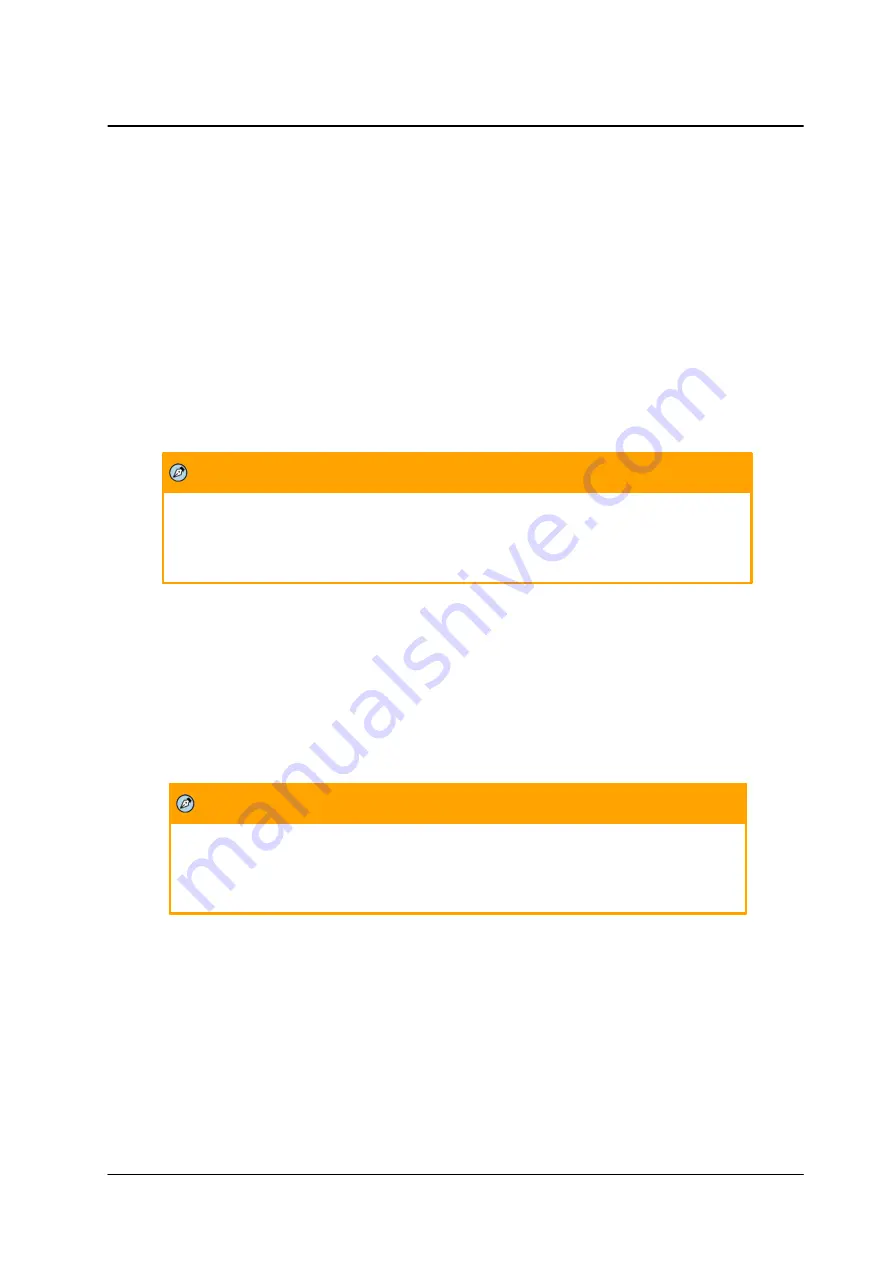
39
March 10, 2019
Accessing the CM-330X via a Web Browser
CM-3304/CM-3308 User and Installation Guide
6.
Click
Save
in the information bar to save the file.
To reboot the camera
7.
Click
Reboot
. The camera reboots. After the reboot finishes, a popup window opens with the
message “Rebooting complete”.
8.
Click
OK
. A dialog box opens, requesting you to close the tab in your browser.
9.
Close the tab.
10. Open a new tab in your browser, and re-enter the camera’s IP address. The camera’s
Login
window opens.
11. Enter your login credentials. The camera’s home page opens.
To restore partial factory defaults
12. Click
Partial factory defaults
. The camera reboots. After the reboot finishes, a popup window
opens with the message “Rebooting complete”.
Note:
Since the unit’s IP address might change when restoring full factory defaults, it is
recommended to use DNA to discover the unit after rebooting.
13. Click
OK
. A dialog box opens, requesting you to close the tab in your browser.
14. Close the tab.
15. Open a new tab in your browser, and re-enter the camera’s IP address. The camera’s
Login
window opens.
16. Enter your login credentials. The camera’s home page opens.
To restore full factory defaults
17. Click
Full factory defaults
. The camera reboots. After the reboot finishes, a popup window opens
with the message “Rebooting complete”.
Note:
Since the unit’s IP address might change when restoring full factory defaults, it is
recommended to use DNA to discover the unit after rebooting.
18. Click
OK
. A dialog box opens, requesting you to close the tab in your browser.
19. Close the tab.
20. Open a new tab in your browser, and re-enter the camera’s IP address. The camera’s
Login
window opens.
21. Enter your login credentials. The camera’s home page opens.






























