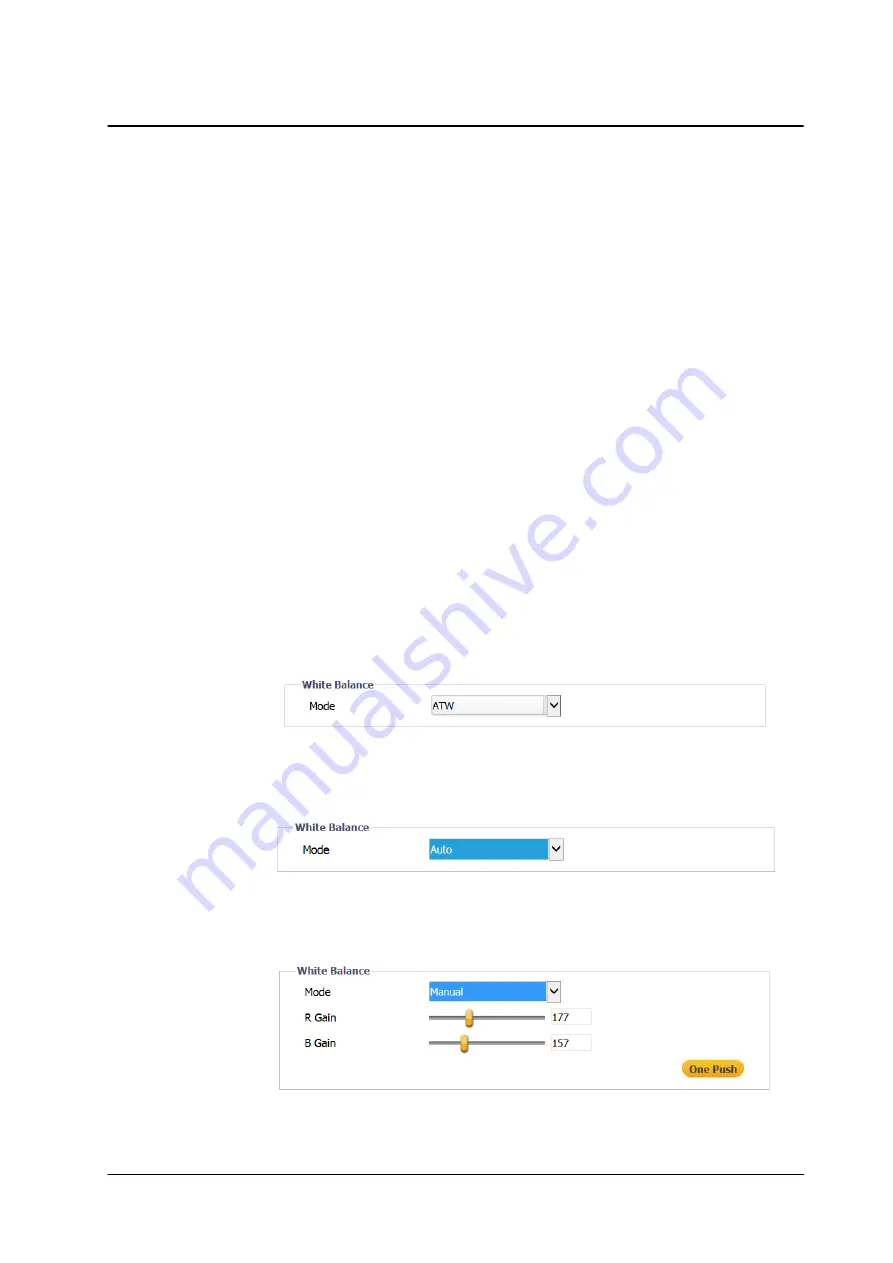
March 10, 2019
118
Accessing the CM-330X via a Web Browser
CM-3304/CM-3308 User and Installation Guide
·
Contrast ?
Set the image contrast between
-100
to
100
, which provides the
highest contrast. The default is
0
.
·
Saturation ?
Set the image saturation
-100
to
100
. The lower the number, the
closer the image is to a grayscale (i.e., monochrome or black-and-white)
image. The higher the number, the deeper the color image (i.e., reds will be
redder and blues will be bluer). The default is
0
.
·
Hue ?
Set the image hue between -
100
to
100
, which provides the deepest
hue. The default is
0
.
To configure mirror flip settings
3.
In the
Mirror Flip Setting
section, from the
Orientation
drop-down list, select one of the following:
·
Flip ?
This setting flips the image upside-down.
·
Mirror
?
This setting views the image from a different angle.
·
Both ?
This setting views the image upside-down from a different angle.
·
OFF
(default)
5.3.3.3
White Balance
The
White Balance
screen is used to create the best color rendition.
To set the White Balance mode
1.
From the
Mode
drop-down list, select one of the following options:
·
ATW –
In
ATW
mode, color is continuously adjusted according to the color
temperature of the scene illumination. This is the default setting.
Figure 102: White Balance ATW Mode Screen
·
Auto –
In
Automatic
mode, the color in a scene is automatically adjusted
according to the ambient lighting between 2500°K to 10000°K.
Figure 103: White Balance Auto Mode Screen
·
Manual –
In
Manual
mode, white balance is adjusted on-screen according to
the type of lighting.
Figure 104: White Balance Manual Mode Settings























