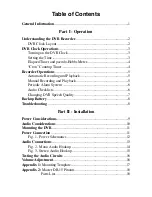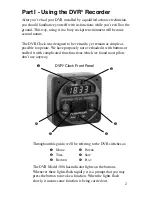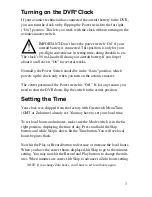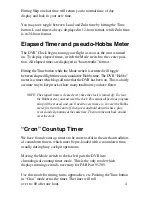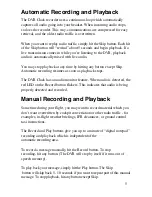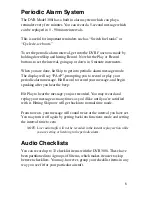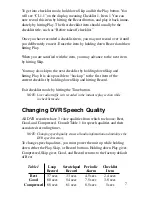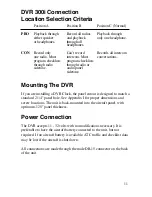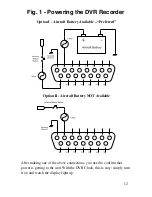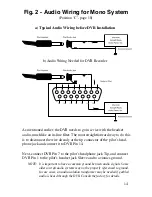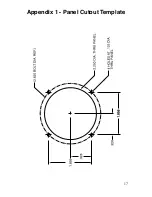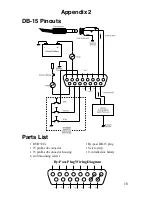Automatic Recording and Playback
The DVR Clock recorder uses a continuous loop which automatically
captures all audio going into your headset. When incoming audio stops,
so does the recorder. This way, communications are compressed for easy
retrieval, and the oldest radio traffic is overwritten.
When you want to replay radio traffic, simply hit the Skip button. Each hit
of the Skip button will “rewind” about 5 seconds and begin playback. If a
live transmission comes in while you’re listening to the DVR, playback
audio is automatically mixed with live audio.
You may stop playback at any time by hitting any button except Skip.
Automatic recording resumes as soon as playback stops.
The DVR Clock has an audio monitor feature. When audio is detected, the
red LED on the Record button flickers. This indicates that audio is being
properly detected and recorded.
Manual Recording and Playback
Sometime during your flight, you may want to record material which you
don’t want overwritten by cockpit conversation or other radio traffic - for
examples, in-flight weather briefings, IFR clearances, or ground control
taxi instructions.
The Record and Play buttons give you up to a minute of “digital notepad”
recording and playback which is independent of the
automatic recording area.
To record a message manually, hit the Record button. To stop
recording, hit any button. (The DVR will stop by itself if it runs out of
speech memory).
To play back your message, simply hit the Play button. The Skip
button will skip back 5 - 10 seconds if you want to repeat part of this manual
message. To stop playback, hit any button except Skip.
5