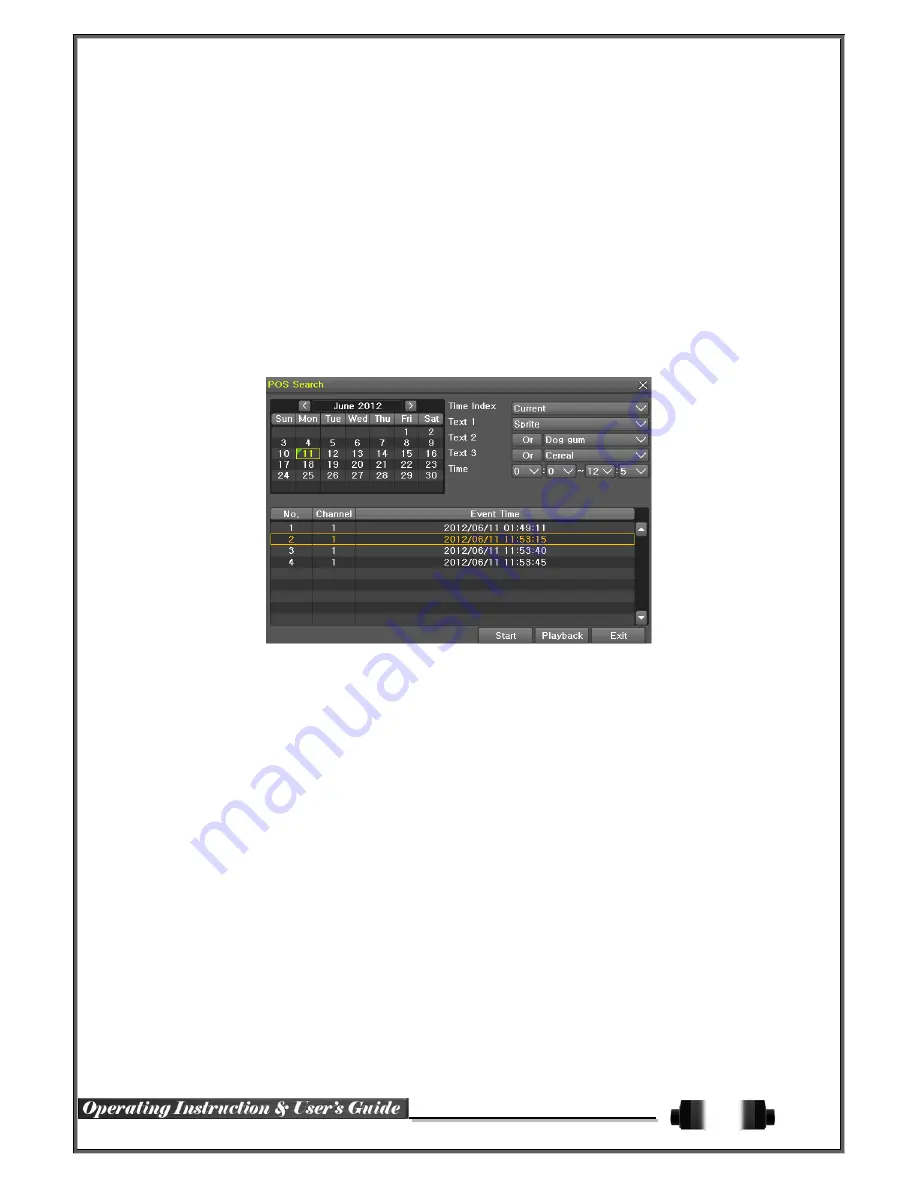
38
(5) POS Search
Text Data can be searched and used for playback [Year / Month / Day / Hour / Minute], [Text 1]
①
POS Search Mode
On the real-time monitoring screen, select {Menu}
{Search}
{POS Search} and then a searching
window pops up as shown below.
②
Year / Month / Day / Text / Time Selection
Please select date/time, Time index, Text 1, 2, 3, and select the start time within the channel.
③
Search / Playback
After selecting the ‘Start’ Button, ‘1 searched item’ needs to be selected in order for ‘playback’ to start.
4
-
8
Backup
In order to backup the data, make sure to check that either internal or external storage devices (CD, DVD or
HDD) supports USB 2.0 is connected. For supported external devices, refer to Appendix. The user can back up
data in the real-time monitoring, search, log, or the playback mode.
(1) Backup in The Real-Time Monitoring Mode
①
In the real-time monitoring mode, select {Menu}
{Backup}
{Backup}. The backup menus will
then appear.
②
The automatic backup time is set to 5 minutes before the Copy (Backup) button is pressed, and
the end time, to the time the Copy (Backup) button is pressed.
③
All channels containing data at the time of backup are backed up automatically. Depending on
the divided screen mode, however, only those channels that can be viewed may be selected.
④
For the remaining backup procedures, see [5-12-5 Common Backup Procedure].
(2) Backup in Search Mode
①
Select {Menu}
{Search}
{Calendar Search}.
②
Click the right-mouse button.
③
The automatic backup start time is set to the year/month/date/hour/minute set in the search























