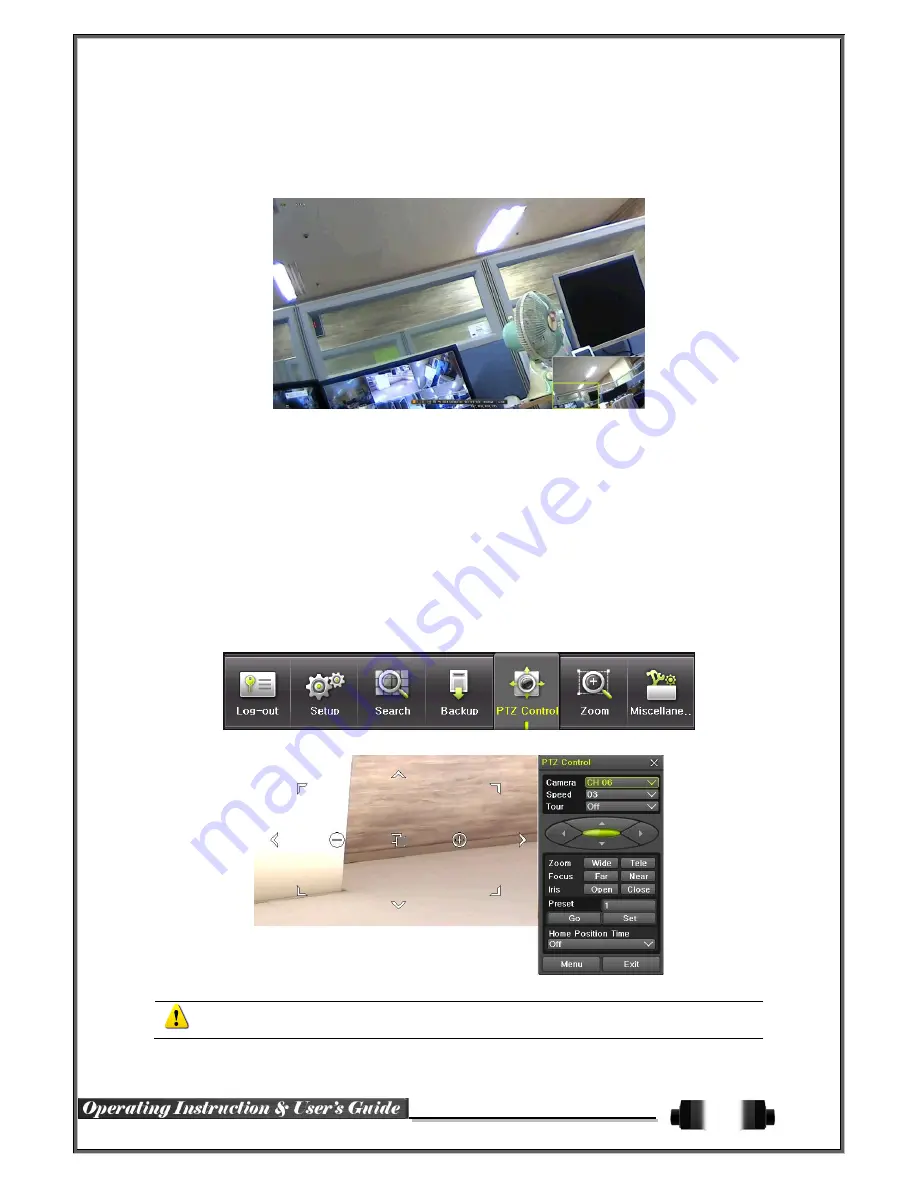
17
①
Move to {Menu}
{Zoom} or press the zoom icon from the control bar in the real time
monitoring mode.
②
After selecting a channel, it becomes the 1 channel mode and the zoom control screen sho
ws at bottom-right.
[Figure 5-1. Zoom Control Screen]
③
In case of the mouse, move the pointer to an area to be zoomed in the zoom control scree
n and double-click on it.
④
Then, it zooms in 3 levels; Normal, x4, x16. Those 3 levels can be controlled by the wheel
of the mouse. The user also can left-click and drag the yellow box to move the focused ima
ge in higher than the x4 mode.
⑤
Using remote controller, it is available to move to 3 levels by using {SELECT} button in the
remote controller. The yellow box can be moved by the arrow keys.
4
-
4
-
5
Screen Control by using PTZ
To control PTZ camera, select {PTZ Control} in Menu or press {PTZ} in the remote controller
In the PTZ mode, there are two function; Full and Mini. Tour has [Tour1] and [Tour2]. Home
Position Time is 1 / 5 / 10 / User setting (1-60) minutes.






























