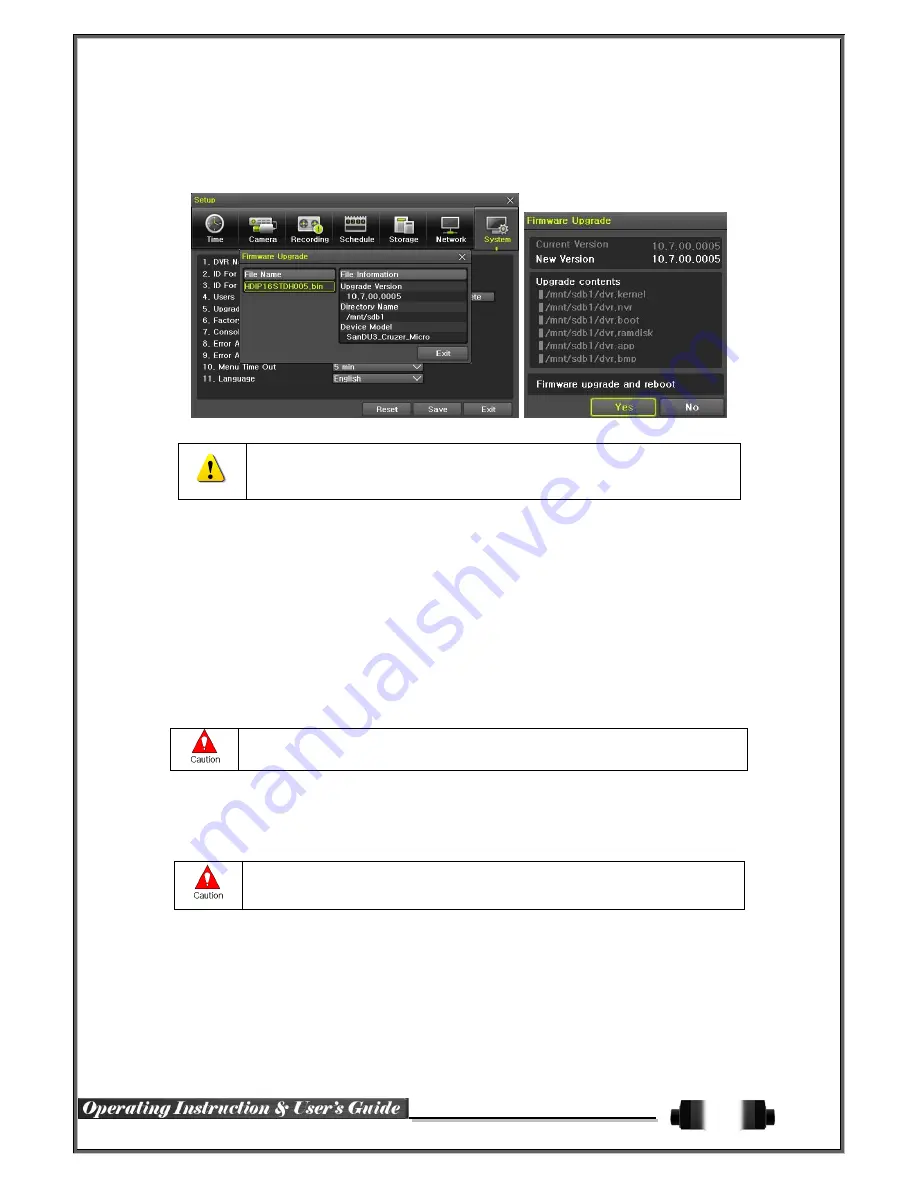
34
①
Firmware Upgrade
①
Select {Firmware} and the upgrade file list stored in the selected device and simple version
info of the selected file are then displayed. Select a file and Firmware Upgrade window
appears.
※
Downgrading to a previous version is not supported.
※
The upgrade information window will then appear within 15 seconds.
②
Read the information and select {Yes} to start the upgrade gradually. Select {No} to return to
the {System} mode.
③
After the upgrade is completed, the system reboots.
④
Move to {Menu}
{Miscellaneous}
{NVR Information}
{2. Software Version} to check
the version.
(5) Setup Upgrade
①
Select {Setup} and the upgrade file list stored in the selected device and simple version info
of the selected file are then displayed.
②
Select a file and then the upgrade starts immediately.
Select a file and then the upgrade starts immediately. All setting values of the current
menu will be changed to the upgrade setting values.
(6) Factory Default
①
Move to {Menu}
{Setup}
{System}
{5. Factory Setup}.
②
Select {Yes} when Initialization (Yes/No) Window appears.
Note that all setting data will be initialized.
※
All values go back to Factory Default Value.
(7) Console / POS Port
①
Move to {Menu}
{Setup}
{System}
{6. Console / POS Port}.
②
On the selection window, select the device by using the arrow keys and the Select button.
(8) Alarm
Alarm is to notify system incidents [Video Signal loss/ HDD full/ FAN fail/ HDD fail/ HDD warning] through



































